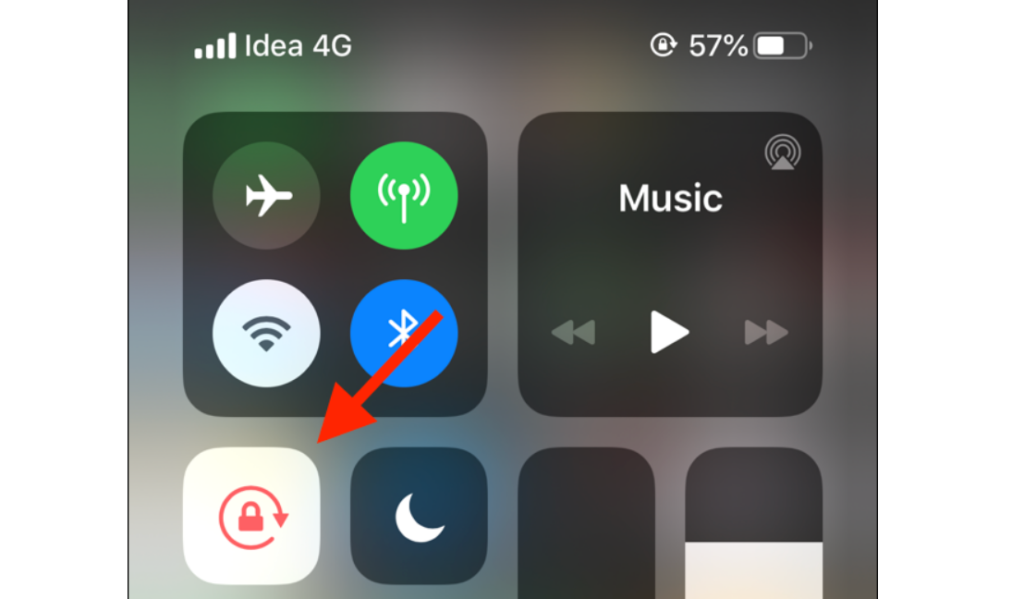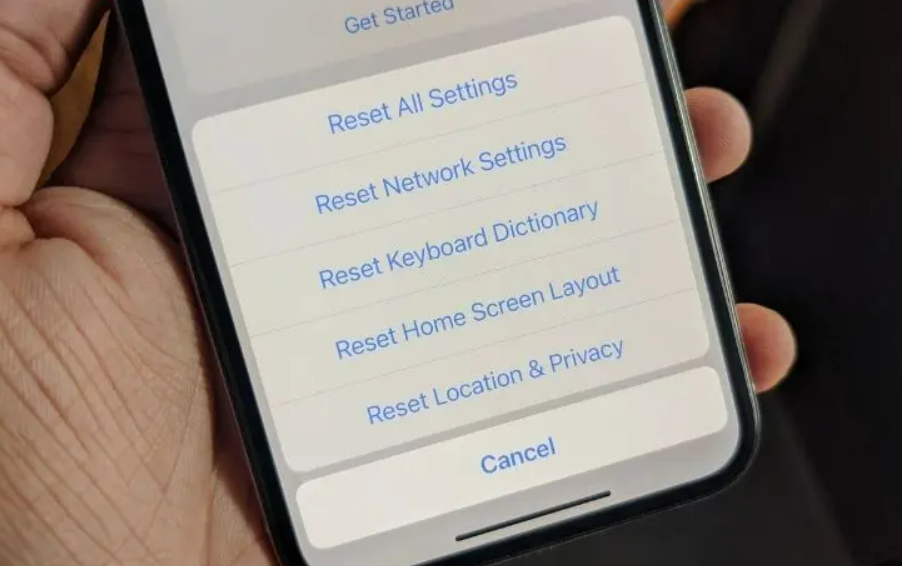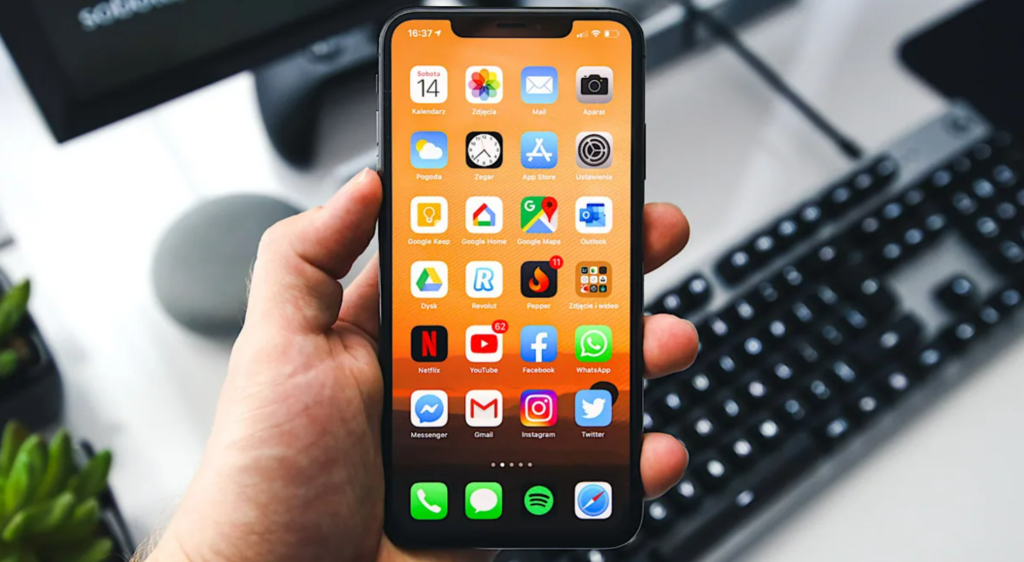So, what can you try to move your iPhone screen from portrait to landscape? Here is what you can do if your iPhone screen won’t rotate.
How to Fix iPhone Screen Won’t Rotate?
Your iPhone screen won’t rotate if Portrait Orientation on enabled. Here are some ways in which you can try to fix if your iPhone screen won’t rotate.
1. Turn Off Portrait Orientation
If your iPhone is not moving to landscape, try disabling the portrait orientation. Let me tell you how you can turn off Portrait Orientation on your iPhone.
- Swipe down to open Control Center.
- You can now see the Portrait Orientation lock icon.
- Tap on the Portrait Orientation lock icon to turn it off. Once you turn off the Portrait Orientation lock, you will see a message on the top of your screen indicating the same. Also, read How to Turn Off Sensitive Content on Twitter on Android & iPhone 2022
2. Restart iPhone
Another way you can try to fix your iPhone if it won’t rotate is to turn it Off and back On. Usually, small glitches like these are resolved by restarting your iPhone. To turn off your iPhone without a home button, just long-press the Volume Up or Volume Down key with the Side key. Once you see the Slide to Power Off, release the keys. Switch off your iPhone by sliding the Power Off Toggle. Then, turn it back on. If you have an iPhone with home button, you can see the power-off toggle by long-pressing the Sleep/ Wake button. Once you see the Power Toggle, slide the toggle to switch off your iPhone. Restarting your iPhone should move your iPhone screen back to landscape mode. Also, read How to Fix Apple Pay Pending on Your iPhone, Apple Watch, iPad & Mac
3. Reset All Settings
Another fix you can try if your iPhone screen won’t rotate is to reset all settings on your iPhone. This will be your last resort to fix your iPhone stuck on Potrait Orientation. To rest all settings on your iPhone, follow these steps.
- Go to Settings on your iPhone.
- Tap on General.
- Tap on Transfer or Reset iPhone.
- Now, tap on Reset.
- Once you see the Reset menu, tap on Reset all Settings. Performing a reset on your iPhone should be able to resolve your issue. Also, read How to Turn On iPhone Keyboard Haptic in iOS 16?
4. Restart App
If your iPhone won’t rotate while using a particular app you can restart the app. You can try to clear the Cache and open the app again. Or you can uninstall the app. Then, install it again from App Store. If your iPhone screen won’t rotate in a particular app, restarting the app should resolve this glitch. Also, read How to Use the NFC Tag Reader on an iPhone: Explained in 3 Easy Steps
Wrapping Up
So, now you know what you can do if your iPhone screen won’t rotate. You can try to disable the orientation lock to see if it resolves this problem. Or you can simply switch your iPhone Off and then back On. We will keep coming up with more such fixes for your tech devices. Keep visiting Path of EX!
Δ