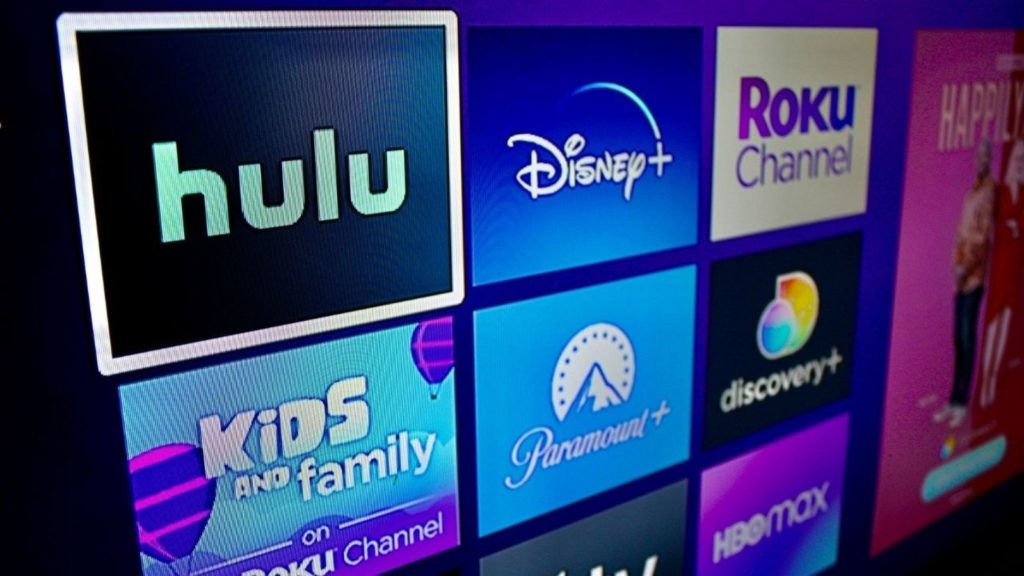We have listed down the guide below, which will help you in fixing the issues of Hulu, which is probably not working on your said device.
What are Hulu and Roku?
Hulu is a full-packed app that lets you discover movies, Hulu originals, sports games, live TV, and your favorite TV shows like BOB’s Burgers, Nine Strangers, Billions, The United States Vs. Billie Holiday, which you love to watch and explore. Also, read How to Stream Hulu on Roku in 2022 | Learn Some Simple Steps to Get it To get unlimited access to your content, all you need is a premium account, select your plan and enjoy endless entertainment. You can also switch plans or cancel them anytime. Roku gives you access to streamlining media content and access to free, live, and premium TV that you love to watch from these online platforms like Netflix, Hulu, Disney, Prime video, Tubi, Roku channel, and many more. It makes your TV more intelligent. All you need is an internet connection and enjoy streaming. Add a premium account and enjoy unlimited entertainment in one place. If you are a Hulu user and you are experiencing errors on your Roku device. Let us navigate these errors and see what best we can do to work on your said device.
Solutions if Hulu is not Working on Roku
1. Hulu Supported Devices
You can watch your favorite content if you use any of these supported devices
Android phones and tablets and Android TVApple TV(4th generation or later)Chrome castEcho showRokuFire Tablets, Fire TV and Fire StickMac and PC browsersLG TV and Samsung TvXbox, Xfinity Flex Streaming TV BoxPlaystationVIZIO smart cast TVsNintendo Switch
Also, read How to Log Out of Hulu on Roku in 2022 | A Complete Guide
2. Roku Supported Devices
Roku Express and Roku Express+Roku Streaming Stick(3500X model or later)Roku Express 4k and Roku Express 4k+Roku Streaming stick 4k(3820X model)Roku Streaming stick 4k+(3821X)Roku Ultra LTRoku UltraRoku StreambarRoku Smart Soundbar4K Roku TV and 8K Roku Tv
3. Update Hulu App and Roku Device
It is always recommended to keep vigilance on the latest updates, software, features, and what has been fixed to run your app and your device smoothly. Go through the options, select your device, and update accordingly. Always keep checking on updates, or you can even select “Automatic updates.”
4. Clean Browser Cached Data of Hulu App
If your device is not performing well, make sure to clear your browser cached data daily. You can select your browser version, go through the options and select accordingly. The list is mentioned below:
FirefoxchromeEdgeSafari
Also, read How to Use an Android Smartphone as a TV Remote | A More Convenient and Comfortable Alternative in 2021
5. Stable Internet Connection
To stream online audio and videos, you need to have a stable internet connection for your Roku device. If you face a problem while checking the internet connection, you can go through the “Settings menu” and check the reliability of your internet connection.
6. Factory Reset Roku
If you face trouble streaming Hulu on Roku devices, you can do the factory data reset either through the hardware reset button or device settings.
Reset Roku using the Hardware Button
To perform this action, press the Reset button, either at the back or at the bottom. Once your Roku device is powered on, press and hold the Reset button for 10 seconds. You will see the indicator light flashing that shows you factory data reset completely
Reset Roku using Device Setting
Go through these steps and perform your factory reset:
- On your Roku remote, press the Home button
- Navigate and select the Settings option
- Now press Advanced setting
- Click on Factory reset and move on to the next step; wait till your factory reset is complete Once you are done with the above-mentioned options, try to see if your Hulu App is working smoothly.
7. Login issues in opening Hulu app
If you face issues while you try to log in to the Hulu app, you have to check the following points below and see what is troubling you
You are stuck on the Welcome screenYou are stuck on a blank screen or black screenInvalid login credentialsError in app loading
To perform better on a Roku device, you have to exit from the Hulu app and try opening it again, check the stability of your internet connection, power on and power of your device, Deactivate and reactivate the Hulu app or Uninstall or reinstall the Hulu app. Also, read Best Streaming Services in UK | Top 5 Picks
8. Restart your Roku Device
Do you face the problem of unresponsiveness from your Hulu device? If yes, you can fix this crashing or frozen problem in simple steps. Restart your device and make it work normal either through the settings or through unplugging or plugging back it again For system restart without Plugging
Press settings Then click on SystemGo to power optionThen click System restartFinally on Restart
Wait and see if your Roku device returns to its normal position. For system restart with Plugging
Unplug your Roku device by removing the power cord Wait for at least 10 seconds before plugging it back in.
In both cases, your issue will be resolved, and Hulu Roku will work normally.
9. Hulu Customer Service
If the problem persists, you can call the customer service numbers and fix your problems once for all. You can visit their contact page and get assistance with the best services from the technical experts. You can also reach out to the Hulu community and get some beneficial tips for managing in the Hulu app.
Wrapping Up
If the above-mentioned steps solve your issue, use them right away. I hope this article was useful to you; enjoy streamlining everything you want. Be the loyal users of Hulu Roku and stay connected with your favorite ones. It is time to go! Have a great day ahead.
Δ