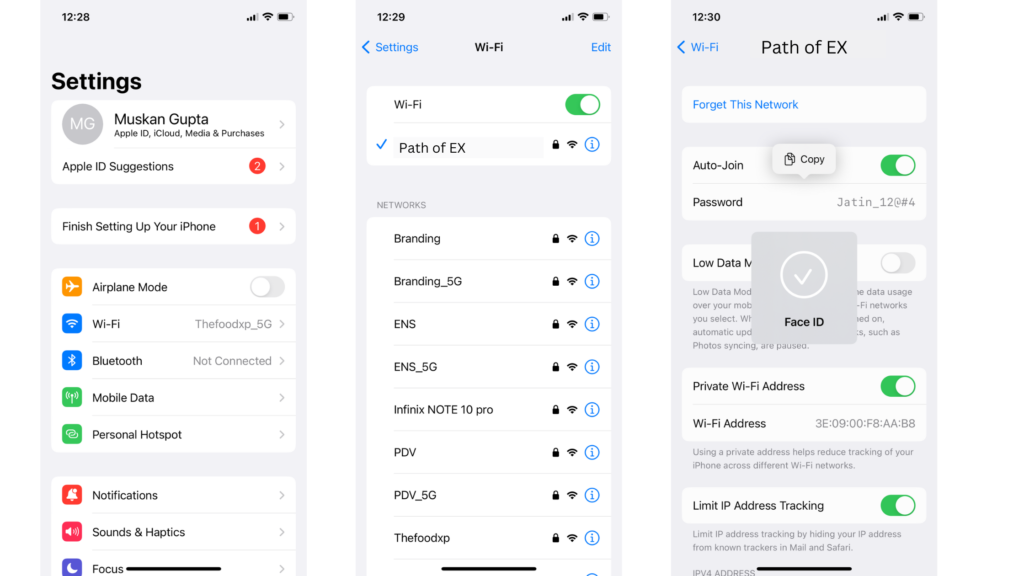With iOS 16, you can now customize your lock screen. The one lock screen feature I really liked was that you can now change the notification layout. Adding widgets is now possible for your iPhone lock screen. Even if iOS 16 is still pretty new, many apps have the option of widgets on the iPhone. You can also add your activity rings as widgets on your lock screen in iOS 16. iOS 16 is a really refreshing update. Apple has finally made it possible to make customization and personalization on your iPhones. Let me quickly tell you how to view Wi-Fi password in iOS 16.
How to View Wi-Fi Password in iOS 16?
You can view the password of the Wi-Fi network you are connected to on your iPhone. You can view the password only by using FaceID or TouchID. Here is how to can view Wi-Fi Password in iOS 16.
- Go to Settings on your iPhone.
- Tap on Wi-Fi.
- Scroll and go to the Wi-Fi network and tap on the info button.
- Now, tap on the hidden password.
- You will have to use FaceID or TouchID to see the hidden password. Note: You can copy a password only if you have successfully connected to the Wi-Fi network. Also, read iOS 16 Bugs & How to Fix it
How to View Wi-Fi Password in iOS 16?
Wrapping Up
So, now you know how to view Wi-Fi password in iOS 16. You can easily copy the password to your clipboard and share it. Or save it in your Notes. We will keep coming up with more such easy fixes and hacks. Till then, keep scrolling through Path of EX!
Δ