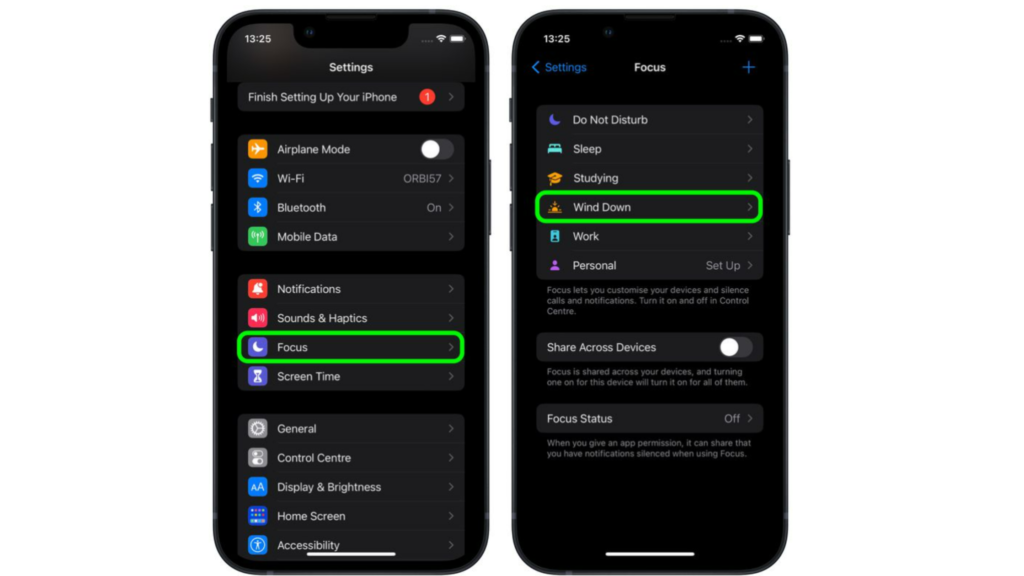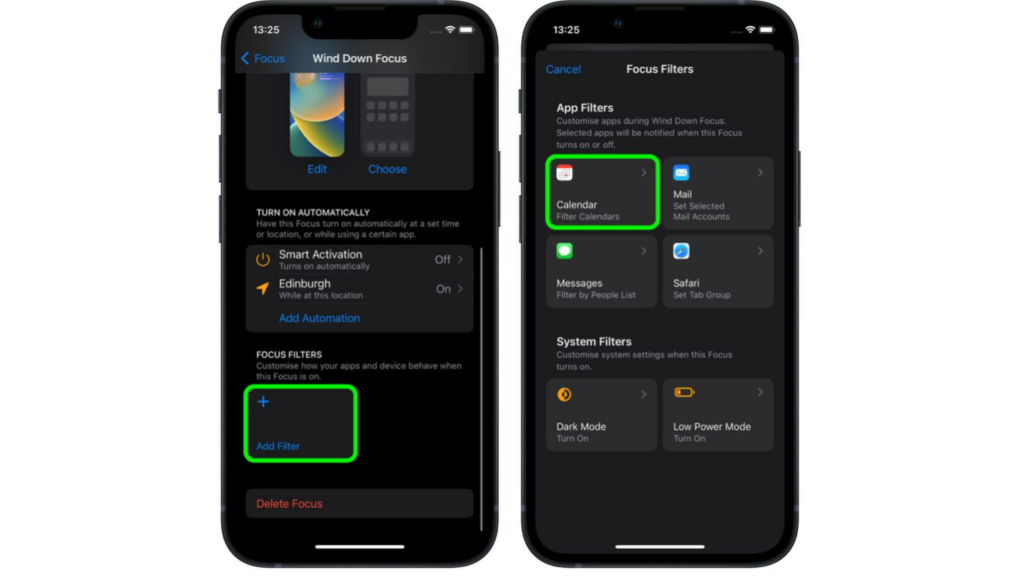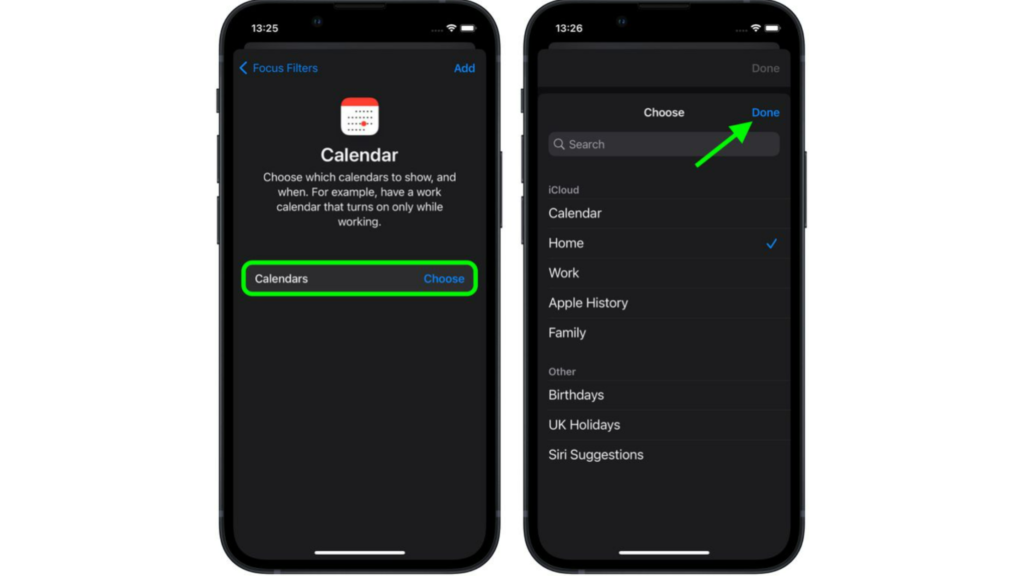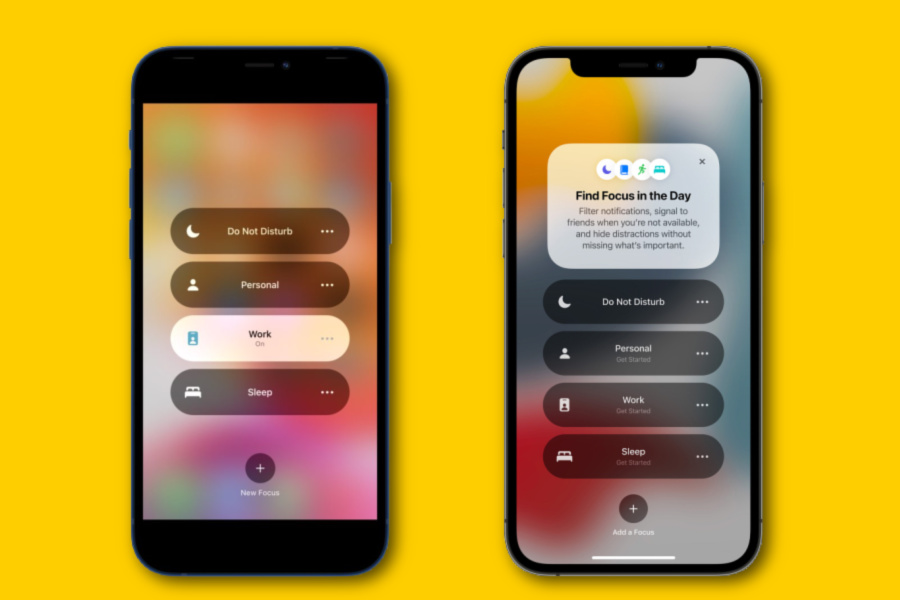You can do a bunch of cool customizations on your iPhone with iOS 16. You can keep your photo as wallpaper on the lock screen. You can also make your lock screen switch based on the time and location in iOS 16. Or you can keep a visually pleasing dynamic astronomy wallpaper for your lock screen. But how can you block notifications for your apps in Focus mode? Here is how to use Focus filters to hide content in apps for iOS 16.
How to Use Focus Filters to Hide Content in Apps for iOS 16?
In Focus mode on iOS 16, you can filter apps to hide content. You can add a filter on the apps that you wish to receive notifications. This will block notifications for all other apps. Here is how to use Focus filters to hide content in apps for iOS 16.
- Go to Settings on your iPhone.
- Tap on Focus.
- Now, go to the Focus Mode that you want to filter apps for.
- Now, scroll down to Focus Filter.
- Tap on Add Filter.
- Now, choose the app to which you want to add the filter. Let’s say you choose Calendar.
- Select the calendar you want to receive notifications for and when. You can also choose a calendar from iCloud that you want to add to your Focus.
- Once you have made the changes, tap on Add to include the filter in your Focus Mode.
- Once you have selected the Focus mode, tap on Done. When you activate Focus, you will receive notifications for the apps that you have added to filter. Also, read How to Customize the Lock Screen in iOS 16 | Edit Your Lock Screen Easily
What is Focus on iPhone?
Focus on iPhone lets you change the notifications for different apps depending on what you are doing. iPhone Focus mode lets you change the notification of your calls and messages. For instance, you can choose to keep your e-mail or message notifications active when you are working with the Focus filter. Apple lets you make Focus for:
Do Not DisturbPersonalWorkSleep
In iOS 16, you can now switch the lock screen in Focus mode. You just have to link a customized lock screen to your Focus. So when you enable a particular Focus, your lock screen will change as well. Also, read How to Shuffle Between Photos on Your iPhone’s Lock Screen in iOS 16
Wrapping Up
So, now you know how to use focus filters to hide content in apps for iOS 16. You can add focus filters to various Focus modes on your iPhone. Depending on the task you are using it for, you can customize your Focus mode. We will be back with all the latest updates in technology. Keep visiting Path of EX!
Δ