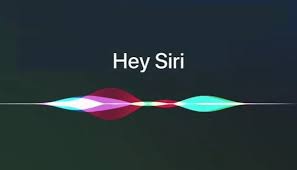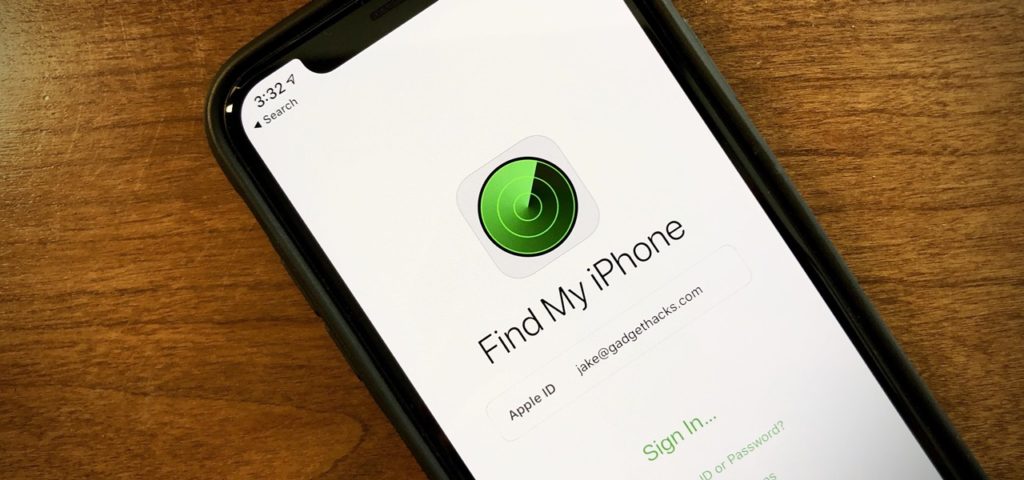Though we have an option of face recognition and fingerprint, many of us are comfortable with opening our phones with a passcode. There are passcodes for apps and email-ids also, so it is a tendency to forget the passcode. Yet another situation is that you are too habitual of using a face ID and forget the 4-digit or 6-digit iPhone passcode. Besides forgetting your passcode, the device might be unable to recognize your face id or fingerprint. You do not have access to a computer, and you do not know how to unlock your iPhone passcode without computer? Here are a few ways to solve this problem.
How to Unlock iPhone Passcode Without Computer? Step by Step Guide
iPhones offer high security for their phones to protect user data from intruders. It is a common habit to forget passcodes. Though iPhone passcodes can be retrieved through Apple ID, it is not possible to have an access to a laptop or a computer every time and everywhere. Various tricks can enable your iPhone passcodes without accessing the computer. These hacks can answer the question of how to unlock passcode without computer? Also, read How to Download APK on iPhone | Only 4 Easy Steps to Use Android Apps on iPhone
How to Unlock iPhone Passcode without Computer through the Siri Bug
Also, read How to Invert a Picture on iPhone in 2022 | Easy Tricks & Hacks
How to Unlock iPhone passcode without Computer using Find My iPhone
Now, if your device does not support iOS 10.1, Siri won’t work. We have a solution; Find My iPhone can come to your rescue. Here, you must have another device like an iPad or iPhone. Follow the following steps to know how to unlock iPhone passcode without computer.
- The other iOS device must have Find My iPhone app installed.
- Use your Apple account ID and password to login on to this new device. You need to sign in on this device.
- This way, you will be able to locate the devices associated or connected to this particular account. This is the reason why Apple ID is created when you purchase an iPhone.
- Now, click or tap on the device that you are unable to unlock.
- Choose the Erase your iPhone option. This will erase the data from the locked device, enabling you to unlock the phone.
- Now is the time to set up your iPhone. Simply click restore from iCloud backup and enter the required details.
- You have successfully gained access to your unlocked iPhone. Also, read How to Update iPhone 6 to iOS 13 | Easy Tips & Hacks
Wrapping Up
So, these are the only solutions for your problem of how to unlock iPhone passcode without computer. Other solutions like recovery mode, iTunes or unlocking applications require the use of a computer. The solution here is that if you tend to forget passwords every now and then, ensure that you use a combination of passwords so that either way, you are able to unlock your phone. Touch ID and Face ID can be used optionally and save you from this nerve bothering situation of unlocking your passcode.
Δ