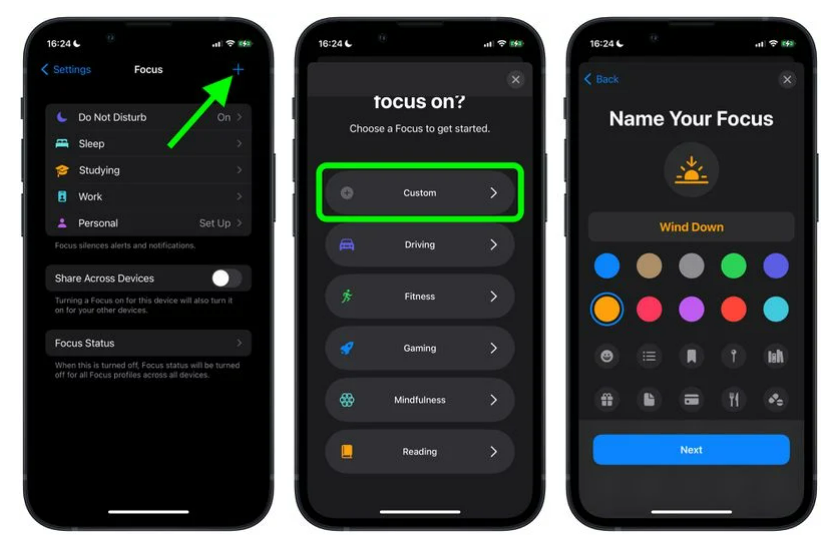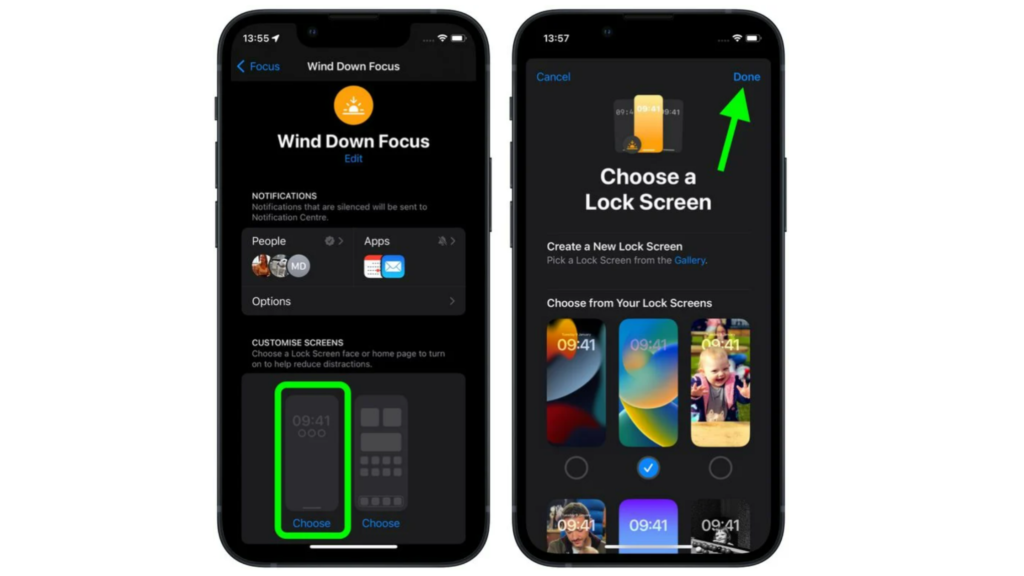One of the main changes that Apple made to the iOS 16 was lock screen customization. You can now change the lock screen clock to another language. You can also make your lock screens switch based on time and location. You can switch the lock screen to a different one available in the customized lock screens gallery. So how can you change your lock screen when you enable Focus Mode? Here is how to set a unique lock screen for your focus mode in iOS 16.
How to Set a Unique Lock Screen for Your Focus Mode in iOS 16?
You can now set a lock screen of your choice for your Focus Mode. Here is how to set a unique lock screen for your focus mode in iOS 16.
- Go to Settings on your iPhone.
- Then, head over to Focus.
- In Focus, tap on the plus (+) icon to make a new focus. You can find this at the top of your iPhone screen.
- Tap on Custom and give a name and icon to your focus.
- Tap on Next.
- You can also alter your notifications or calls for the Focus.
- Now, tap on Customize Screen.
- Once you have customized your focus, select a new lock screen from the gallery or the existing lock screens.
- Now, tap on Done. Now that you have linked your lock screen to Focus Mode, your lock screen will be activated whenever you enable Focus Mode on your iPhone. Also, read How to Create an Emoji Lock Screen Wallpaper in iOS 16 Easily
How to Set a Unique Lock Screen for Your Focus Mode in iOS 16?
Also, read How to Customize the Lock Screen in iOS 16 | Edit Your Lock Screen Easily
Wrapping Up
So, now you know how to set a unique lock screen for your focus mode in iOS 16. Your lock screen will switch to the one you have linked when you activate Focus Mode.
Δ