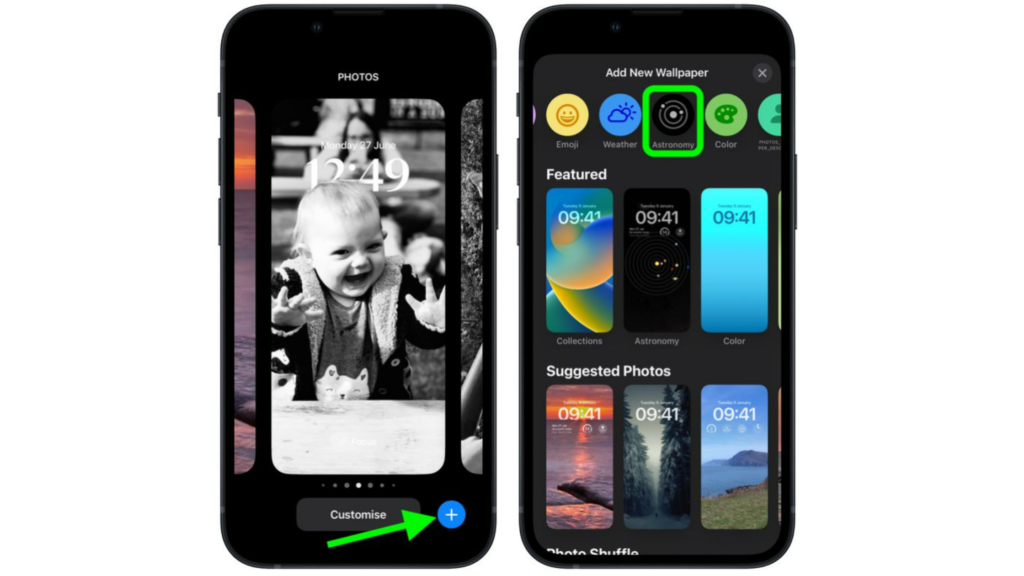iOS 16, though in its beta 2 testing stage, has a lot of new features. You now get to customize your lock screen. This is the first time that Apple is rolling out this on iPhones. You can style your lock screen in some really cool ways as well. Or choose to make your own emoji lock screen! Along with these customizations, you can also choose to change your iPhone’s lock screens to switch based on the time or location that you have set it to. Now, how can you set a wallpaper of this vast galaxy? Here is how to set a dynamic astronomy lock screen wallpaper in iOS 16.
How to Set a Dynamic Astronomy Lock Screen Wallpaper in iOS 16?
If you love the moon and the stars, you would like the astronomy lock screen wallpaper. Here is how to set a dynamic astronomy lock screen wallpaper in iOS 16.
- Unlock your iPhone using FaceID or TouchID.
- Long-press on the lock screen.
- Now, tap on the Astronomy icon on the top of your screen.
- You can preview the different astronomical views for your lock screen layout. You can look at the different views of the moon, solar system, and earth.
- Once you are satisfied with the layout of your lock screen, Tap on Done. You can find this at the top of your screen.
- To activate the dynamic astronomy lock, tap on the lock screen from the gallery. Note: If you want to make the dynamic astronomy wallpaper as your home screen, you just have to tap on Set as Wallpaper Pair. Also, read How to Add Widgets to iPhone Lock Screen in iOS 16 | Customize Your iPhone Lock Screen Easily
How to Set a Dynamic Astronomy Lock Screen Wallpaper in iOS 16?
Also, read How to Download iOS 16 Public Beta 2 on iPhone in 2022
Wrapping Up
So now you know how to set a dynamic astronomy lock screen wallpaper in iOS 16. You can choose from some really beautiful wallpaper options that are available in the Astronomy collection. We will keep coming up with the latest updates in technology. Keep visiting Path of EX!
Δ