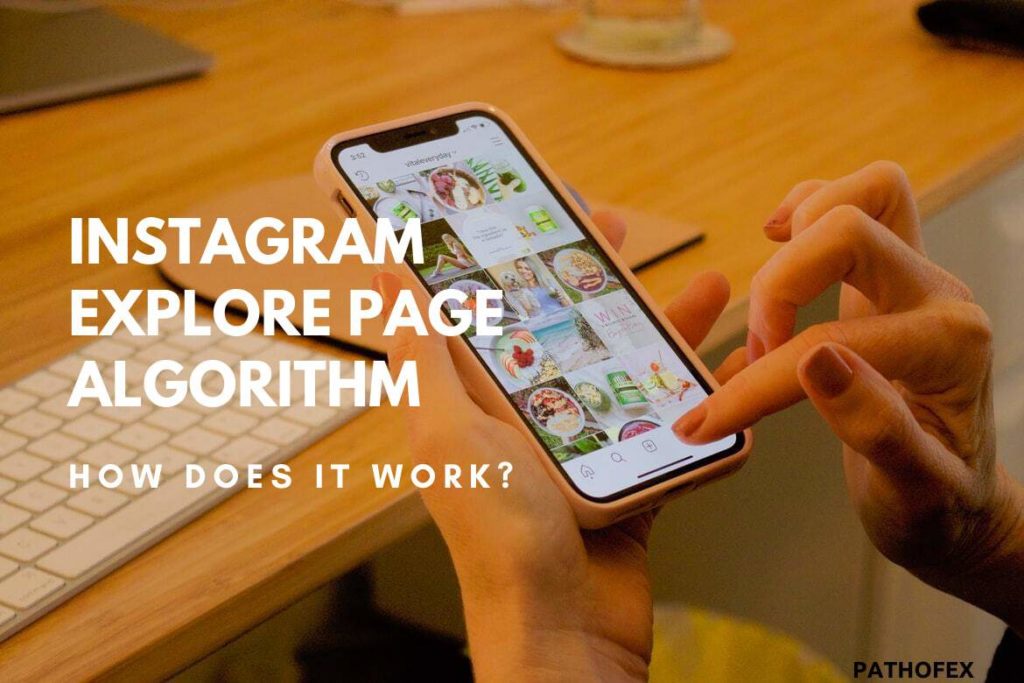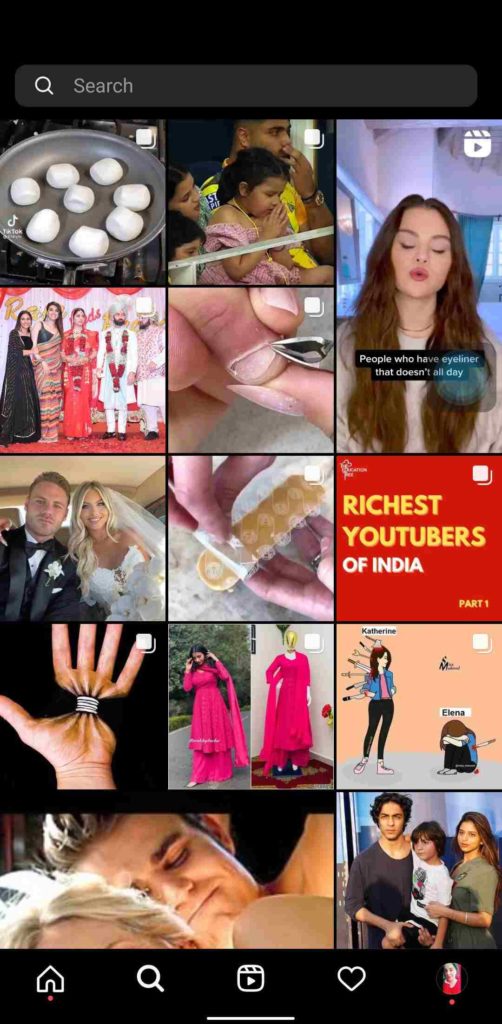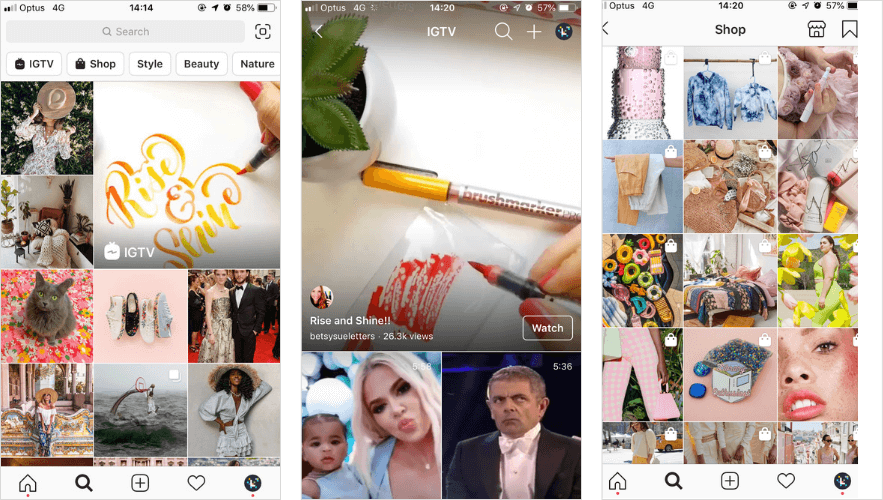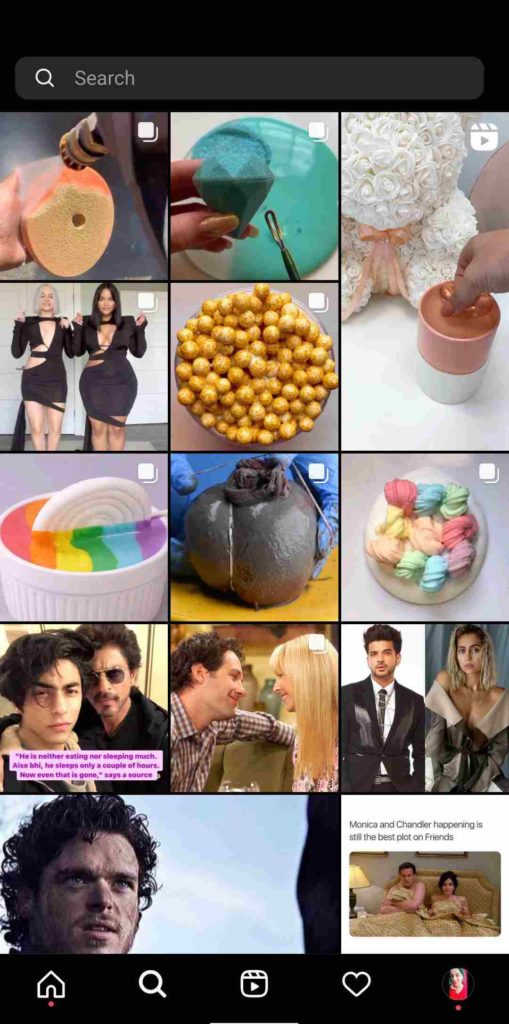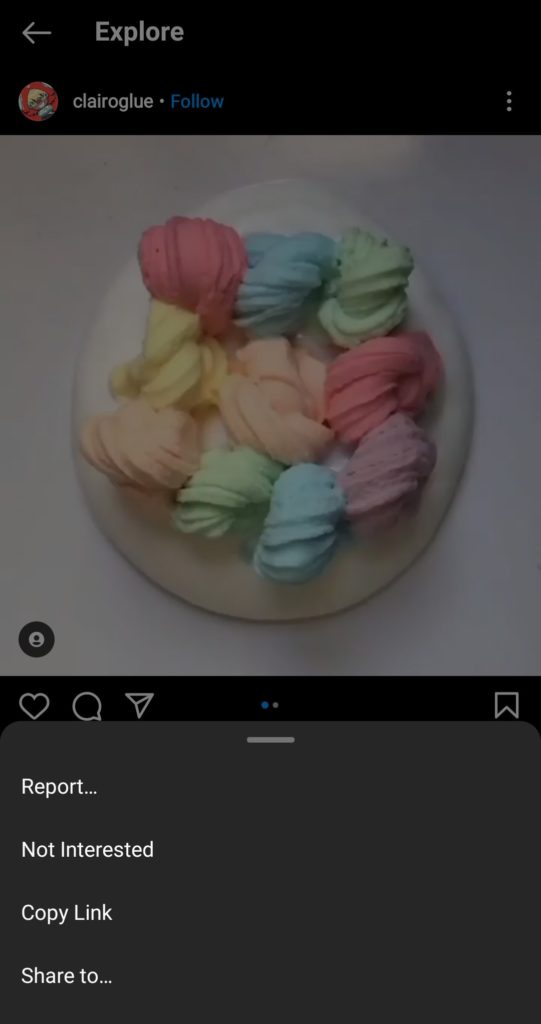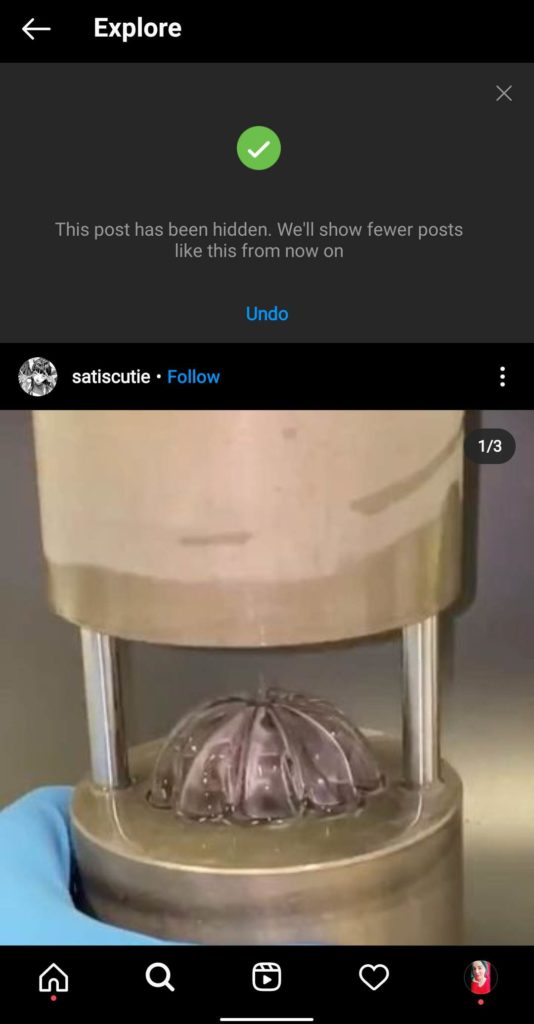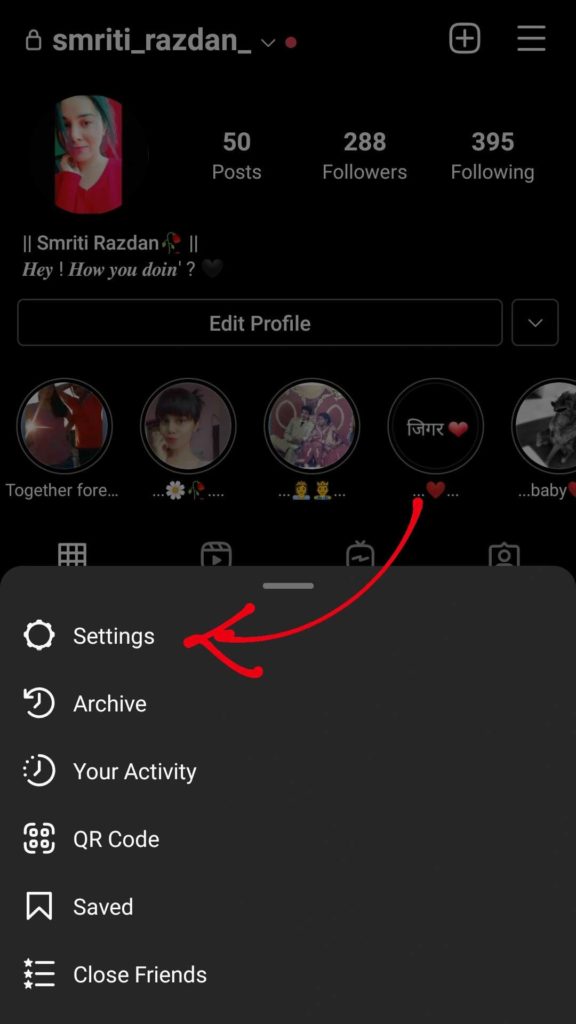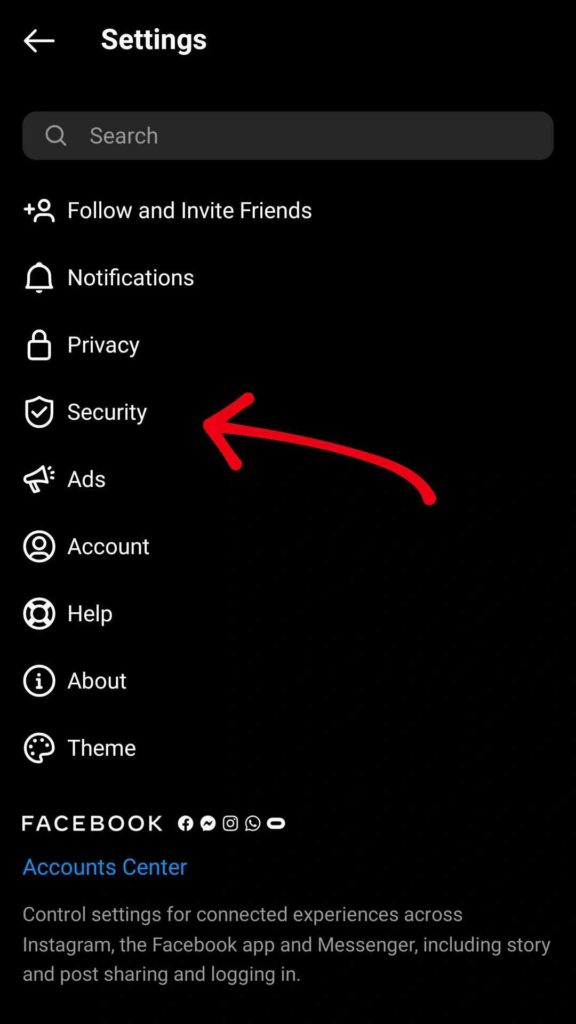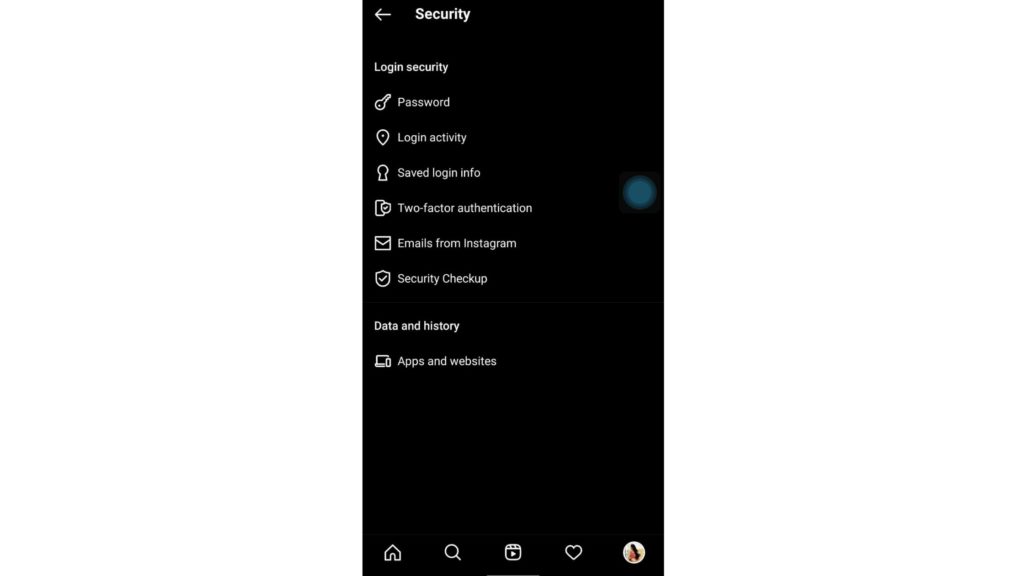Explore Section is the page on Instagram that shows up after you click on the “Magnifying Glass” icon in the bar, which displays on the bottom of your screen. It magically shows everything you’re interested in, posts, videos, and even reels. (Although there’s little magic and more science) You might wonder how everything you like keeps showing up on your Instagram Explore Page. Well, there’s an explanation for that too. (More on that later) Quickly go through our solution on ‘How to Reset Instagram Explore Page?’, you only need to go through these super easy steps once. So let’s begin the article and try these steps ASAP.
How to Reset Instagram Explore Feed Algorithm | How Does It Work?
If you remember Instagram between the time of 2010 and 2015, then you might actually know how much Instagram has truly changed. From being a totally unknown app to now being the most popular social networking app, it has come a long way ahead. But! But! But! For being the best social media app, it had to introduce a lot of changes, and one of those massive changes was, improving its algorithm. For a layman, Algorithm is a bunch of lines of code made for executing a process step by step. The definition of an Algorithm might have changed with time but it works the same. Also, read What Does The X Mean On Snapchat (2022) But how does it work on Instagram? Instagram algorithm notices the things you spend the most time on while using the app. It can be dance videos, art pictures, or anything you like. The Instagram algorithm analyzes your likes and dislikes and brings you more that you like, or posts that you might like. For instance, if you love watching dance videos on Instagram, the algorithm will bring you more of the same, along with some similar content. It will bring more accounts to your Instagram explore page who dance. You’ll also see some dance reels, more videos on different dance styles, and more related stuff. Like in the picture above, I like watching nail manicure videos, so you can see it in my explore page. Got the idea? Now, you might ask if the Instagram algorithm brings us what we like, then why should we reset it? This brings us to our next question. Also, read How To Get Approved For Instagram Shopping | Get Storefront Now
Why Should I Reset My Instagram Explore Feed?
If you are looking for reasons, there can be many for you to reset your Instagram explore feed. Firstly, you can do it if you are bored of your Instagram explore feed and just want to watch something that you don’t normally see very often. It will bring you something fresh, and you should definitely try resetting your Instagram Explore page at least once. Secondly, if you share your Instagram account with someone, and you don’t see what you have been interested in lately, you can reset your Instagram explore feed. PS. We don’t recommend hiding stuff from your partner. Also, Read Best Private Instagram Viewer Apps & Sites | Free and Legit
Things to do to Reset Instagram Explore Feed
The process to reset Instagram Explore feedis done in two different sets of steps. Firstly you need to clear your search history and then reset the explore page. Why do we need to clear the Search History? Your search history also affects your explore page, whatever you have searched will come up in your explore feed. Instagram keeps track of profiles you have searched for and will bring you more of their stuff. Also, Read All-New Desktop Post Feature on Instagram in 2021
How to Reset Instagram Explore Feed 2022?
If you don’t want to change your Instagram Explore page entirely then you can follow these steps to remove only a specific kind of post from the page. Step 1: Open Instagram from your phone. Step 2: Click on the ‘Magnifying Glass’ option, which displays at the bottom of your Instagram screen. Step 3: Click on the post that you don’t want to see anymore on the Instagram Explore page. Step 4: Click on the three dots appearing on the top corner of the post. Step 5: Select ‘Not Interested’. Step 6: Instagram will display, “This post has been hidden. We’ll show fewer posts like this from now on.” Now, that post will not be shown on your Instagram Explore page. You can try doing the same process with different posts you don’t want to see on your Instagram Explore page. Check out, 10 Must-Have Helper Tools For Instagram To Gain Extreme Popularity
How to Reset Instagram Explore Page in 2022?
Step 1: Open Instagram from your Android or iPhone. Step 2: Log in to your account.(Skip this step in case you already have a logged-in account on Instagram app) Step 3: Click on the profile picture icon on the bottom right of your screen. Step 4: Click on the three-line burger icon in the upper right corner. Step 5: Tap “Settings”. Step 6: Tap on the “Security” option Step 7: Under the “Data and History” section, click on “Search History” Step 8: All your recent searches will be displayed here. Step 9: Click on the blue-colored “Clear All” option on the top. A pop-up message will appear saying “You won’t be able to undo this. If you clear your search history, you may still see accounts you’ve searched for as suggested results.” Step 10: Click on the “Clear All” option to reset Instagram explore page. As your search history would be cleared now, your Instagram explore page would also be reset. These are the only solutions on “How to Reset Instagram Explore Page?”
How to Reset Instagram Explore Feed 2022 & Clear Search History
If you have updated your Instagram application recently, then you would no longer see Search History under Data and History. Don’t worry! You didn’t do anything wrong! Only those people will find this option missing who have updated their Instagram application on Android and iPhones.
Does that mean you can no longer reset Instagram explore page? Definitely not!
Stick with me a little more and I’ll walk you through how to clear your search history super easily.
Step 1: Open Instagram on your Android or iPhone and click on the search icon at the bottom menu.
Step 2: In the Explore Feed, click on the Search bar.
Step 3: Click on the See All option, on the top right corner of the screen.
Step 4: You can now see your complete Search History. To remove the searches or people or hashtags you are no longer interested in, simply click on the X icon in front of their name.
Step 5: If you want to clear the whole search history at one, just click on Clear all.
Now, Instagram will ask you “You won’t be able to undo this. If you clear your search history, you may still see accounts you’ve searched for as suggested results.“
Step 6: Click on Clear all.
That’s how you clear your search history and reset your Instagram explore feed in 2022.
Ignoring the fact that I just showed you’ll my actual Search History (I have good taste, I know), I really hope you find your solution here.
Wrapping Up
The steps are super simple and easy. Do try it at least once to change your Instagram feed. I’ve also included the steps of resetting Instagram Explore page and search history after the recent update. This article had the easiest explanation on ‘How to Reset Instagram Explore Page on Android and iPhone?’. If you found it helpful then, do comment below and let us know that it helped you. Share this article with your friends and let us know if you have any queries left on the topic. Have a Great Day!
Δ