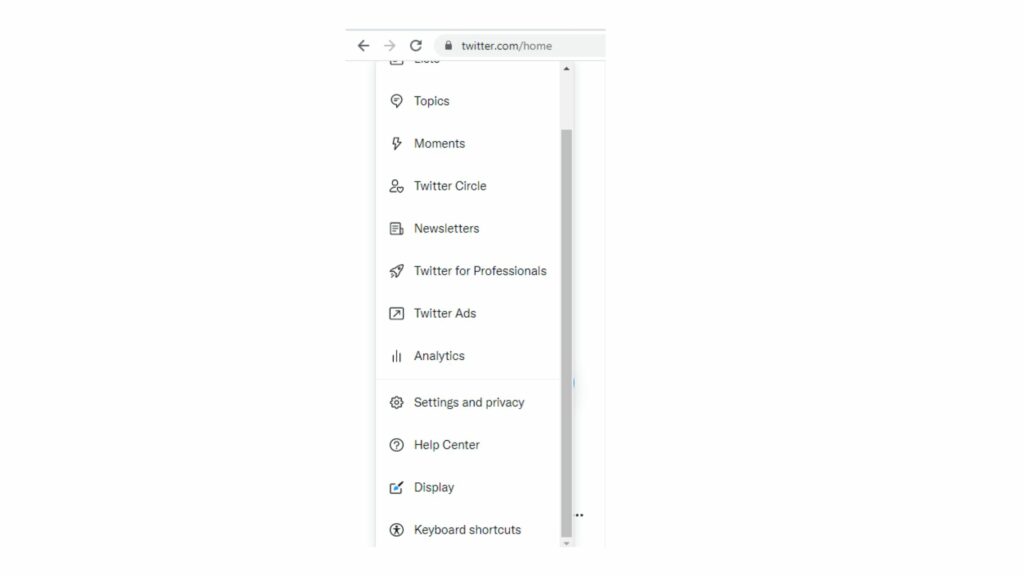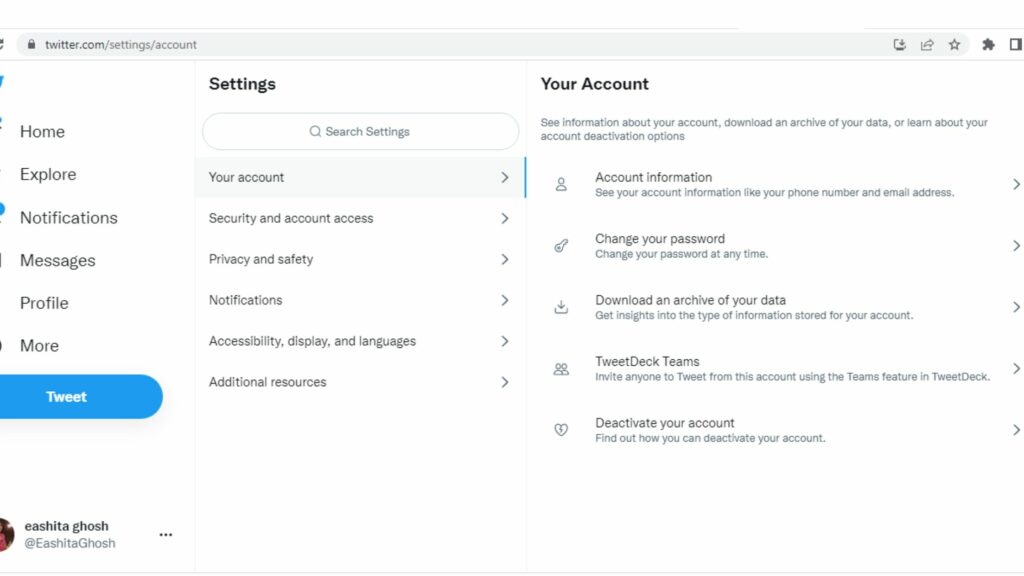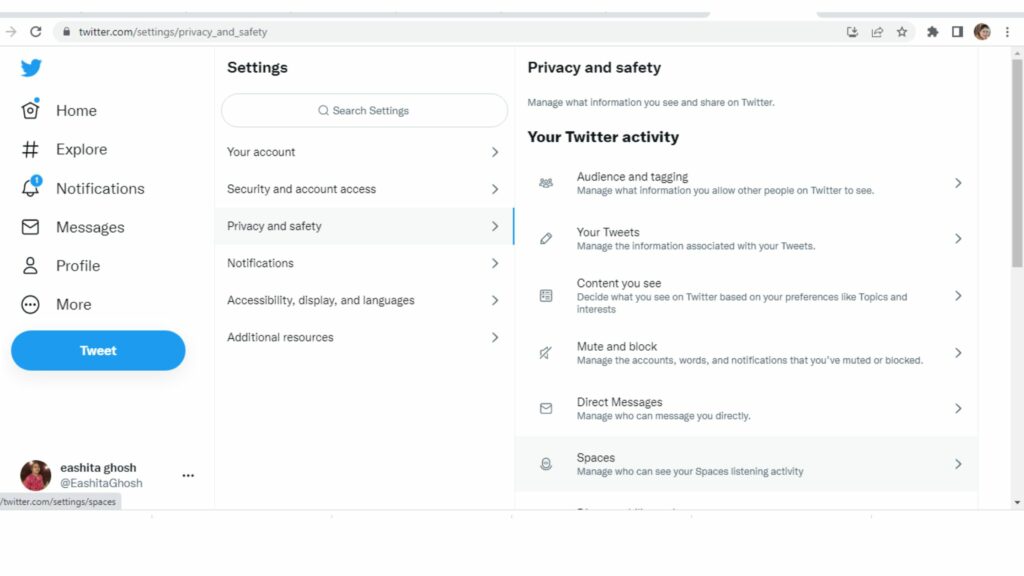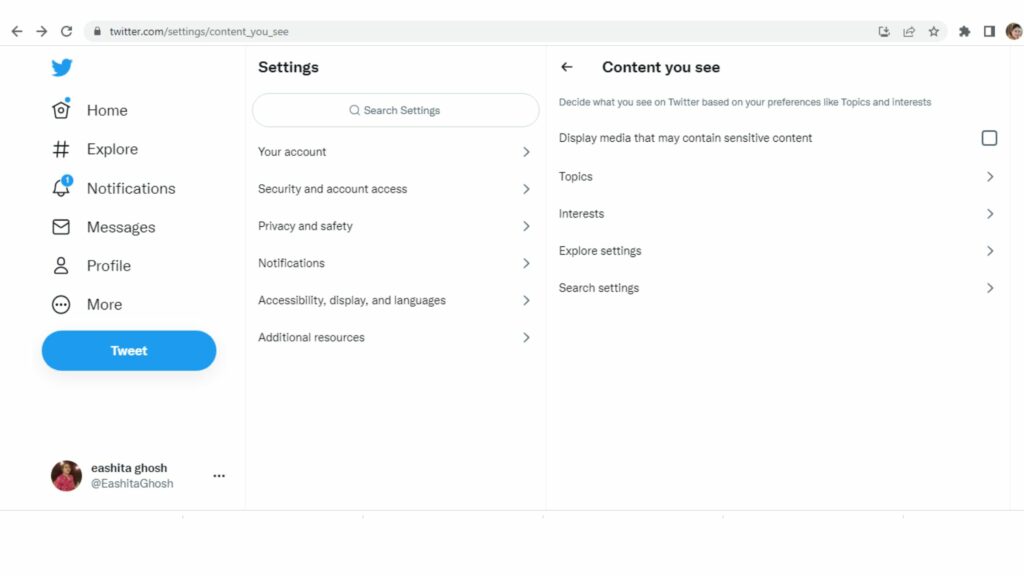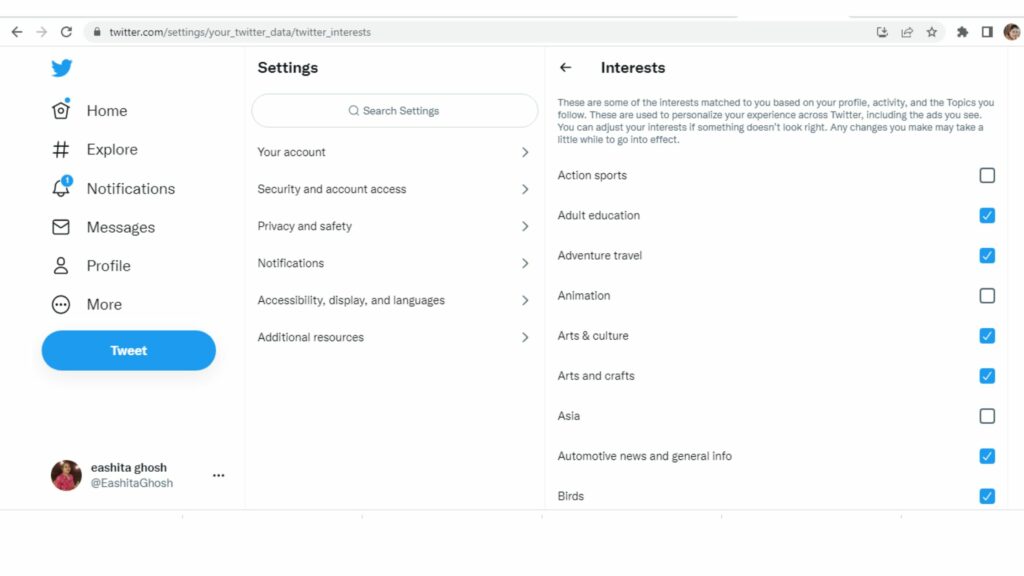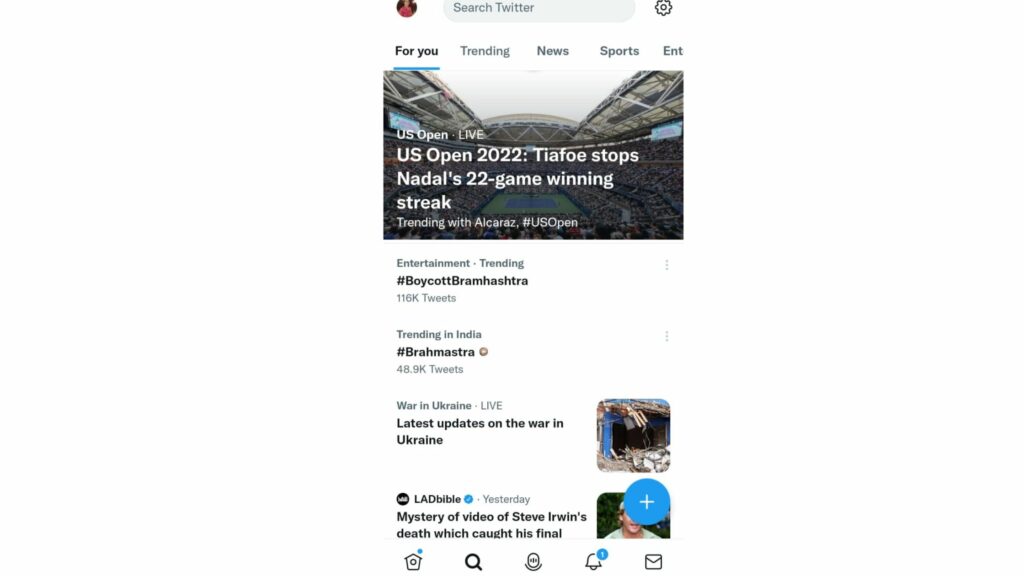The algorithm works by providing trends on Twitter which help you get updates for trends that are major of your interest. Even after that, if you wish to remove some and stop receiving those latest trends, read our article below and get a better understanding of the process involved. So, I would not take much of your time, to read the article and let us know your feedback in the comment below.
How to Remove Trends From Twitter With a Web Browser?
Removing trends from Twitter is easy. But when you log in to Twitter from more than one device, you have to remove those trends from each device using different methods. Please follow the steps below to remove Twitter trends from a web browser.
- Launch Twitter in your web browser.
- Go to the more icon.
- Select Settings and Privacy.
- Go to Privacy and Safety.
- Select Content as you see.
- Select Interests.
- Scroll down the list and select topics you are not interested in.
- Click on trending, and Twitter will remove them. Also read, What is Prince of Pegging on Twitter | Know More About Trending #PrinceofPegging
How to Remove Trends From Twitter on Android?
When you want to remove Twitter trends from Android, follow the simple steps below.
- Launch Twitter on your phone.
- Click on the search icon.
- Click on the option of For you or Trending as shown on your phone.
- Select the trend you want to remove.
- Click on the three-dot icon beside it.
- Click on not interested and Twitter will remove them. Also read, How to Turn Off Sensitive Content on Twitter on Android & iPhone 2022
How to Remove Trends From Twitter on iOS?
iOS users also get the option to remove their Twitter trends from their accounts. If you want to know how to do it, follow the steps below.
- Launch Twitter on your iOS device.
- Go to the search icon.
- Click on For you or Trending.
- Click on the three-dot icon.
- Click on not interested in this. Note: Twitter would remove will remove the trends. Also read, How to Clear Twitter History? Wipe Search & Tweet History RN
Wrapping Up
Twitter and similar social media platforms are filled with trends that many like. Similarly, you may also wish to delete them and make a place for new ones. I hope the above steps will help you to complete the process in any of the above devices mentioned.
Δ