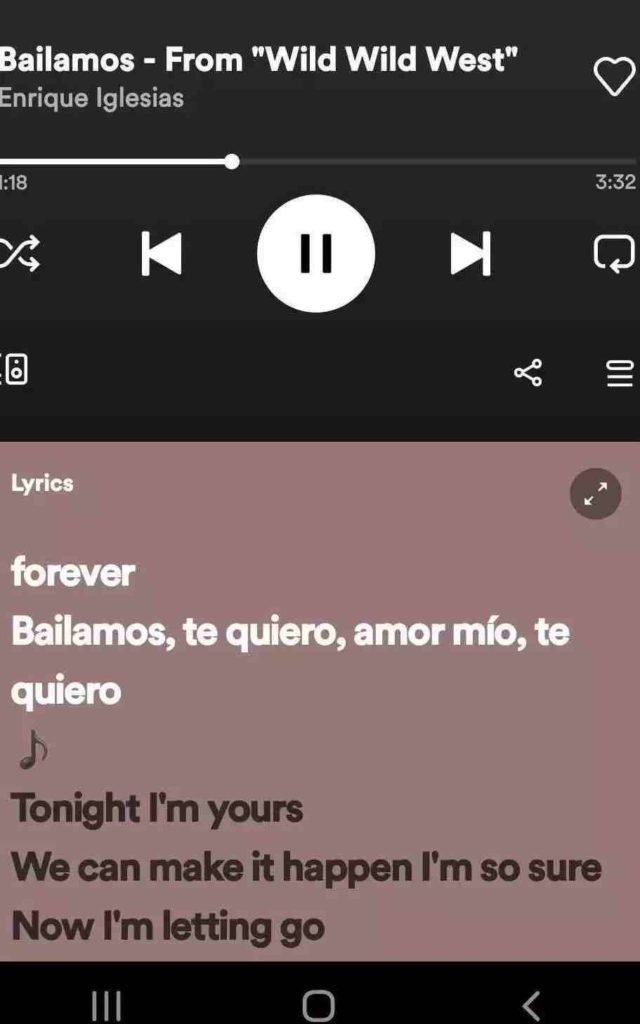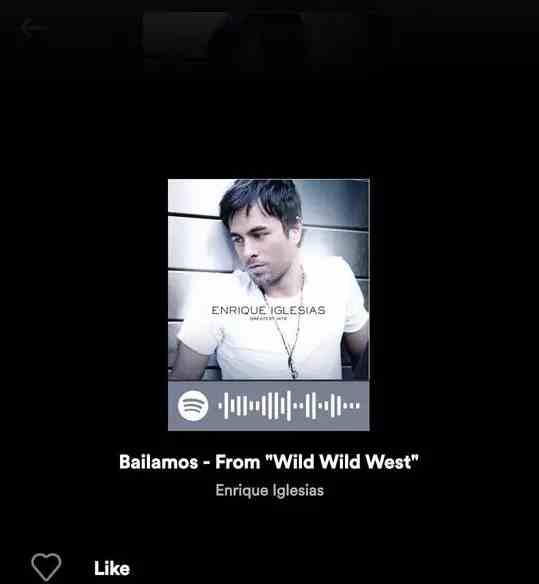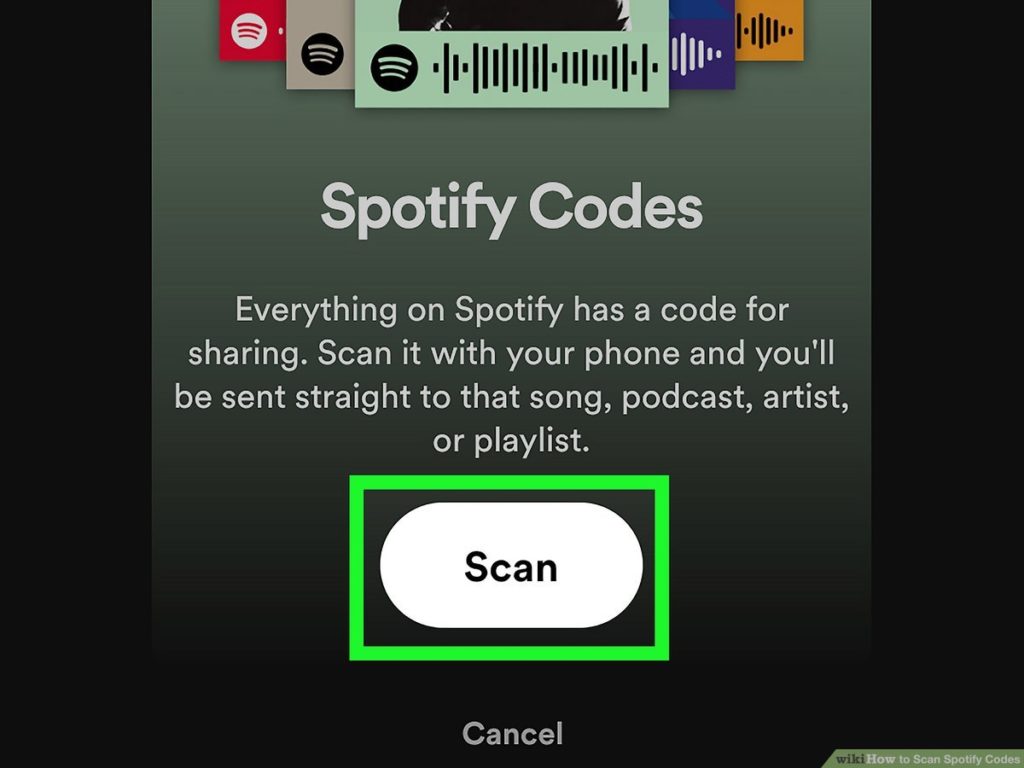Making and scanning Spotify codes sounds difficult. If you wish to stream your favorite music with ease and share it with your friends and find it tough; do not worry, it is easy. Just a few steps to follow, and you are good to go. Spotify users are facilitated with a feature called Spotify Codes. This feature enables users to share their playlist on Spotify.
How to Make and Scan Spotify Codes on iPhone & PC (2022)
Spotify users can download the app on their phones to scan the QR code. These sharable codes can be shared on Spotify’s desktop app, mobile application, and web player. So, if you want your friend to listen to your liked songs, you need a feature to generate a unique code for a track, artist, or playlist on Spotify to be shared. Also, read New Buzz! TikTok Music Streaming App Is On Its Way! What to Expect from Spotify Rival?
What is a Spotify Code?
In layman’s terms, are you familiar with a QR code? Yes, the Quick Response code we come across daily for payments and locations. Like a QR code, Spotify Code can be read and interpreted by our cell phones. We cannot read these codes; the Spotify app on our iPhone, iPad, or Android phones can read. These sharable codes can be generated and shared on the web player, mobile app, and desktop player for Spotify. Remember, QR scanner apps won’t help you here, the mobile app is required to scan the codes. To know how to make and scan Spotify Codes, follow the steps. Also, read How to Set Up Spotify Sleep Timer in 2022 (Solved)
How to Make and Scan Spotify Codes?
Generating or making and scanning Spotify codes can be easily done by following the steps mentioned below. A step-by-step guide might be helpful for sharing songs or playlists on Spotify.
How to Make and Scan Spotify Codes on iPhone and Android
Here is the step to generate and scan Spotify code on your mobile phones, provided you have downloaded the Spotify app.
- Open the Spotify app on your phone.
- Tap the three vertical dots icon next to the song/playlist/artist/podcast you wish to share. You will see the code under artwork.
- Copy the URL of the item you wish to share on the desktop.
- Paste the URL on SpotifyCodes and click on Get Spotify Code.
- Before clicking on download to get the image, you can customize the size, look, and format of your code.
- Spotify will take the user who scans this code with their handheld devices to the item that has been shared. Also, read How to See Your Friends’ Activity on Spotify | 3 Best Ways
How to Make and Scan Spotify Codes on Windows
Now, let us know how to Make and Scan Spotify Codes on Windows. Follow the simple steps.
- Open the Spotify Application on your Desktop.
- Click on the song you want to share and open it.
- Click on the three dots next to the song.
- Select Share> Copy Song Link.
- Next, visit the Spotify Codes website and paste the link. Then, Click Get Spotify Code.
- SpotifyCodes will generate a scannable Spotify code for the number or playlist you want to share.
- These codes can be customized on the basis of color, image format, etc.
- Click Download to save your Spotify Code. Also, read Spotify Pie Chart 2022: What is it and How to Bake One?
How to Scan Spotify Codes
You will need a handheld device for this purpose as scanning cant be done on PC. Follow the steps. Also, read How To Change Your Payment Method on Spotify | Update Spotify Payment Method in 2022
How to Scan Spotify Codes | Watch the Video
Wrapping Up
So, you see how to make and scan Spotify Codes is simple. Also, you need to purchase a premium subscription to share your playlist on Spotify. Regular users can also facilitate from this feature. So, you can enjoy your music with friends. You can also see lyrics on Spotify with your friends for your favorite songs. This is the reason why Spotify is the leading music streaming service in the world.
Δ