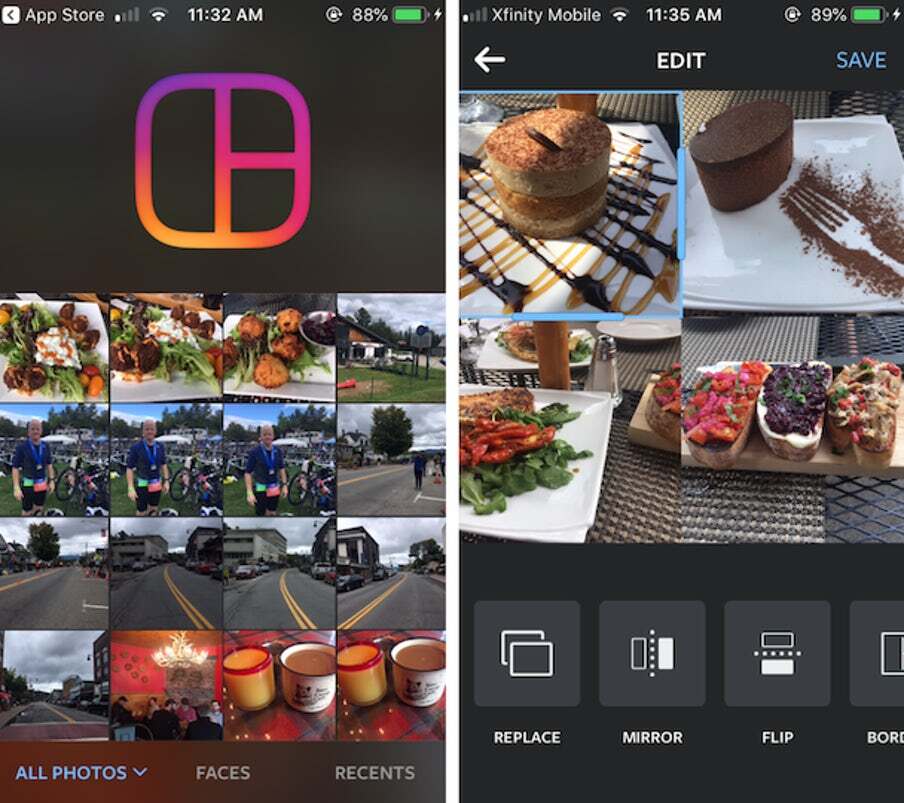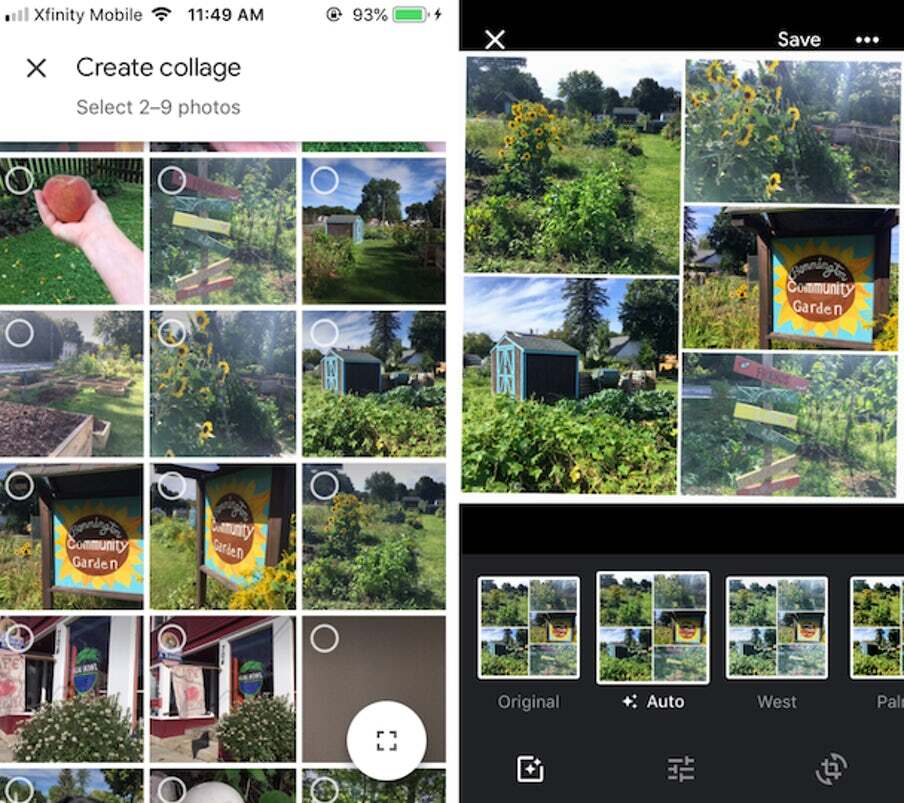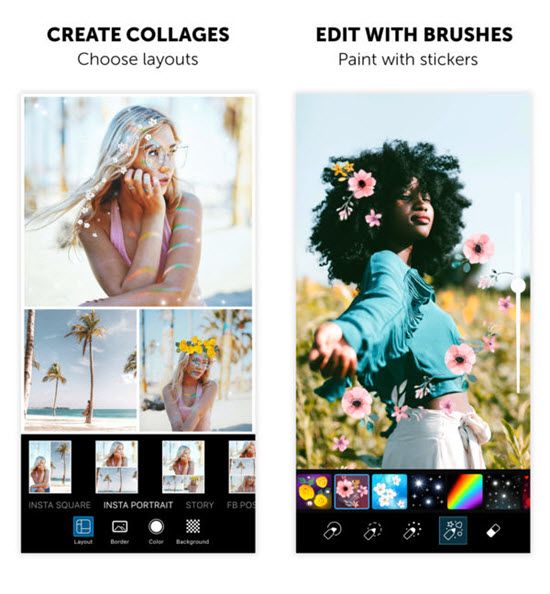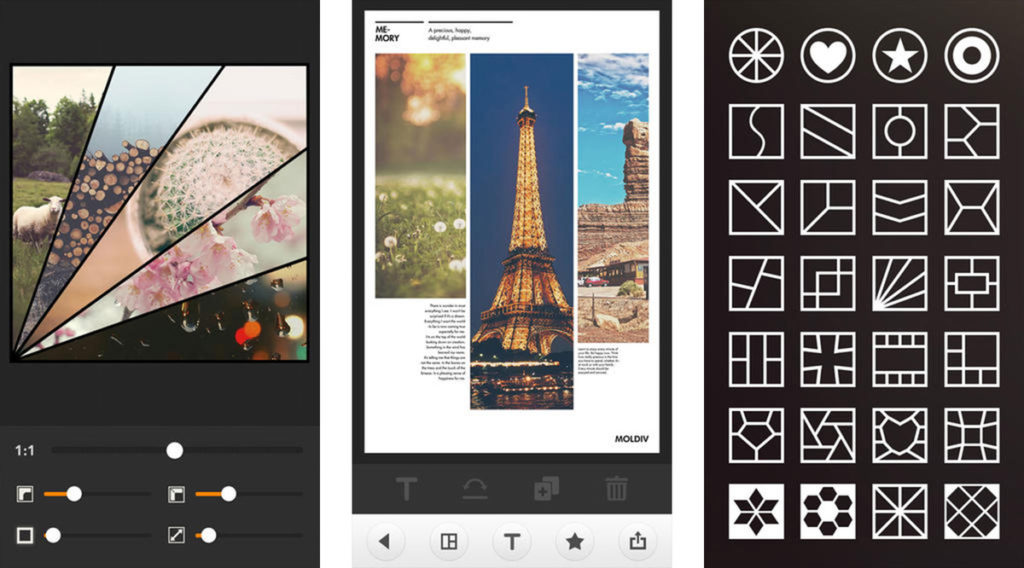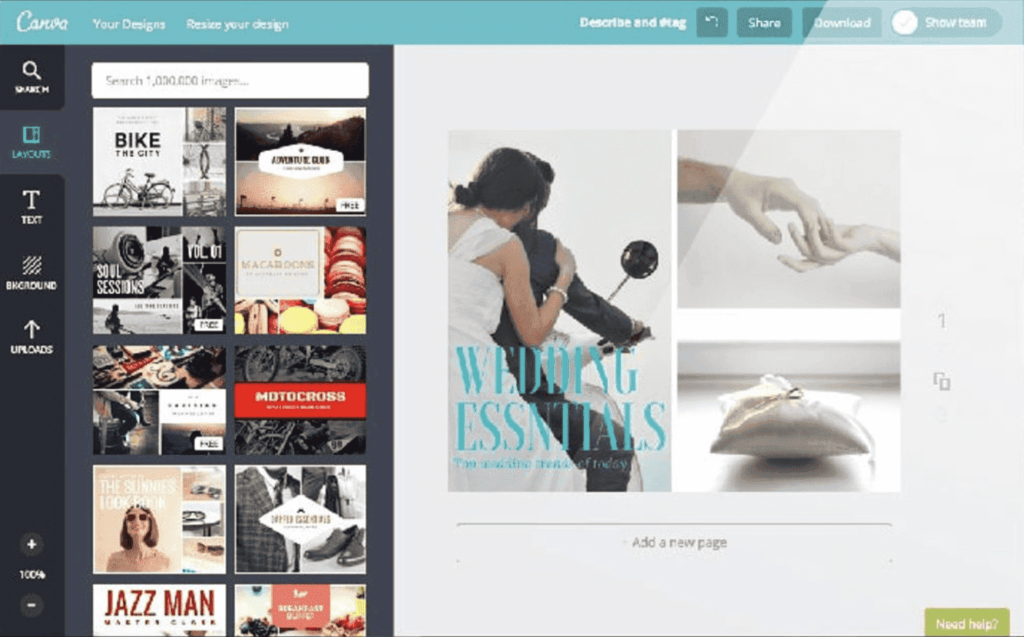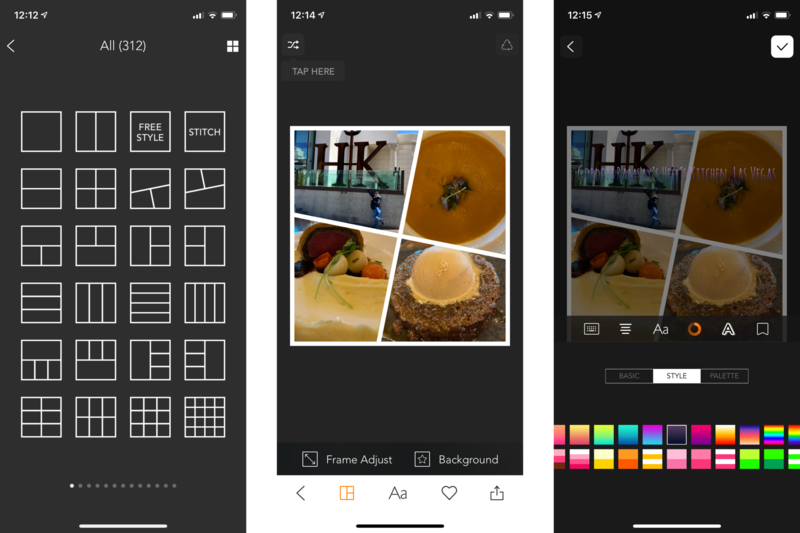They say- A photograph is the pause button of life, a return ticket to a moment otherwise gone, especially in the times like these, where our only source of travel is through our snapshots. So let your followers accompany you on a trip down your memory lane. But that gets a little tricky when you own an iPhone. Irrespective of its HD picture-perfect camera, being unable to have a native feature to make a collage on iPhone hampers all the fun. A picture’s worth a thousand words…then, in that case, a photo collage would be worth thousands of words !! Well, what are you waiting for? Let your canvases express your identity without saying anything.
Can I Make A Collage On iPhone?
If you are asking that iPhone has an inbuilt feature that allows you to make a collage on iPhone, then in that case, the answer is NO. But it is possible to make a photo collage on iPhone using tools or third-party apps.
Make A Collage On iPhone Without Downloading Apps
Want a simple way to make a collage on iPhone For Free without crowding your iPhone with unnecessary photo editing apps ?? don’t worry; there are some free tools that can be your solution-
1. Make A Photo Collage Using Instagram’s Layout
The layout is a simple collage tool Instagram feature that is available for free. To know how to create a collage by using Layout by Instagram on your iPhone, follow the steps- Also, read How To Recover Deleted Photos From iPhone? 4 Best Ways
2. Make A Photo Collage Using Google Photos
Google photo offers you another way to combine your pictures into a collage. Let’s see how it is done-
Make A Collage On iPhone Using Collage Apps
Since iPhone has not been updated with any native collage maker, there are dozens of apps for making a photo collage on your iPhone. Though tools were easy to use, their customization was restricted, making less room for our creativity. To explore all the advanced collage editing options, learn how to make a collage on iPhone using different collage creating apps. Wonder which app to use to make ideal Picture collages?? Here’s a list of 5 Best Photo Collage Apps for iPhone. Also, read How To Upload Photos To iCloud From iPhone, Mac & PC?
1. PhotoGrid
Using PhotoGrid to make a collage on iPhone is the best choice when you want various layouts options. With over 300 layout choices, a number of stickers, and several backgrounds, you’ll always have the option to play with different styles to entertain your audience. (Fun Fact- The app is entirely free, but unfortunately, PhotoGrid does not support Raw images. Also, It doesn’t have cloud storage to save your edits online. )
2. Pic Collage
Pic Collage is an amazing photo editor that lets you choose from hundreds of grid styles. Let’s see it working-
3. Adobe Spark
Adobe Spark is a quality graphic design app that is perfect to make a collage on iPhone and create custom collages with additional graphics or text overlays. Also, read How To Go Live On TikTok On Android And iPhone?
4. Canva
You can also use Canva to make a collage on iPhone. What’s best about this app is that it not only provides you with great collage templates but also supplies you with a variety of free stock images to choose from. Let’s learn how to to make a collage on iPhone using Canva-
5. PicFrame
PicFrame is one of the premium apps to create collages on an iPhone that lets you combine your photos and videos into a single design. It has over seventy collage designs to choose from and many features to create an advanced-level collage on your iPhone.
Useful Tips For Making A Photo Collage On Your iPhone
A blank collage is like a Blank Canvas. Instead of combining random pictures, it should be used to tell an unsaid story. For making a creative collage on your iPhone, keep a few things in your mind-
Use burst mode to take a sequence of pics, then use those pics for the collage.Tell a story from start to finish using your photo collage as the canvas for your story.Choose pictures that are all the same color or texture for your photo collage.Mix up-close pictures with distant scenes to provide the viewer with a sense of contrast.
Also, read How to Get Stickers on TikTok in Android or iPhone?
Wrapping Up
Wasn’t it exciting? Having fun with the pictures and different fonts. As they say, sometimes you will never know the value of a moment until it becomes a memory, so make sure you have plenty of photographs to reminisce all about the happy memories anytime. Of course, they will be lost if not organized and sorted to convey their concealed stories. Now, enough with the facts, go and have fun exploring and creating some fascinating collages on your iPhone. Afterall, why should Android users have all the fun?? I hope all your doubts concerning How to make a collage on iPhone are cleared. Do Comment to discuss any further queries. Gracias..!! Happy Collaging.
Δ