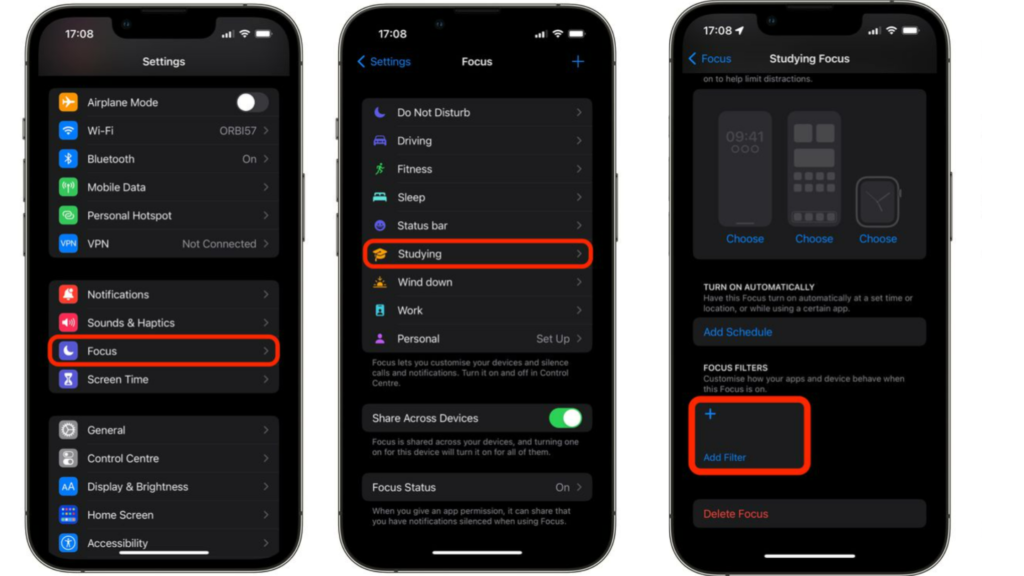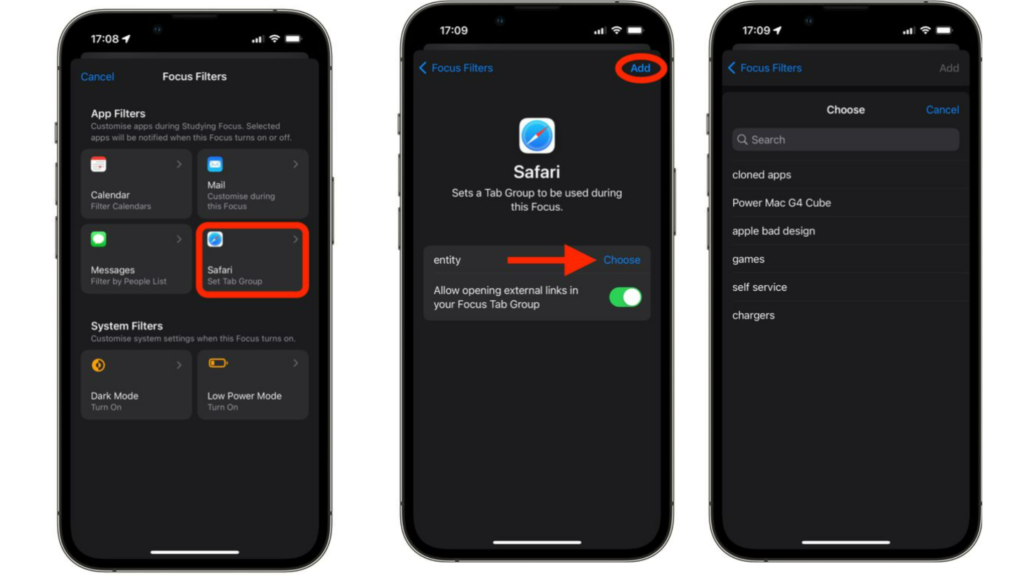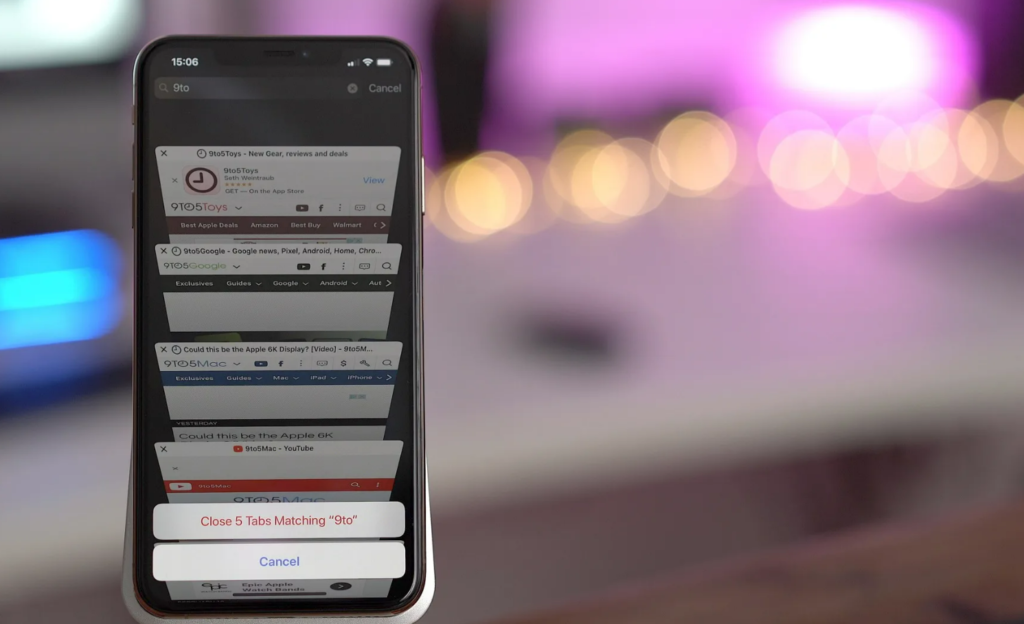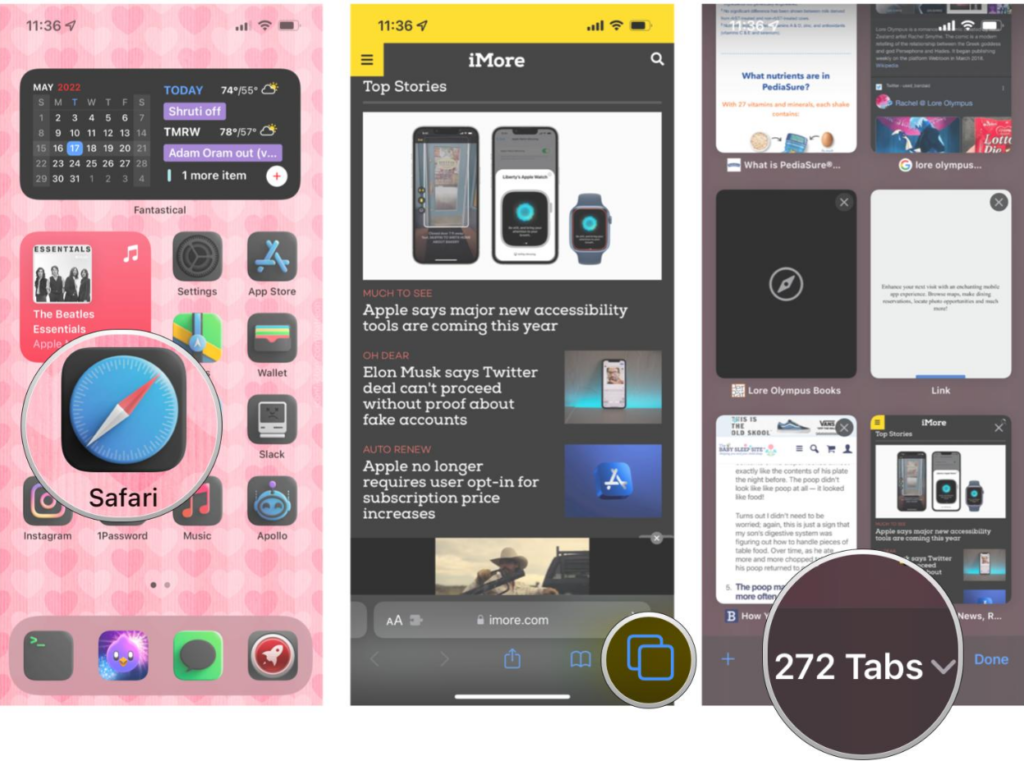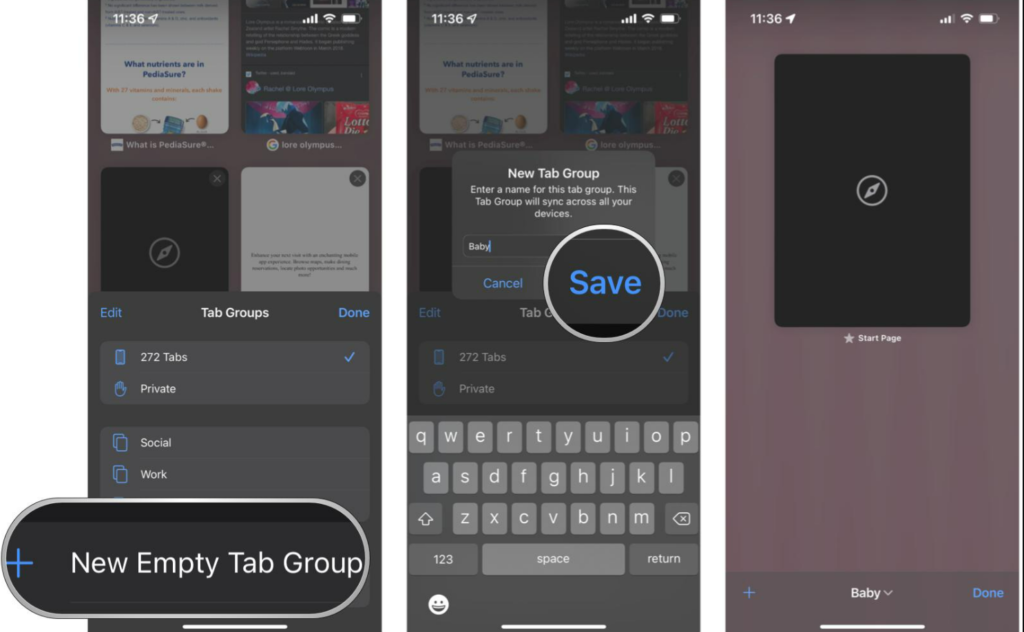In iOS 16, you can now schedule your email on Apple Mail to be sent for a later time and date. You can now easily customize your lock screen on your iPhone with a few taps. Along with that, you can also make your own emoji lock screen wallpaper. Beta users have revealed that there are some hidden features in iOS 16 that are really useful. Now, how can you limit your distractions when you are using Focus mode? Here is your easy-to-follow guide on how to limit browsing to specific Safari tab group in focus mode on iOS 16.
How to Limit Browsing to Specific Safari Tab Group in Focus Mode on iOS 16?
You can link your Safari Tab to your Focus mode to limit your distractions when browsing. Here is how to limit browsing to specific Safari Tab Group in Focus mode in iOS 16.
- Go to Settings on your iPhone.
- Go to Focus.
- Now, tap on the Focus profile that you want to limit browsing for.
- Scroll down and tap on Add filter in options.
- In add filters section, tap on Safari.
- You will have to tap on Choose. You can now see all your Safari tab groups.
- Select the Safari tab group you want and tap on Add. You find this at the top of your screen. By adding a filter to your Focus, you have now limited your browsing. You can always go back to Setting and add or remove the browsing restrictions as well. Also, read How to Recover Deleted Messages in iOS 16 | 6 Easy Steps
What is Tab Group in Safari on iPhone?
Tab Group in Safari lets you organize all your important tabs in one group. You can keep all the tabs that you want to be combined in a group, so you don’t have to keep looking for the tabs. You can also make different tab groups in Safari for work, college, school, or even for an event you plan. With iOS 16, you can use the tab group from your Safari browser and add it to a Focus. This will restrict you from using any other tabs in Safari when you have enabled Focus. Let’s see how can you create a tab group in Safari. Also, read How to Downgrade from iOS 16 to iOS 15 | A Detailed Guide
How to Create Tab Group in Safari?
To limit browsing in Focus Mode, you will have to make a tab group in Safari. Here is how to create a tab group in Safari.
- Go to Safari on your iPhone.
- Tap on the Tabs Icon. You can find this at the bottom of your screen.
- Tap on the downward arrow that denotes the number of tabs open. You can see this at the bottom of your screen. You will see a pop-up for Tab Groups Menu.
- Now tap on the New Empty Tab Group.
- Enter a name for your tab group.
- Tap on Save. Once you have created a tab group in Safari, you can add all the tabs you want to be included in the tab group. Use this tab group feature when you want to limit your browsing during Focus Mode. Also, read How to Mark an iMessage as Unread in iOS 16 | A Step-by-Step Guide
How to Limit Browsing to Specific Safari Tab Group in Focus Mode on iOS 16?
Also, read How to Set a Dynamic Weather Lock Screen Wallpaper in iOS 16?
Wrapping Up
So now you know how to limit browsing to specific Safari tab group in Focus mode on iOS 16. You can also create multiple group tabs on Safari to link to various Focus modes. We will keep you posted on all the latest news in technology. Keep visiting Path of EX!
Δ