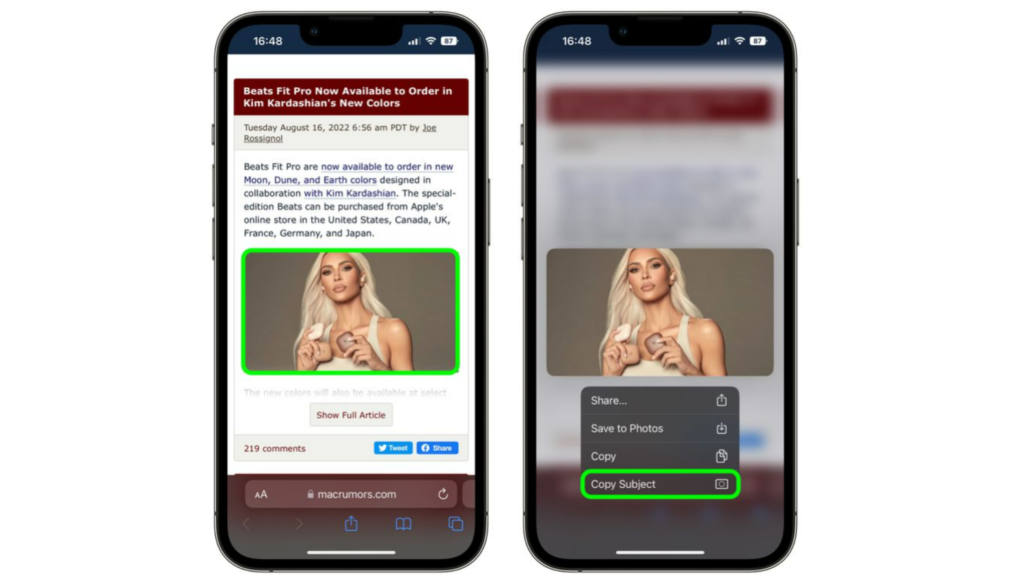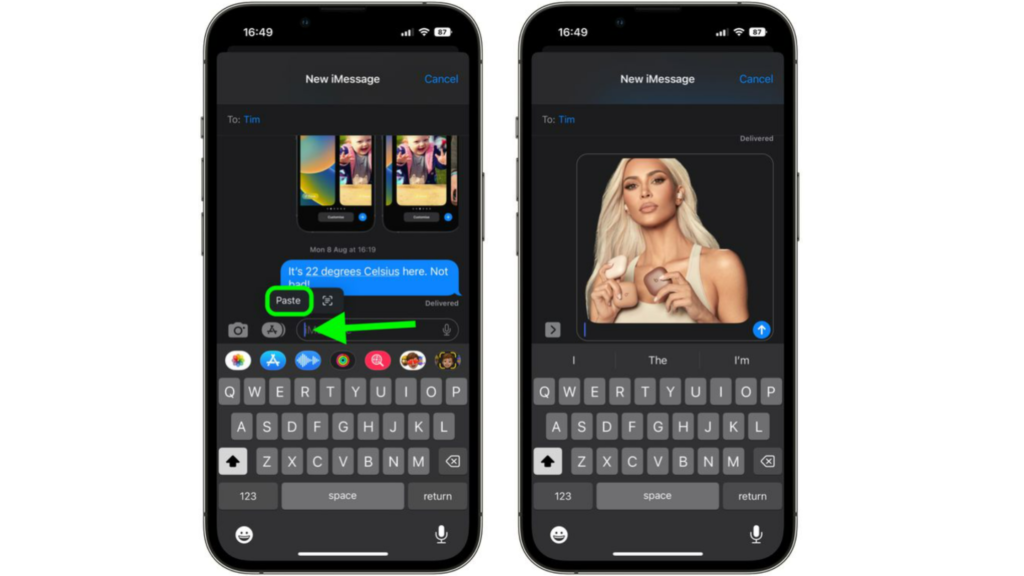So, how can you lift images from the web on your iOS operating device? Here is how to lift subjects from images on the web in iOS 16.
How to Lift Subjects From Images on the Web in iOS 16?
You can easily lift subjects from images on the web without any third-party apps in iOS 16. Here is how to lift subjects from images on the web in iOS 16.
- Open Safari on your iPhone.
- Open an image that has a well-defined subject.
- Now, long-press on the image.
- Tap on Copy Subject from the pop-up on your screen.
- Exit Safari, and go to other apps to use this image. You can use it in apps such as Notes, iMessage, Mail, or other apps that accept the image.
- Once you have opened the other app, long press on the typing space.
- Tap on Paste from the pop-up that appears on your screen. Now you know how to lift any isolated subject image without any third-party app in iOS 16. Also, read How to Limit Browsing to Specific Safari Tab Group in Focus Mode on iOS 16
How to Lift Subjects From Images on the Web in iOS 16?
Also, read How to Report Junk iMessage in iOS 16 | Get Rid of the Spam SMS on iPhone
Wrapping Up
So now you know how to lift subjects from images on the web in iOS 16. You don’t need to save the image from the web anymore. We will keep you updated with all the latest news in technology. Keep visiting Path of EX!
Δ