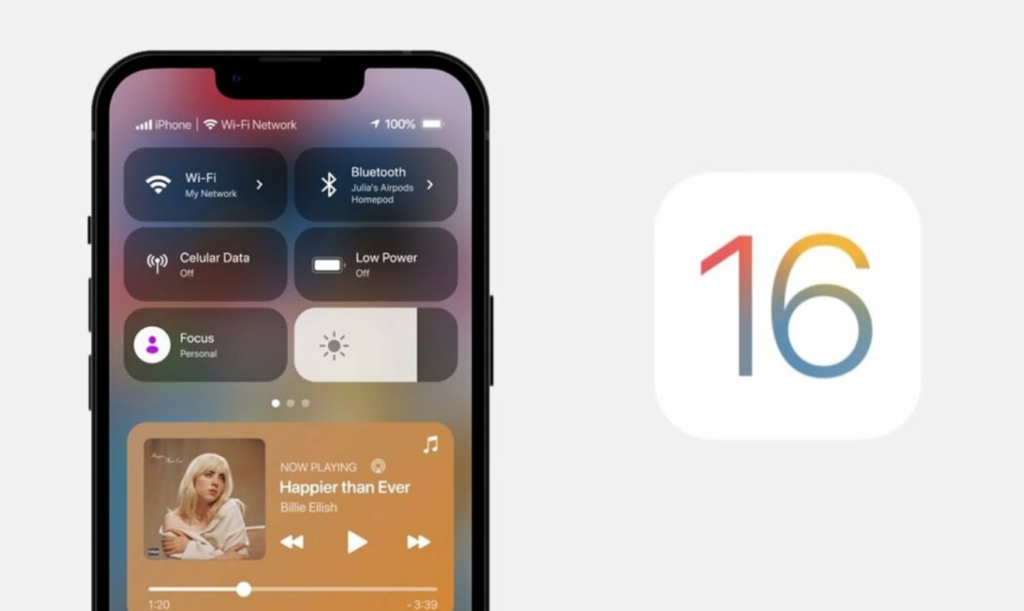iPhone 14 will be launched with iOS 16 as its operating software. With the beta versions of iOS 16 out now, there are a lot of changes. You can now customize your lock screen in numerous ways. You get to create your emoji lock screen wallpaper. Not just that, you get to switch your lock screen with Focus Mode. Apple is introducing a lot of changes with the new OS update. From lock screen to safety features, there’s a lot to look forward to. With the many upgrades that iOS 16 offers, how can you check if your iPhone is supported? Here is how to know if your iPhone supports iOS 16. Stay with us until the end to look at the iOS 16 supported devices list.
iOS 16 Supported Devices List
The iOS 16 update will be released on the majority of iPhones. However, one question that has been bugging Apple users is what phones will get iOS 16. Apple will drop some of the iPhone models along with other Apple supported devices from the list of iOS 16 supported devices. The iPhone SE, iPhone 6s, iPhone6s Plus, iPhone 7, and iPhone 7 Plus will be dropped from the iOS 16 supported devices list. iPod Touch won’t be receiving the iOS 16 software update as well. So, how to know if your iPhone supports iOS 16? Here is the list of all the iPhones that will be compatible with iOS 16.
iPhone 13iPhone 13 miniiPhone 13 ProiPhone 13 Pro MaxiPhone 12iPhone 12 miniiPhone 12 ProiPhone 12 Pro MaxiPhone 11iPhone 11 ProiPhone 11 Pro MaxiPhone XSiPhone XS MaxiPhone XRiPhone XiPhone 8iPhone 8 PlusiPhone SE (2nd generation and later)
Now that you know what iPhones will get iOS 16. How can you know if your device has iOS 16 compatibility? Here is how to know if your iPhone supports iOS 16. Also, read How to Set a Photo As Your Lock Screen Wallpaper in iOS 16 in 7 Easy Steps
How to Know if Your iPhone Supports iOS 16?
One question that has been bugging Apple users is what phones will get iOS 16? To know if your iPhone will be added to the iOS 16 supported devices list, you need to check its model. Here is how you can check your iPhone model.
- Go to Settings.
- Scroll down to General.
- Tap on About. You will find your iPhone model name in the About section. Also, read How to Show the Weather Forecast on Your iPhone Lock Screen in iOS 16 Easily
How to Check if Your iPhone is Running on the Latest iOS Version?
Right now, all the iPhones are running on iOS 15. So how can you check if your iPhone is running on the latest iOS? Here is how you can check your iPhone’s iOS.
- Go to Settings.
- Scroll to Software Update. You can see the iOS your iPhone is running on. If there is a new software update, you will be notified here. Also, read How to Display Activity Rings on Your iPhone Lock Screen in iOS 16? 8 Easy Steps
Wrapping Up
So, now I have explained how to know if your iPhone supports iOS 16. Once you know your iPhone model, you can go through the iPhone model list of iOS 16 supported devices. We will keep you updated on all the latest news in technology. Keep visiting Path of EX!
Δ