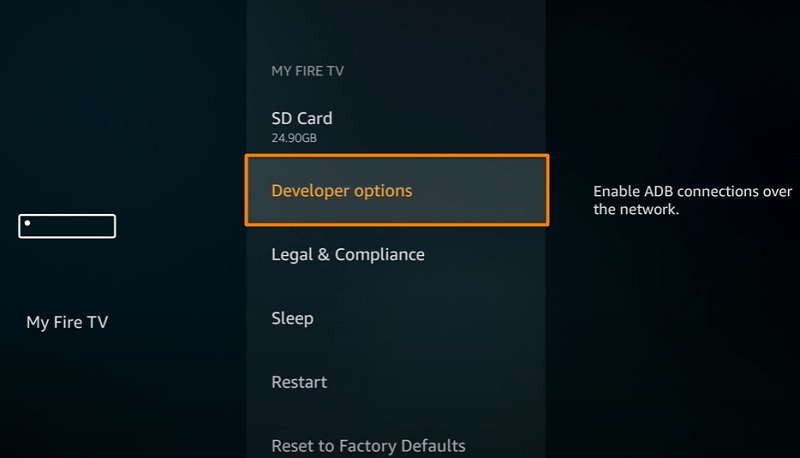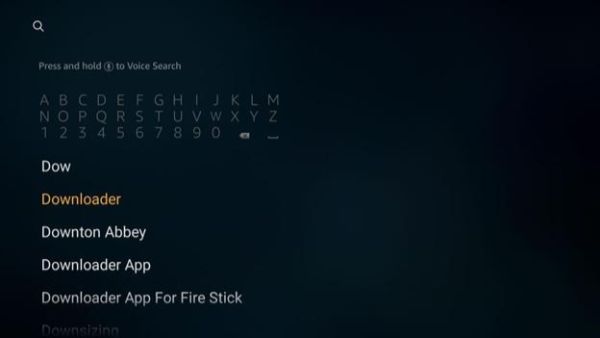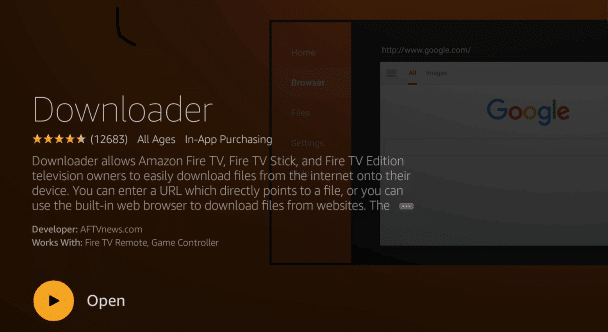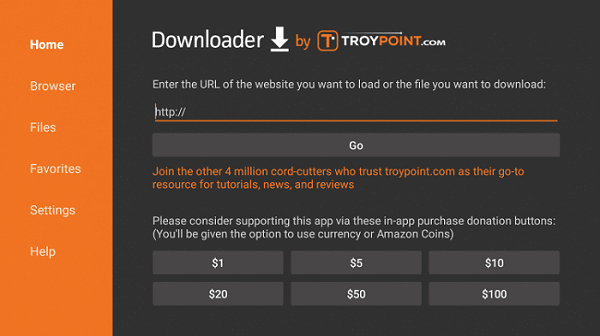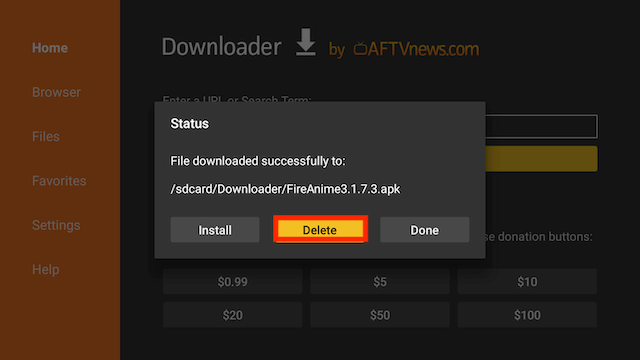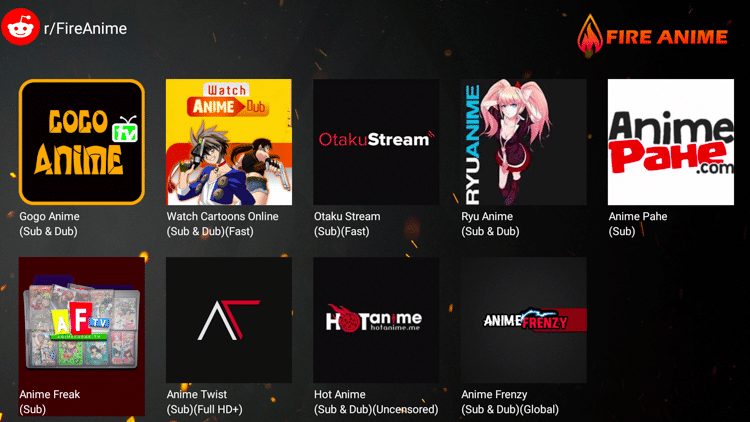From absolute classics like Naruto and Dragon Ball Z to newer series like One Piece, Attack on Titan, Death Note, the anime universe has been on the constant rise both in terms of content and a dedicated community. So, it’s only natural to provide the content to the fans over platforms with the best quality. The word ‘Anime’ in FireAnime is there for a reason. This app has been designed specifically for Anime lovers. The app delivers links to every old and new anime series that are hosted over various servers. In order to use FireAnime with your FireStick, you need to install the application first. Follow through the article to get step-by-step instructions on how to install FireAnime on FireStick. Along with FireStick, the FireAnime app is also supported over FireTV and FireTV Cube. One of the many advantages of using FireAnime is that you can watch almost every anime out there and that too ad-free.
How to Install and Use FireAnime On FireStick?
The content that you’ll find on the app will generally be in HD quality and you can even use it on your Android devices. Without further ado, let’s get started on the guide to install and use FireAnime On FireStick.
1. How to Install FireAnime On FireStick?
Let’s first talk about how to set up and install FireAnime on FireStick. Just follow this easy step-by-step guide:
- Open Firestick
- Select and Open Settings
- Under Settings menu, scroll down to find and select My Fire TV
- In My Fire TV, choose Developer Options
- Now, go with the second option, Apps from Unknown Sources
- Once you select Apps from Unknown Sources, a prompt will show up asking you to either turn on app downloads from unknown sources or cancel to go back to the previous screen. Continue by selecting Turn On.
- Now head back to the Home Screen. And navigate your way through the Find option to select Search.
- Start typing ‘Downloader’ on the search screen and select the Downloader option in the search list. If somehow, the virtual keyboard doesn’t show up on your Fireanime, use the Voice Search button on your Fire Remote and speak “Downloader” to get to the Downloader app. Check Out: How to Install Google Chrome on Firestick- Easiest Step-by-Step Guide
- In the subsequent screen, select the Downloader app icon.
- Now, select Download again to initiate the downloading process.
- Once the app is downloaded, click on Open.
- In the next screen, a prompt will show up asking whether to allow or deny the Downloader to access photos and media files on the device. Continue by selecting Allow to let Downloader install APKs necessary for our process.
- Once the app gets access, read the Quick Start Guide and select OK to continue.
- On the next screen, select the URL section and type in the following link: bit.ly/anime-fire and click on GO.
- Now, scroll down to find and click the Download option. Wait till the download gets finished
- Once the downloading is done, select Install.
- Once the application gets installed, click on Done.
- On the next prompt up, you’ll get three options to Delete, Install and Done. In order to save space on your FireStick, select the Delete option.
- Now, continue by again selecting Delete.
- Return to the FireStick home screen and search for Fire Anime under YOUR APPS & GAMES.
- Now, launch the app and a guide will be prompted.
- Click the Get started button after you have read the guide.
- Head back to the Home screen where you will find many servers. Also, Read: Firestick Remote Not Working? See 5 Easy Ways on How You Can Fix it!
2. How to Use FireAnime on FireStick?
Once you have the FireAnime app up and running on your device, the next thing to do is to select a VPN. Generally, you don’t need a VPN to use FireStick but if you’re planning on watching copyrighted content with the FireStick, we will recommend using one to protect your data and privacy. Now that you’re ready with both the VPN and FireStick, you’re all set to stream your favorite anime on the device The app has a great interface with easy browsing. The FireAnime also provides a clean menu for streaming a variety of anime genres both in the new and classic series. With the FireStick remote, you have easy access and control of the entire FireAnime app. The fast-forward and rewind buttons on the FireStick remote help you to skip ahead or back by 30 seconds. If you want something slower, use the left and right D-pad buttons on the remote, to fast-forward or rewind by 10 seconds. The app supports smooth and fast playback. You can easily stream any content without any concerns as long as you’re protecting your piracy by using a VPN service. Talking about updates, the FireAnime app can be updated from the menu itself but if you’re having some issues, then, you can easily update the app manually by searching for the latest download link from its subreddit, FireAnime on Reddit. Also, Check out: How to Install Zoom on FireStick? How to Conduct Zoom Meeting on FireStick?
Wrapping Up
This concludes our article on how to install FireAnime on FireStick. We hope you got some valuable information from the article by following the simple and easy-to-follow guide. Let us know which anime you are planning to watch on FireAnime, in the comment section below.
Δ