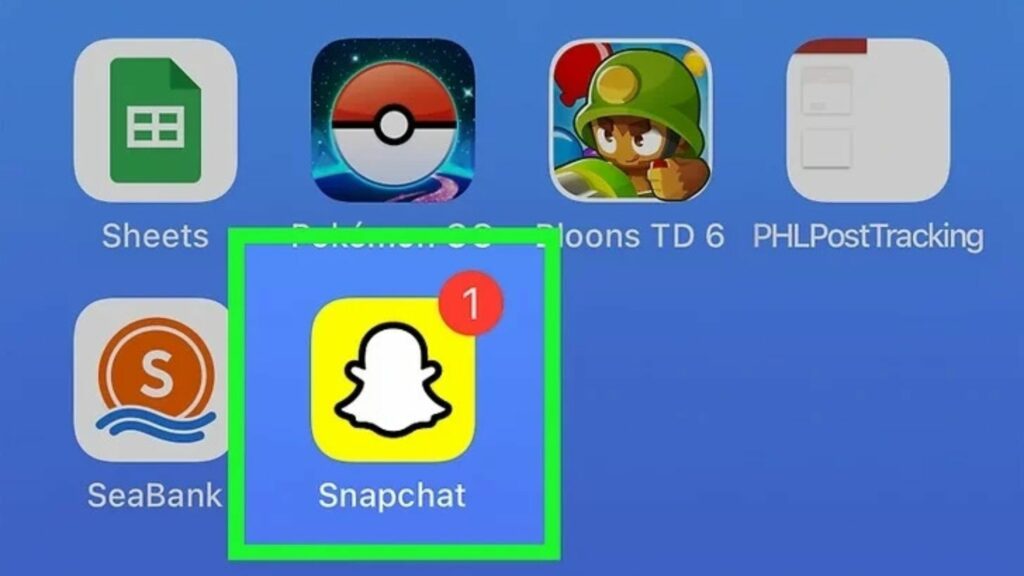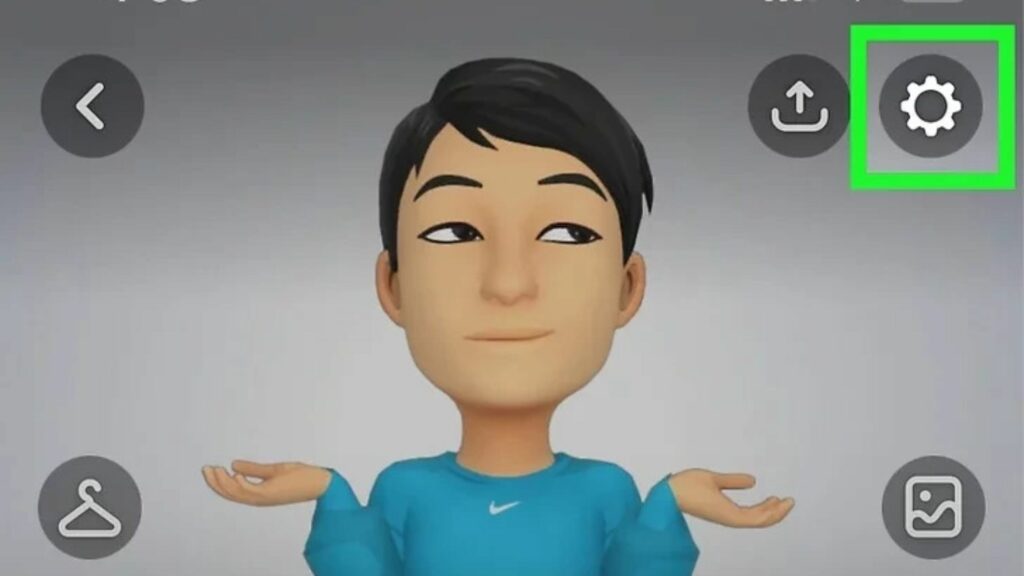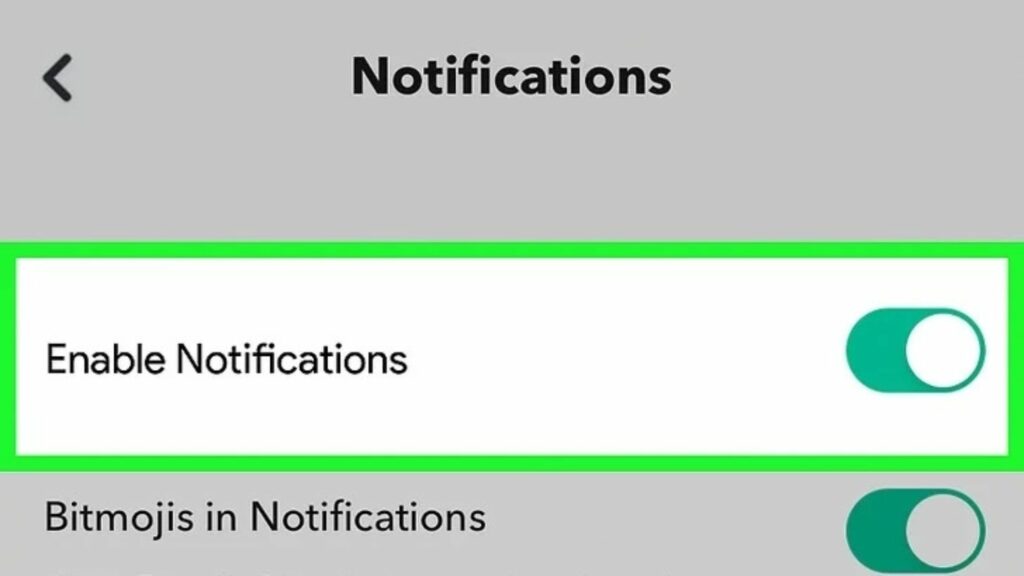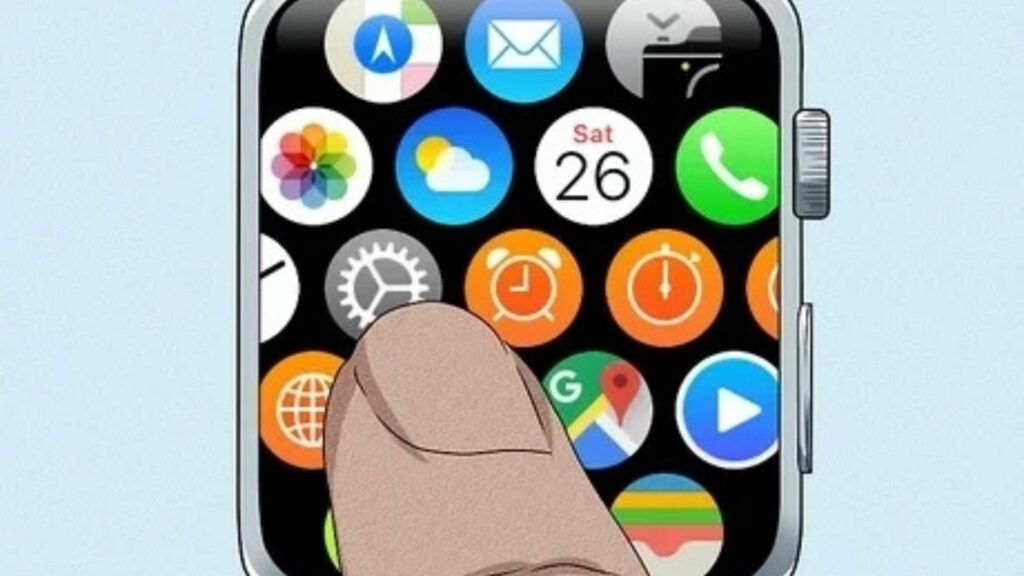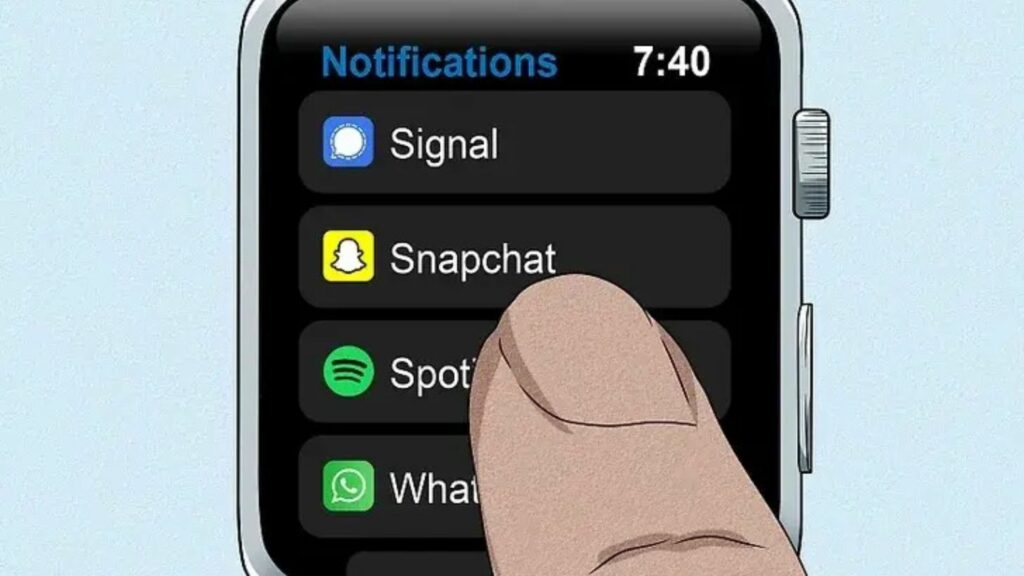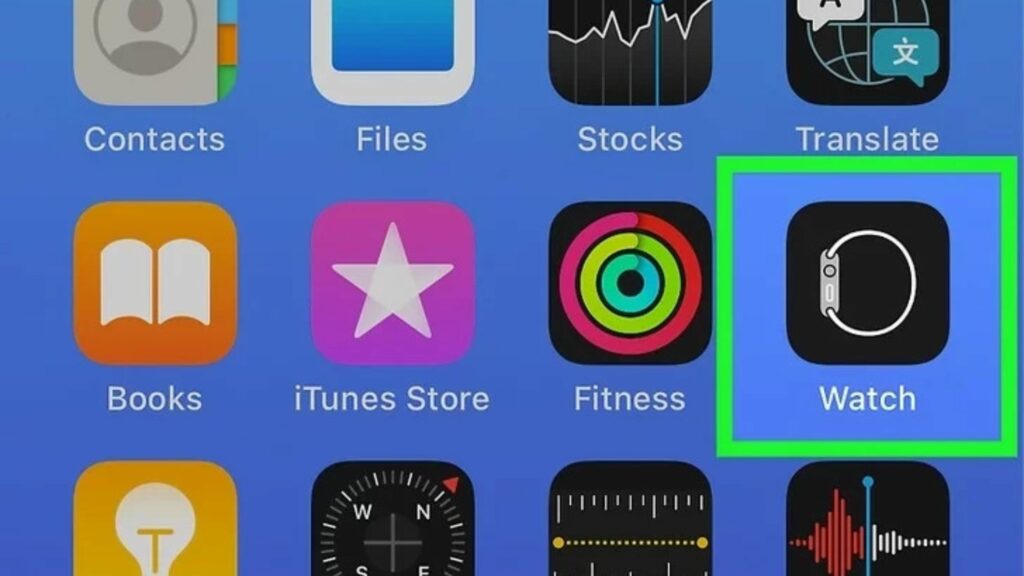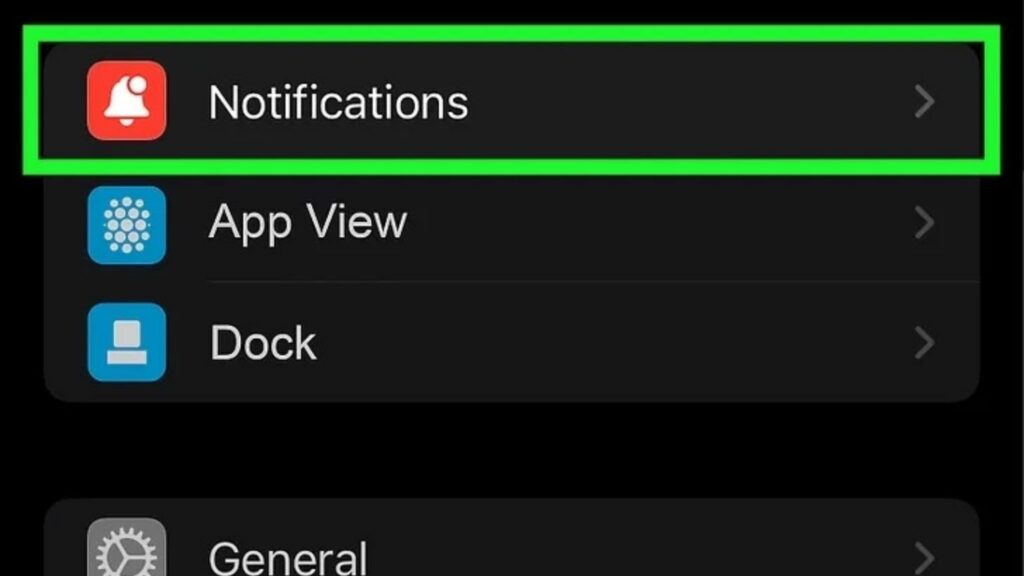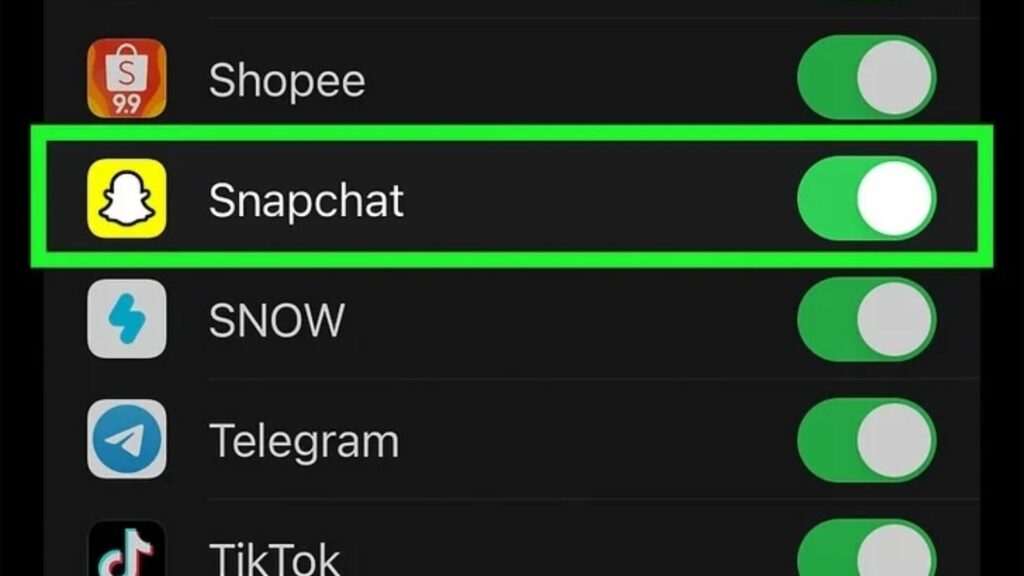Notifications are a huge part of the Apple Watch experience. They allow you to stay in touch with your friends and family. They also allow you to be notified of important events and reminders. For example, if you are a runner, you will want to know when your next race is. You will want to be notified of your upcoming exams if you are a student. You will want to be notified of important appointments if you are a business owner. The Apple Watch allows you to have notifications for all these events. If you want to know what’s happening on Snapchat, you’ll need to check your watch. This article will show you how to get Snapchat notifications on your Apple Watch!
How to Get Snapchat Notifications on Your Apple Watch?
Snapchat is a mobile app that allows users to send short videos to one another. Snapchat is a popular app that has been around for a few years. It is best known for its disappearing messages and its use of “lenses.” If you are on the Apple Watch, you may be wondering how to get Snapchat notifications on your watch. Well, here is the simplest working guide on how to get Snapchat notifications on your Apple Watch. Step 01: Make sure your Apple Watch is connected to your iPhone. Step 02: Now ensure you have allowed notifications for Snapchat on your iPhone. Note: To enable notifications, you need to launch the Settings app on your iPhone, go to Notifications, and tap Snapchat. If you have disabled it, enable it. Step 03: Launch the Snapchat app on your iPhone. Step 04: Go to Settings within the app. Tap your profile icon. Then on the top right corner, tap the gear icon. Step 05: Swipe down to Notifications and toggle on if it is turned off. Step 06: Open the Settings menu on your Apple Watch. Step 07: Go to the Notifications menu. Step 08: Tap Mirror iPhone Alerts From. Also, read How to Track Your Steps Without an Apple Watch in iOS 16? Step 09: Locate Snapchat. Step 10: Toggle on Allow Notifications to enable it Step 11: Open the Apple Watch app on your iPhone. Step 12: Tap Notifications. Step 13: Next to the Snapchat option, turn the Toggle On. Also, read How to Pair Apple Watch With New iPhone | Set up an Apple Watch Without Failing in 2022
Reasons Why No Alerts are Displayed on Your Apple Watch
Even if you have enabled the notifications, you won’t be able to see them at times. It happens due to the following:
- Your Apple Watch is disconnected. Connect it to your iPhone.
- Your Apple Watch might be locked. If you see a lock icon on your Apple Watch’s face, turn the lock off.
- You may have switched on Do Not Disturb. You will see a crescent icon on your watch face if Do Not Disturb is on. Turn it off.
- When you are on your iPhone, no notification will be displayed on your Apple Watch.
- On some rare occasions, you may have to restart your Apple Watch to see the notifications. Click here to learn how to restart your Apple Watch. Also, read How to Use Apple Watch Mirroring in iOS 16?
How to Get Snapchat Notifications on Your Apple Watch?
Wrapping Up
Now that you know how to get Snapchat notifications on your Apple Watch, you can send and receive snaps on the go with no hassle. You don’t even need your iPhone to view your notifications. With the Apple Watch, you can even send snaps with the camera on your Watch. This is a great way to make sure you never miss a moment with friends when you are away from your phone.
Δ