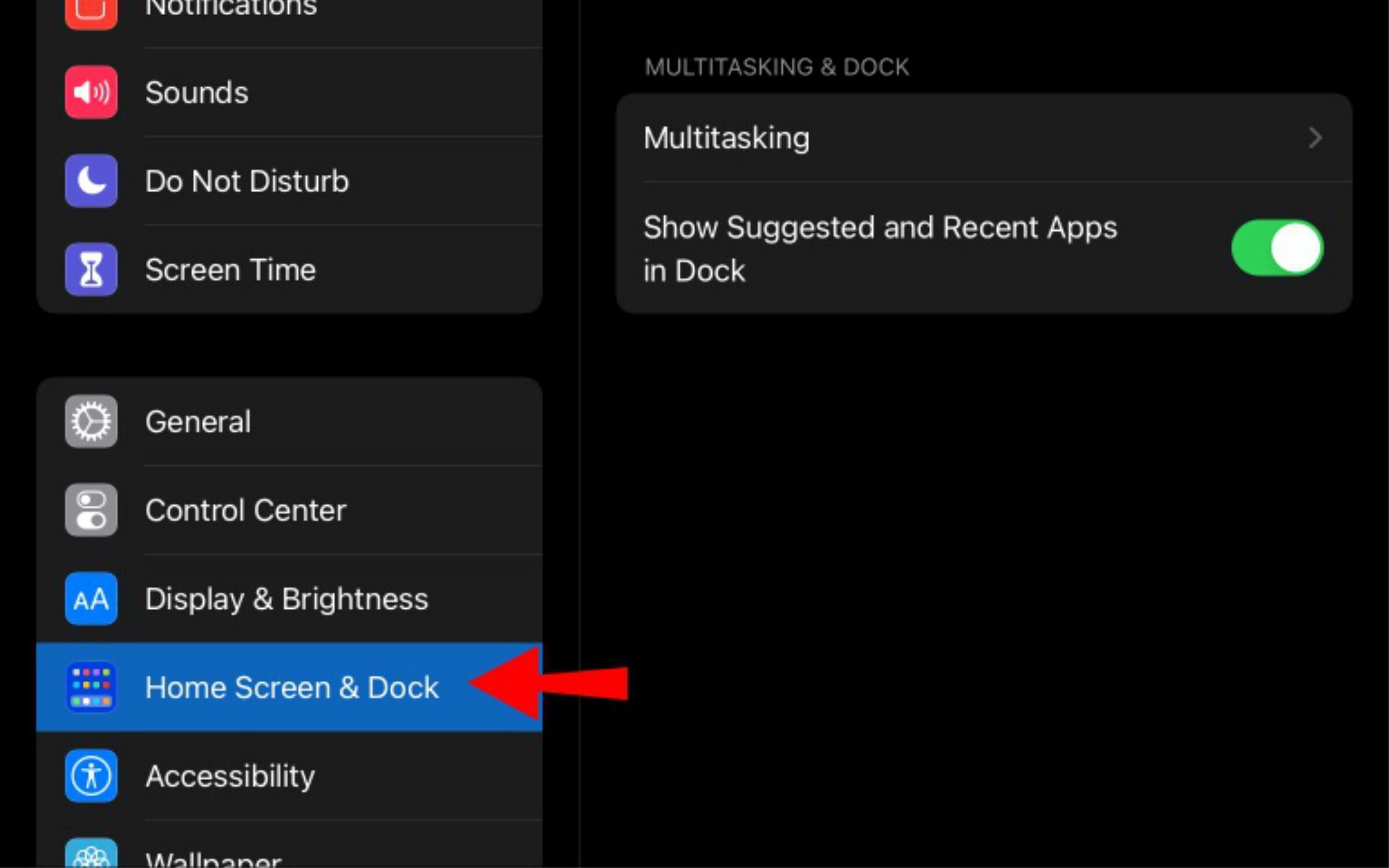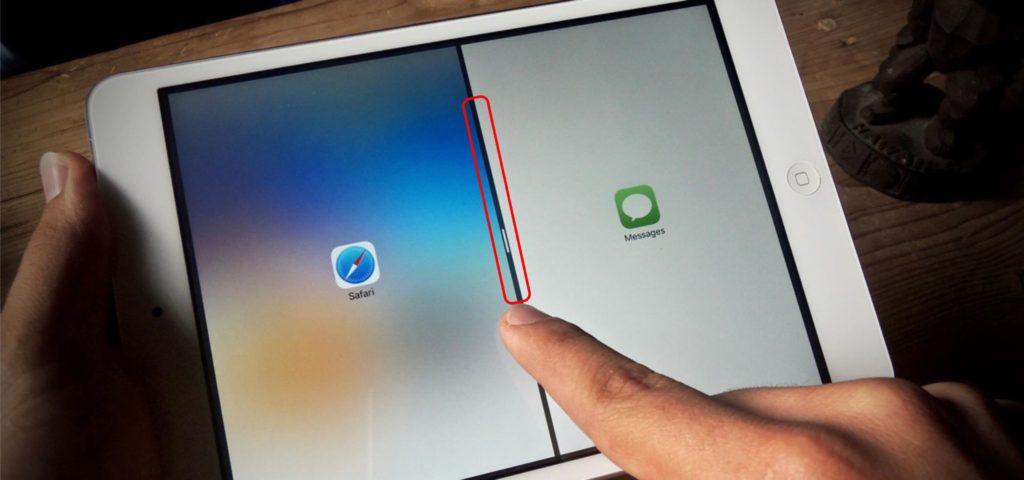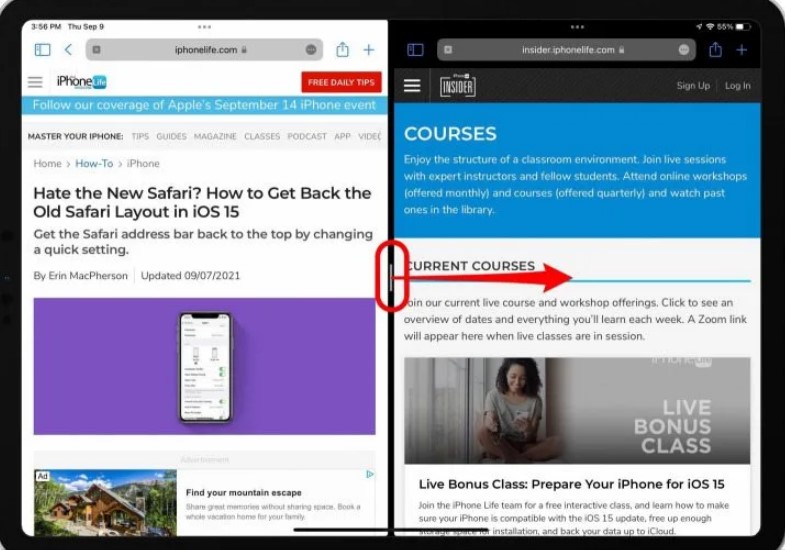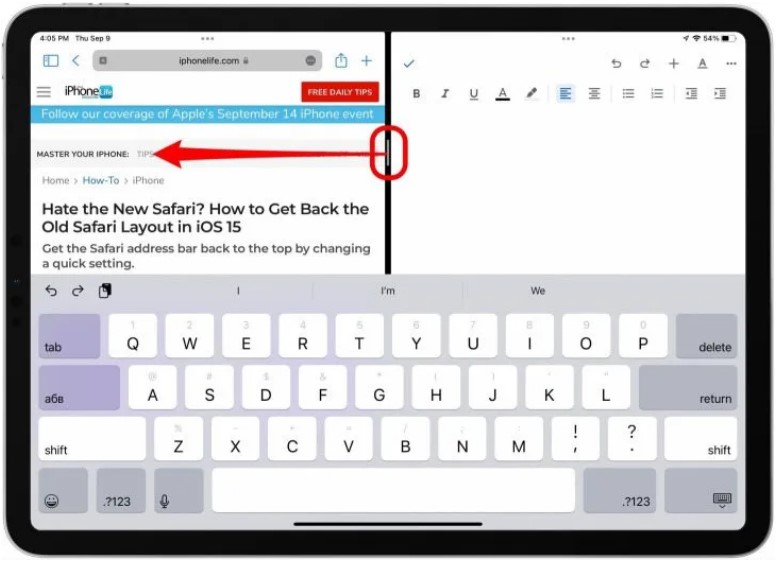A single window view is more soothing and easier to focus on than a Split Screen view. If I have to watch an educational video and the split window has some gossip over it, I would hardly focus on either of them. I go through an awkward situation every now and then while working on the Split View Screen. If, for example, I have to close the right side app of the screen I close the left one and vice versa. These issues have caused me to close the feature once and for all. I also tried surfing for the method like you, but there was hardly any known method to get rid of Split Screen on iPad. However, I have discovered a secret method. Here it is.
How to Get Rid of Split Screen on iPad Permanently?
Split Screen is meant for multitasking. It allows you to work on two apps simultaneously. If you are doing some tedious work on your iPad, split view lets you watch a movie, surf through your social media, and everything else simultaneously. But at times, this feature leads to awkward problems. In that case, it is better to turn this feature off. Let us explore how to get rid of Split Screen on iPad.
- Go to the Settings App
- On the left panel tap Home Screen & Dock
- At the bottom, you will find the Multitasking option click on it.
- Now on the Multitasking page, turn the Toggle Switch Off with a tap. You will now be able to view all your apps only in Full view. You can re-enable the Split View whenever you need to work on that. To re-enable, follow the same steps as above and turn the Toggle on. Also, read How to Pin Tabs in Safari on iPhone and iPad in iOS 16
How to Get Rid of Split Screen on iPad Temporarily?
In case you want the multitasking option to be there, and you want to know how to get rid of split screen on iPad for a moment, follow these steps:
- You will notice a ‘Black Bar’ which marks the Split View.
- Drag the Black Bar and release it towards the right if you want to view the left-side app in full view.
- Drag the Black Bar and release it towards the left if you want to keep the right-side app on your screen. Also, read How to Add Passwords to iPhone and iPad Apps Using Screen Time & More
How to Fix Split Screen Issue On iPad?
If you are unable to launch a split screen while using certain apps, then follow these steps to fix the issue: Step 1: Unlock your iPad and open the Settings app. Step 2: Tap on General. Step 3: Open Home Screen and Dock and tap on Multitasking. Step 4: Then turn the option Allow Multiple Apps green.
How to Get Rid of Split Screen on iPad?
Note: iPadOS15 and later updates do not allow you to disable Multitasking permanently. But if you have to get rid of the split screen on your iPad, you should consider downgrading your iPadOS 15. However, on iPadOS and later, you will not face accidental Split View. It will not get activated unless you do. There may be some rare cases, but not so commonly.
Wrapping Up
If Split View or Split Screen has troubled you earlier, I hope it will not anymore. As you now know, How To Get Rid Of Split Screen On iPad. If you have any other issues and want to know more tips and tricks regarding your iPad or your iPhone, comment below. I will be back with the solutions, hacks, and tricks for you as soon as possible.
Δ