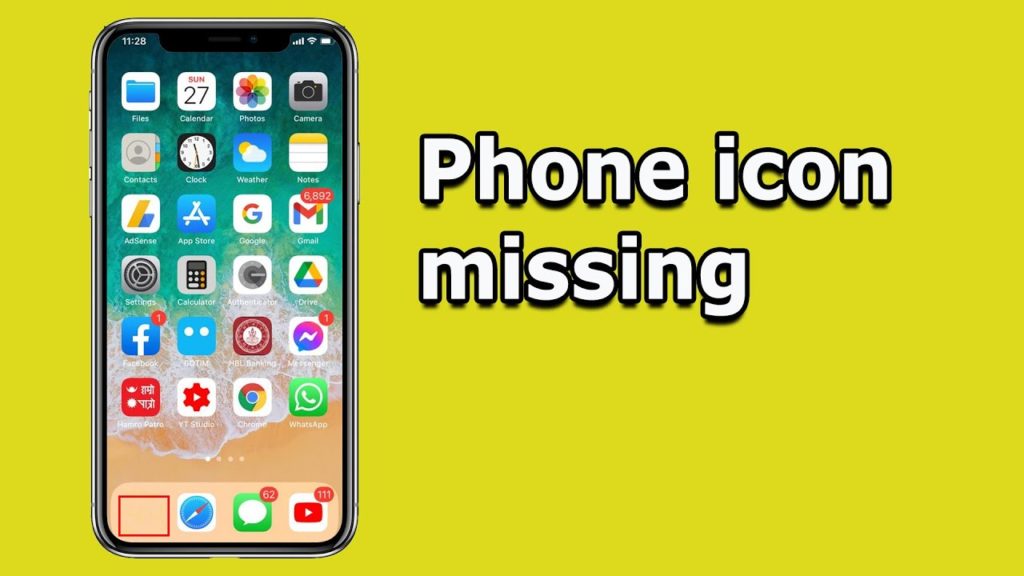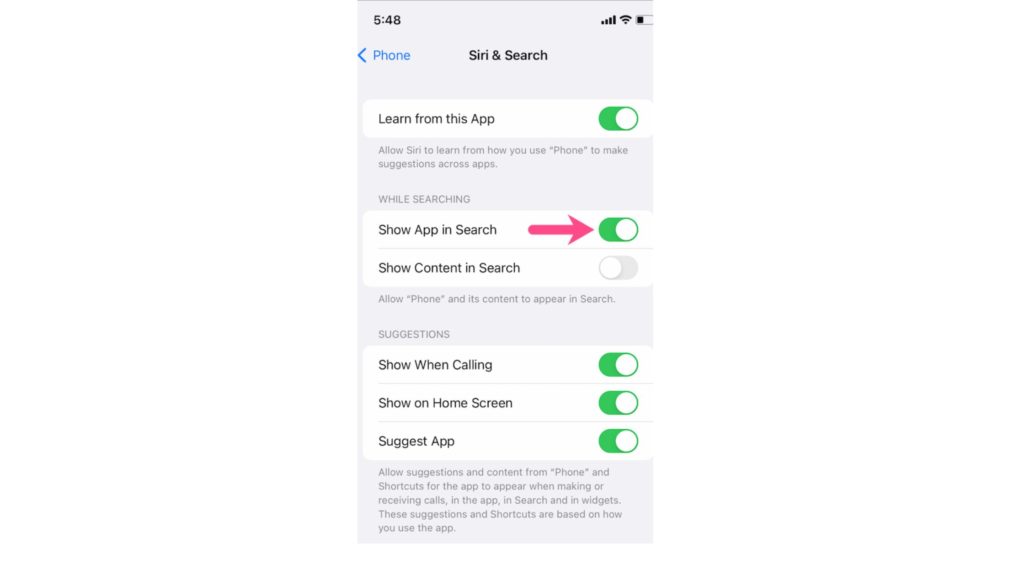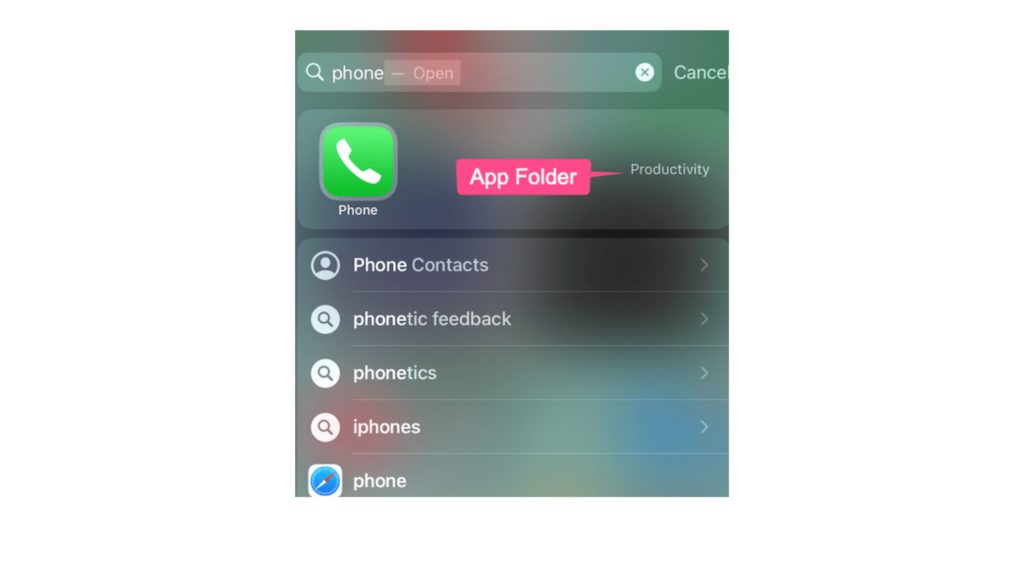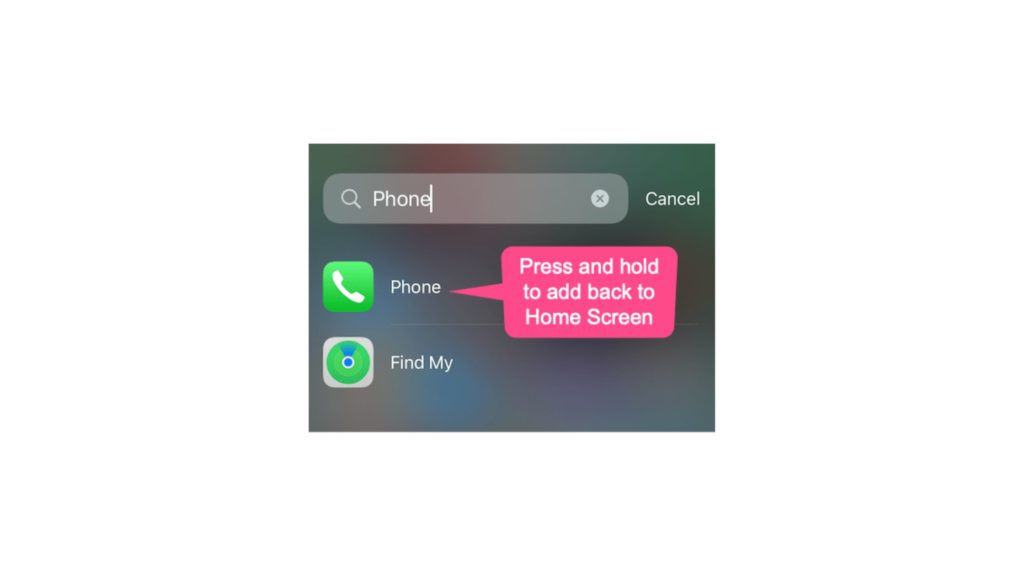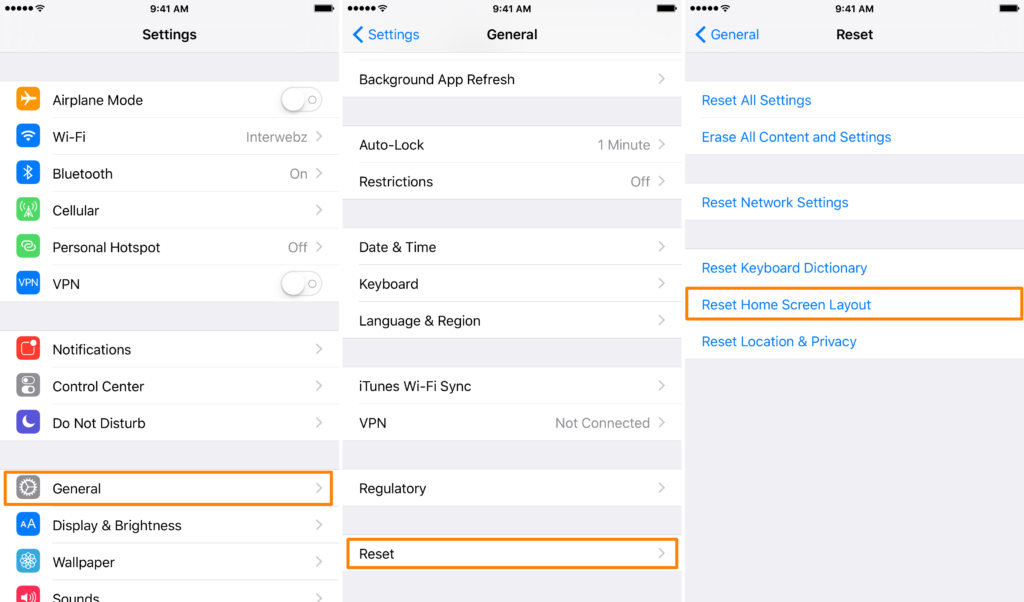Sometimes we accidentally put the icon in the folder or hid it inside the App library. We tend to forget it and look for it here and there. So nothing to worry the phone app is an essential part of the iOS device and it is just hidden, not lost. So please follow the steps mentioned below, and you would get to know how to get phone icon back on iPhone.
How to Get Phone Icon Back on iPhone?
Sometimes you may be unable to find your phone icon on your iPhone. It is one of the most essential icons on your phone as it helps to receive your calls. Moreover, you will not be able to access voicemail and contacts through the phone app. So do not worry about how to get phone icon back on iPhone as it is located in the Dock. So, irrespective of your phone model, you would have got go through a few simple steps to get back your phone icon on your iPhone. Also read, How to Update iPhone 6 to iOS 13 | Easy Tips & Hacks
1. Restart The Phone
The most common hack is when your phone malfunctions are restarting it. First, you must completely shut down the iPhone and then restart the phone. After the phone has restarted, you may find your phone icon on your iPhone. While restarting, you must also ensure that your phone has the latest version of the iOS. Also, read How To Turn Off AirPlay on iPhone | 5 Simple Methods to Try Now
2. Use Search or Siri
The app may still be on one of your screens when you cannot find your phone icon. You may have moved it somewhere by mistake. You may use search and then move it to your dock again. Follow the steps below to do the same:
- Open Search on the Home screen.
- You will get a search field.
- Type phone on it.
- You can open the Phone icon or touch and hold it.
- You will find a click and a small menu; you must hold and drag it.
- Home screen will reappear, and drag it to your Dock on your iPhone. You can even use Siri to locate your app. Where you can launch it, ask it to “open the phone app.” Siri will restore the app, which you can use to check voice mail or make calls. Also, read How to Download iOS 16 Public Beta on iPhone in 2022
3. Check The App Library
It is not possible to delete any app entirely on iPhone. But you can remove it from the home screen of your phone. When the app is not on home screen of your phone, you can find it in App Library. You can find it there and bring it back to your home screen.
- Open App Library on your Home Screen.
- Look for the Phone app icon, or you may search for it at the top of the App Library screen.
- Once you have found it, long press and drag it to your Home Screen. Also, read How to Download APK on iPhone | Only 4 Easy Steps to Use Android Apps on iPhone
4. Reset Your Home Screen
You can quickly restore the default Home screen layout without erasing any data from your phone. Your app folder will get deleted, but the content in the apps will remain intact. All the pre-loaded apps will get back to their original position. The apps will appear in alphabetical order. Follow the steps below.
- On your iPhone, click on Settings.
- Click on General.
- Go to Transfer or reset iPhone.
- Click Reset.
- Select Reset Home Screen Layout. Note: Your phone will reset, and your phone icon will be back. Also read, iPhone 14 Camera Specs in 2022 | Everything You Need to Know
Wrapping Up
The solutions we have to provide would help you get your phone icon back, so we hope all your queries regarding how to get phone icon back on iPhone are settled. Please refer to our website, Path of EX, for any more hacks regarding your iPhone or iOS devices.
Δ