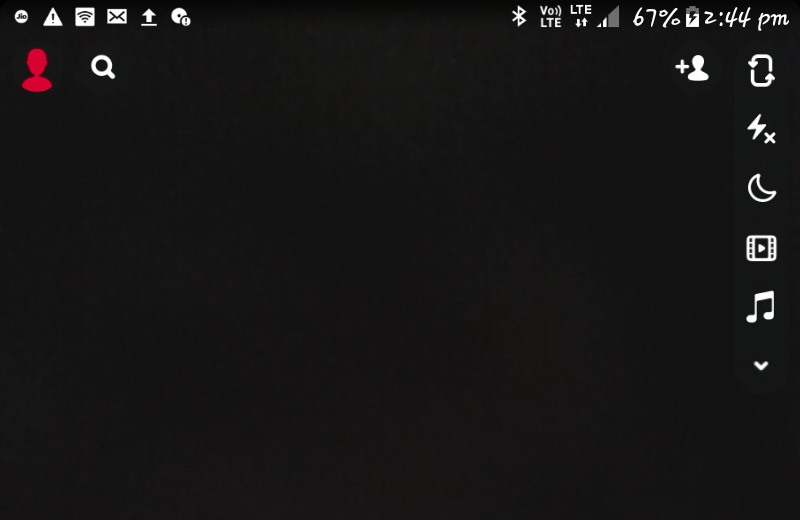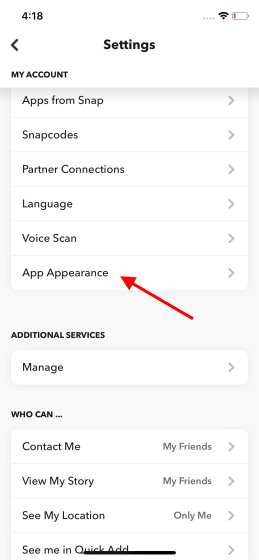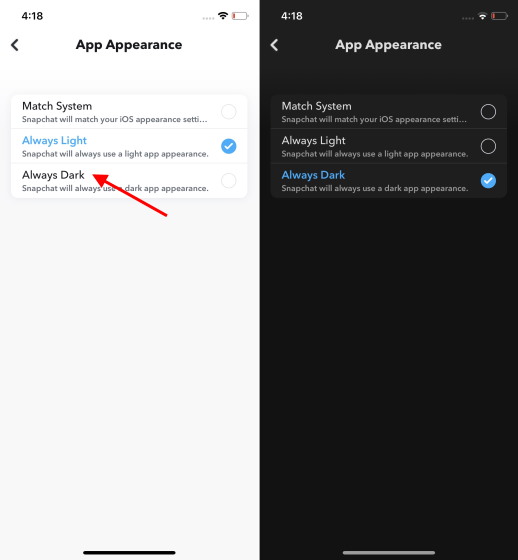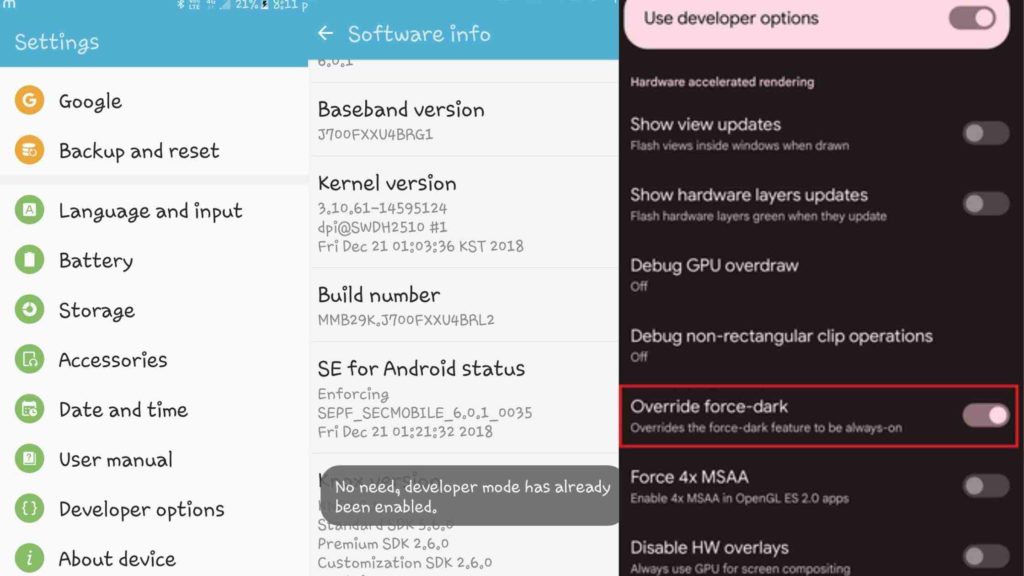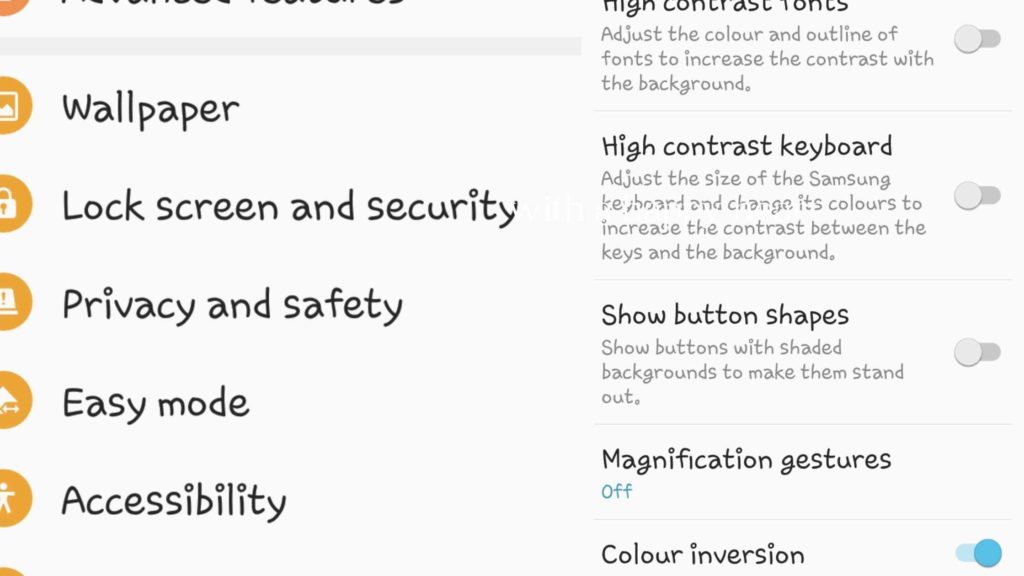We have all become addicted to using social media applications like Facebook, Snapchat, and Instagram. You can spend hours and hours on these applications without getting bored. Nobody feels motivated to do the rest of the work unless you do not scroll on social media apps. Similarly, scrolling through the apps at bedtime has become a compulsory routine for us, and the increased brightness of the phone may put a strain on your eyes. To overcome this problem, use the soothing feature that is Dark Mode. Are you excited to use this amazing feature? If so, quickly read the steps below and get this feature instantly on your phone. These steps are simple and so easy to apply. Let’s get started now.
How to Get Dark Mode on Snapchat on iOS Devices?
Dark Mode (sometimes known as “night mode”) alters the app’s color range to create a darker screen. If you wish to stay up late with the turned lights off, you can use the dark mode, also known as midnight mode, to modify the screen mode you’re using. The Dark Mode feature is available on so many social media applications like Facebook and Snapchat, which also allow their users to use the Dark Mode feature. Also, read How To Make A Group Chat On Snapchat? Stay Connected With Friends Dark Mode allows you to use your phone at bedtime or when the lights are off without hurting your eyes or disrupting your nap. However, many trending social media applications have not yet added this feature. Now, let’s see how to get Dark mode on Snapchat on iOS devices. For this, follow the steps below-
- Launch the Snapchat application.
- Tap on the Profile icon on the top of the screen.
- Tap on the Settings icon on the top right side of the screen.
- Navigate through the options and tap on App Appearances.
- Tap on the Always Dark option.
- Finally, Dark Mode is enabled on Snapchat. Note:- Dark Mode feature works only for iPhone devices. For Android devices, this feature is not available. Let me tell you that there is an alternate option that you can use on the phone, and that is the internal dark mode feature, which you can set on Android devices. Also, read How To Change Username On Snapchat | Set A Cool Name
How to Get Dark Mode on Snapchat on Android Devices?
As I mentioned already, there is no Dark Mode feature on Snapchat on Android devices. Well, worry not! I will help you out with an alternative solution to avail the benefits of the Dark Mode feature on Snapchat on Android. You want to know how to get dark mode on Snapchat on Android devices, go through the steps below- Also, read What is the Longest Streak On Snapchat in 2022 | Highest Record of Snapchat Streak!
How to Get Dark Mode on Snapchat Without App Appearance?
If you want to know how to get Dark Mode on Snapchat without App Appearance, you can use it with the help of the Colour inversion feature that you can easily get on your smart devices. You can use this feature on iPhone as well as Android devices. To know more about it, follow the steps below-. For iPhone devices- Also, read How to Add Filters on Snapchat? Easiest Tricks for iPhone & Android in 2022 For Andriod devices-
Wrapping Up
This was all about how to get dark mode on Snapchat. You can easily use this feature and enjoy scrolling on Snapchat at night time. Share your thoughts in the comment section if you have enabled the Dark mode feature. Keep visiting Path of Ex for all the exciting updates. Stay tuned!
Δ