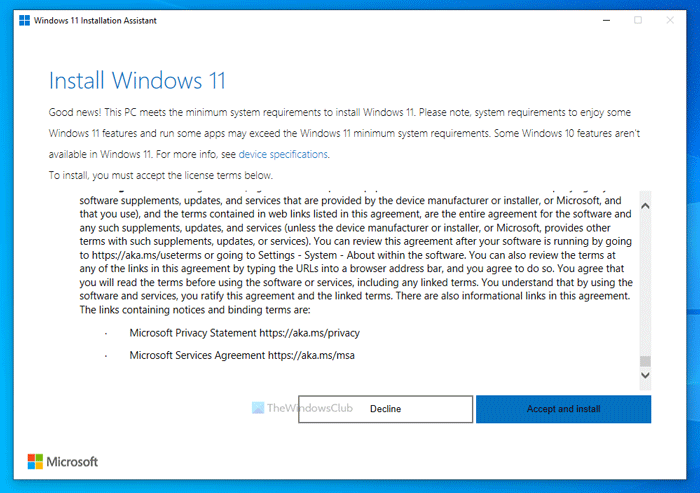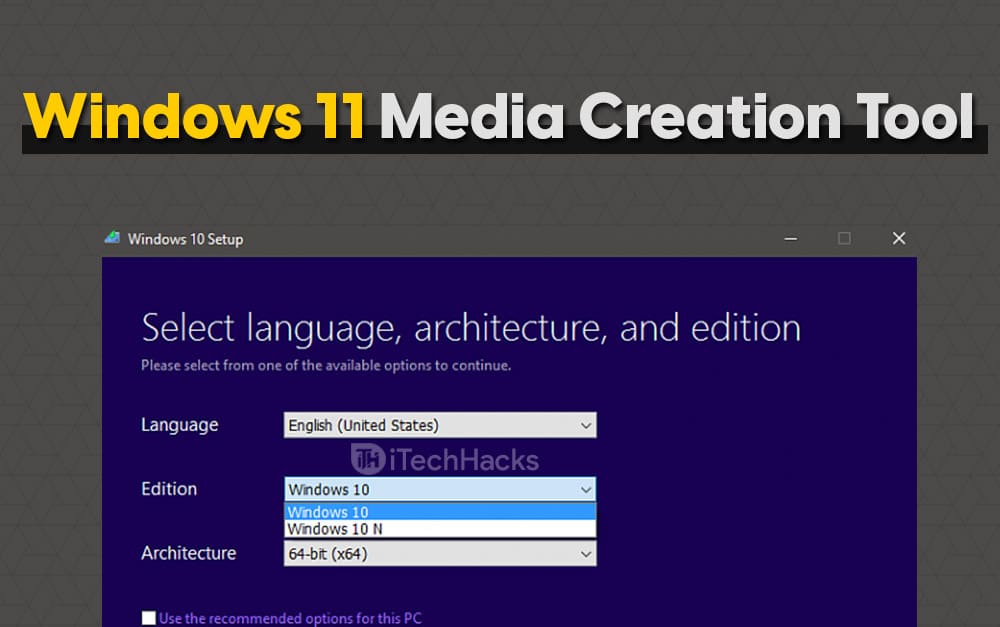The KB5017328 update is a mandatory update. Because it is very important. It addresses unavoidable Microsoft accounts-related issues. It also improves the servicing stack in a way your device can install Microsoft updates smoothly. So, when you can’t install the update itself, it gets frustrating. I have solutions. Let me guide you on how to fix KB5017328 update not installing on Windows 11. I will take you through multiple solutions. I cannot tell which will work in your case, but I am sure one of them will surely work.
How to Fix KB5017328 Update Not Installing on Windows 11 | All The Solutions
Many people have reported installation failures with different errors. Ranging from slow internet to corrupted update database, the causes vary. I will give you six fixes for this download/installation failure. Let’s go! Before proceeding to apply any of the solutions, I want you to make sure of certain things.
Check your internet connection and make sure it is working fine. Disconnect VPN if configured. Uninstall antivirus software, if active,Make sure you have enough space on your computer to download and install the updates. Restart your computer.
Also, read How to Put Google Calendar Widget in Windows 10 | Never Miss a Date
Fix 1: Run Update Troubleshooter
Fix 2: Take Help of Windows 11 Installation Assistant
Also, read Can’t Click Anything on Desktop on Windows 10/11? Solve Now!
Fix 3: Reset Windows Update Service
Another useful method to fix KB5017328 Update Not Installing on Windows 11 is resetting Windows Update Service. Also, read How to Fix Playback Devices Not Showing Up in Windows 10/11?
Fix 4: Use Microsoft Update Catalog
Also, read How to Fix Windows Rollback Loop After Windows 10 Update in 2022
Fix 5: Utilize The Media Creation Tool
Also, read How to Download Google Maps for Windows 10 or 11 in 2022!!!
Fix 6: Reset Windows Update components
To reset Windows Update Components, copy the following and paste them into the Notepad app. SC config trustedinstaller start=autonet stop bitsnet stop wuauservnet stop msiservernet stop cryptsvcnet stop appidsvcRen %Systemroot%\SoftwareDistribution SoftwareDistribution.oldRen %Systemroot%\System32\catroot2 catroot2.oldregsvr32.exe /s atl.dllregsvr32.exe /s urlmon.dllregsvr32.exe /s mshtml.dllnetsh winsock resetnetsh winsock reset proxyrundll32.exe pnpclean.dll,RunDLL_PnpClean /DRIVERS /MAXCLEANdism /Online /Cleanup-image /ScanHealthdism /Online /Cleanup-image /CheckHealthdism /Online /Cleanup-image /RestoreHealthdism /Online /Cleanup-image /StartComponentCleanupSfc /ScanNownet start bitsnet start wuauservnet start msiservernet start cryptsvcnet start appidsvc Also, read How to Change Your DNS Server on Windows 10 in 2022
How to Fix KB5017328 Update Not Installing on Windows 11
Wrapping Up
Just like you, many people are asking how to fix KB5017328 update not installing on Windows 11. There aren’t many articles on the internet covering this issue. As a Windows 11 user myself and a sucker for problem-solving, I couldn’t help but write this down. You should try these solutions one by one. I am pretty sure one of them will be of use. Until next time, Ciao!
Δ