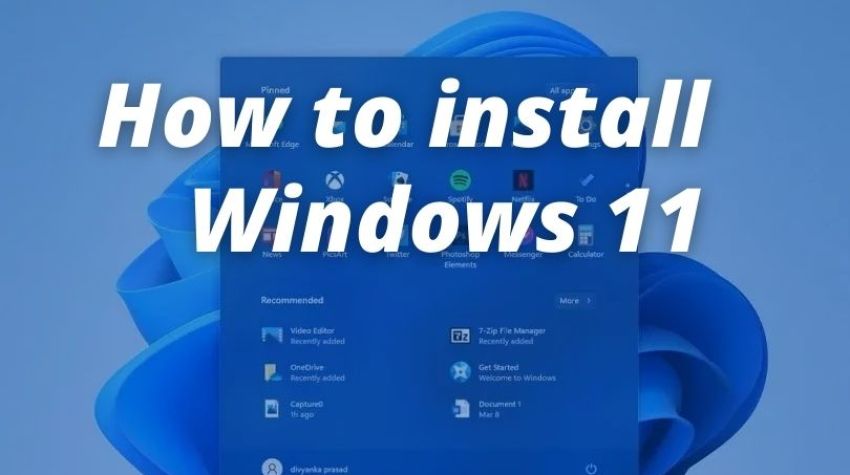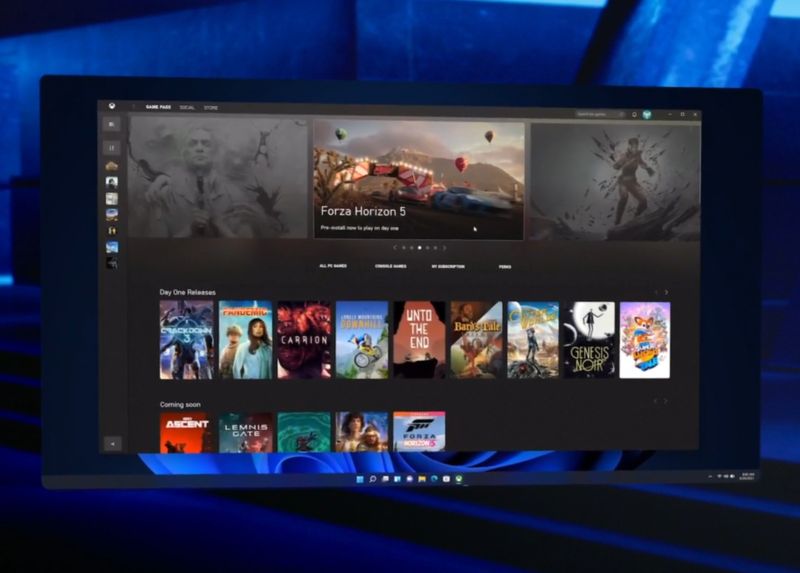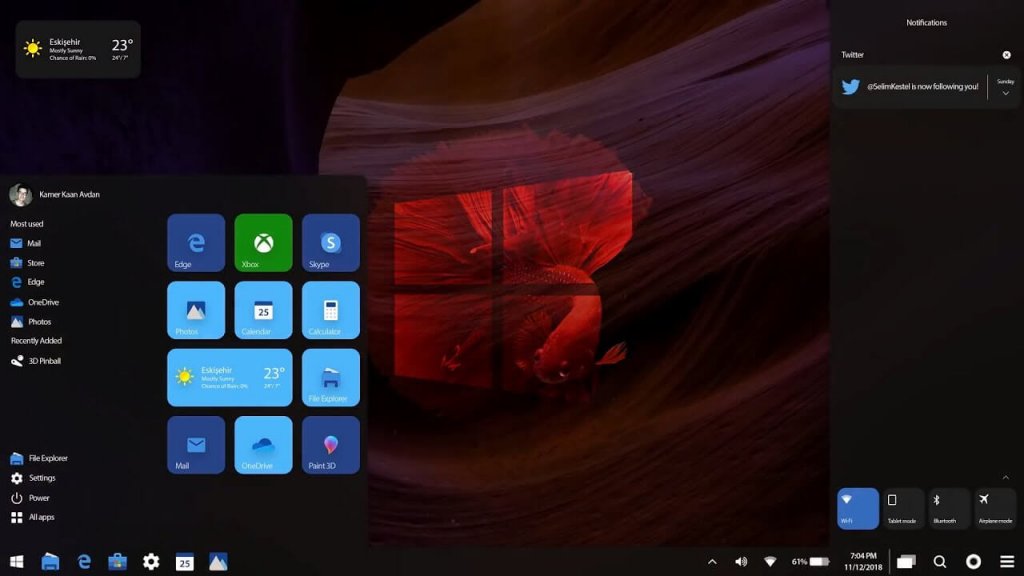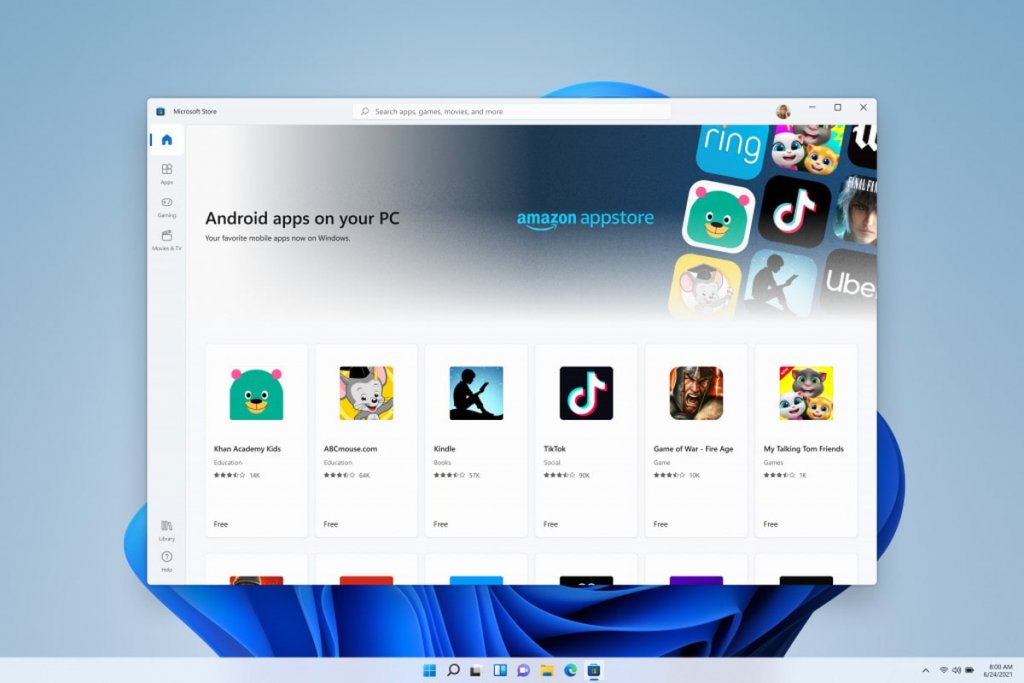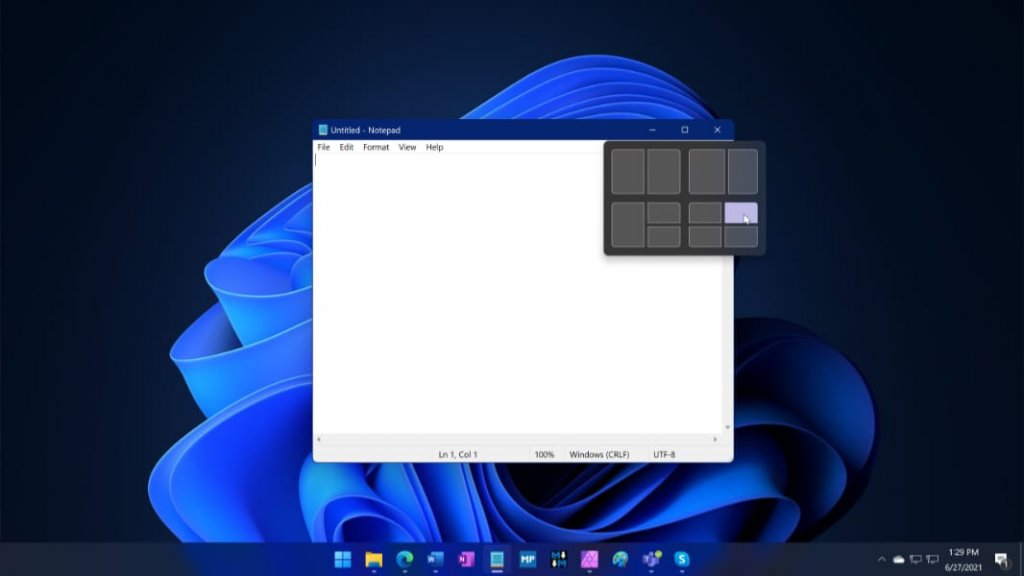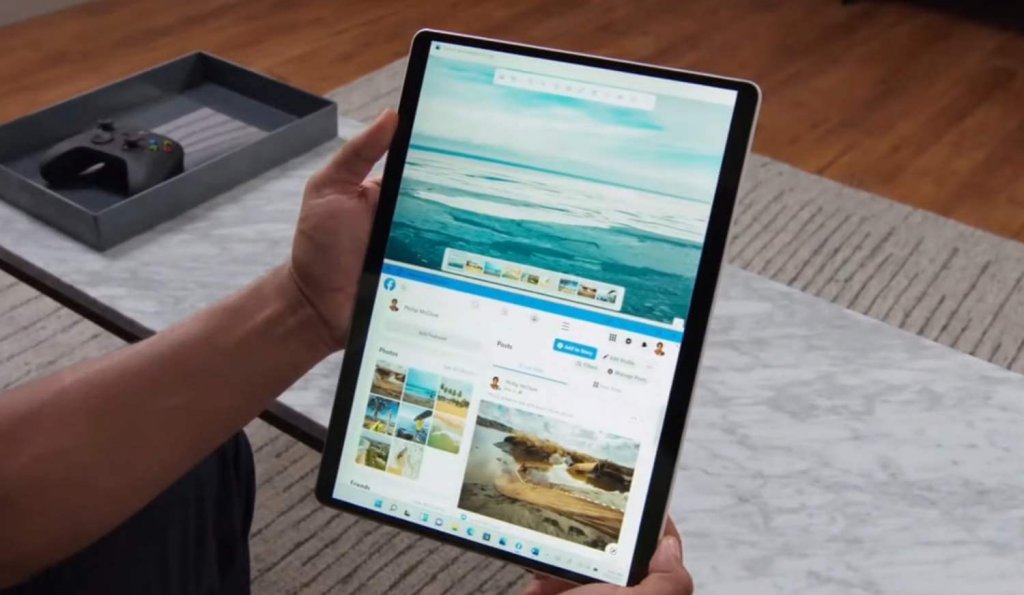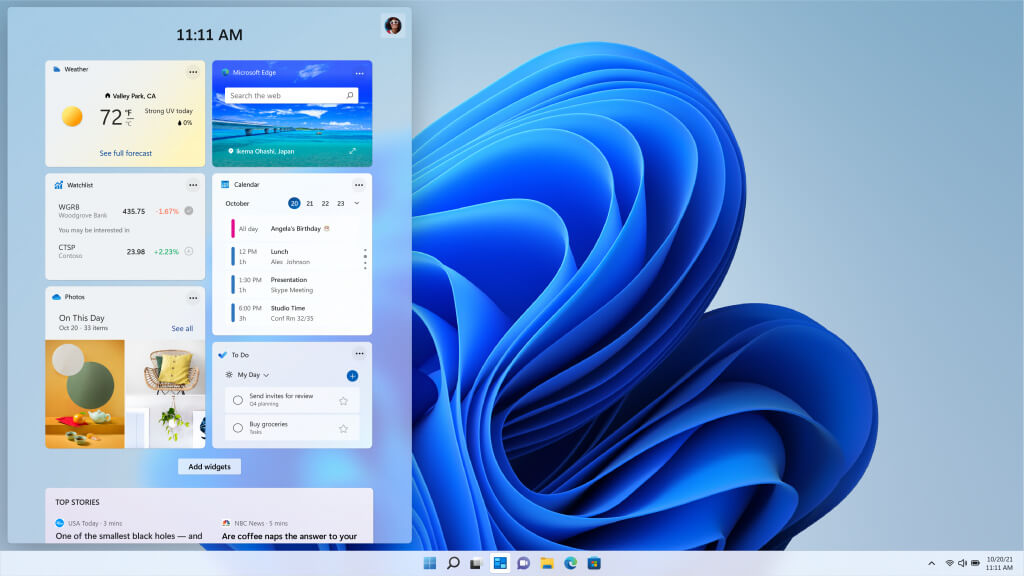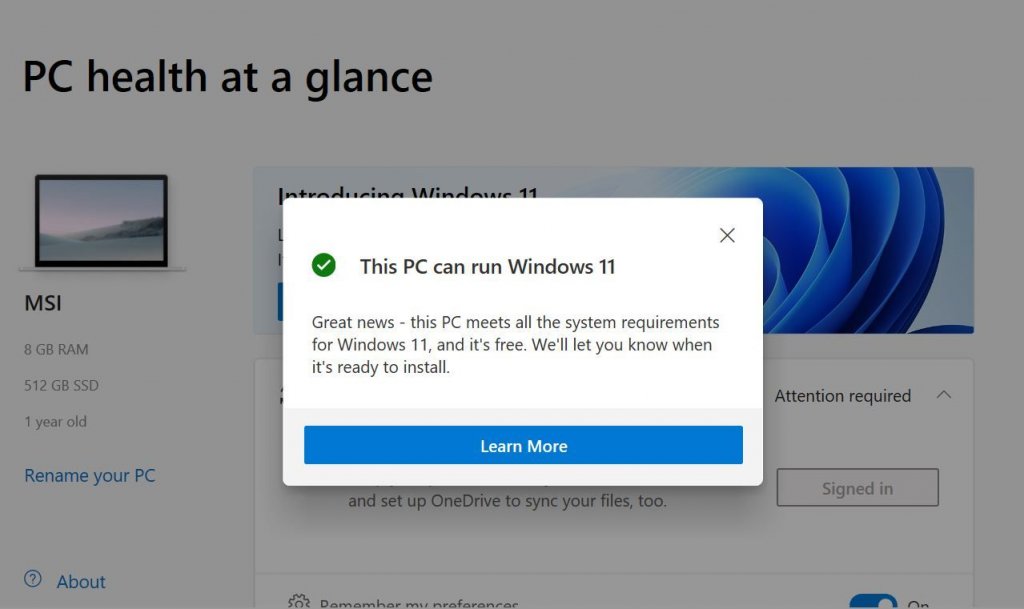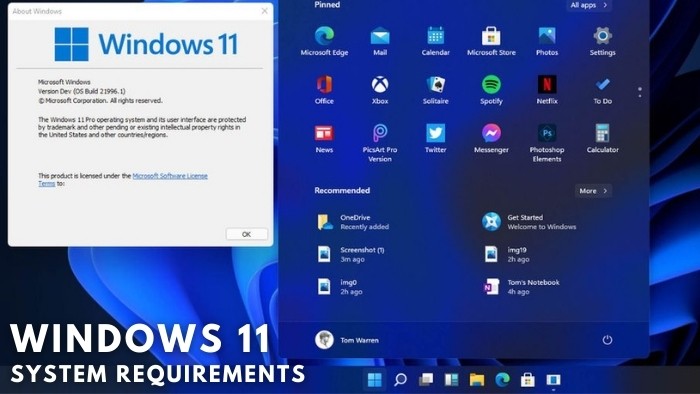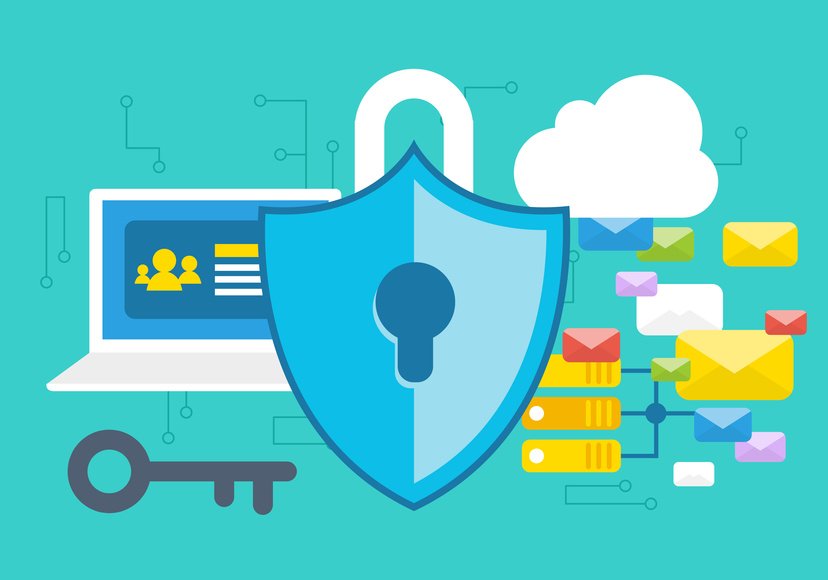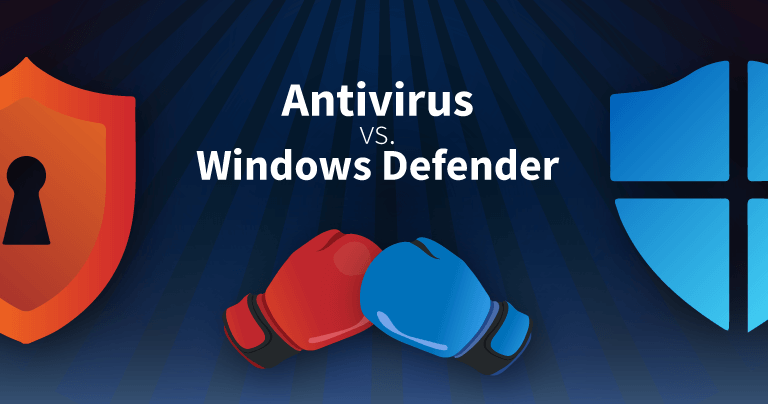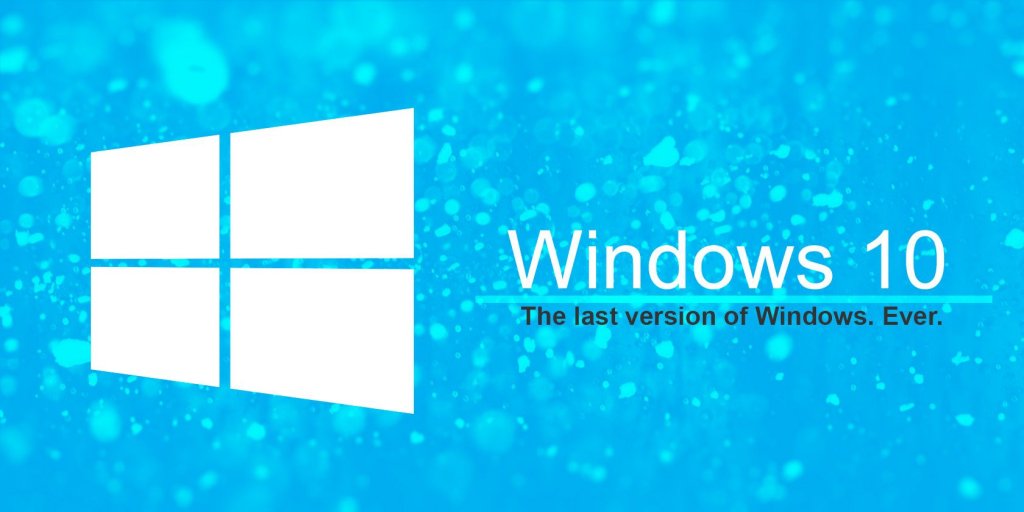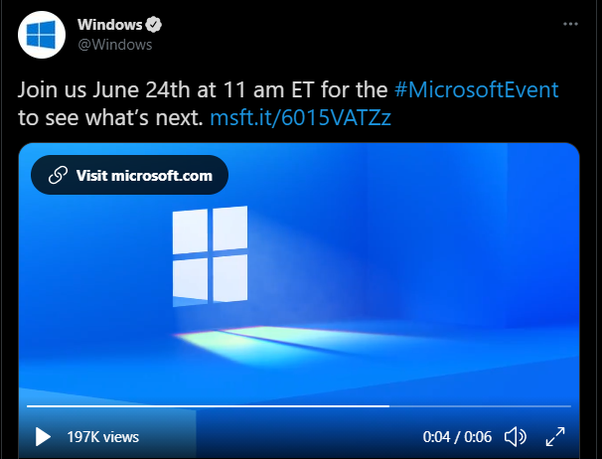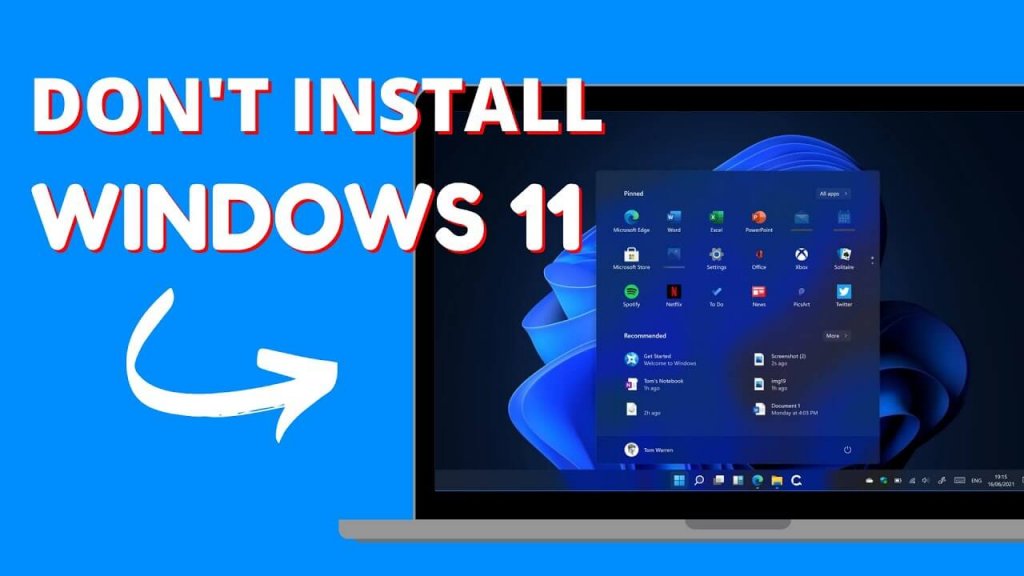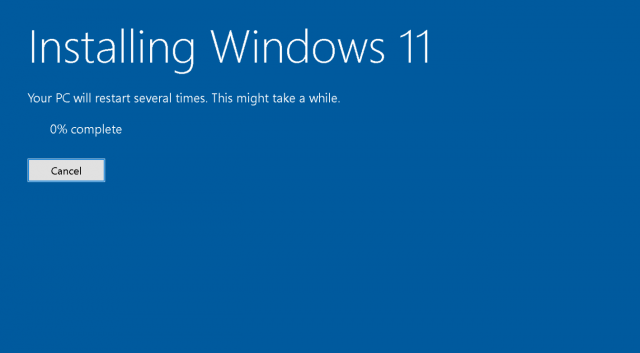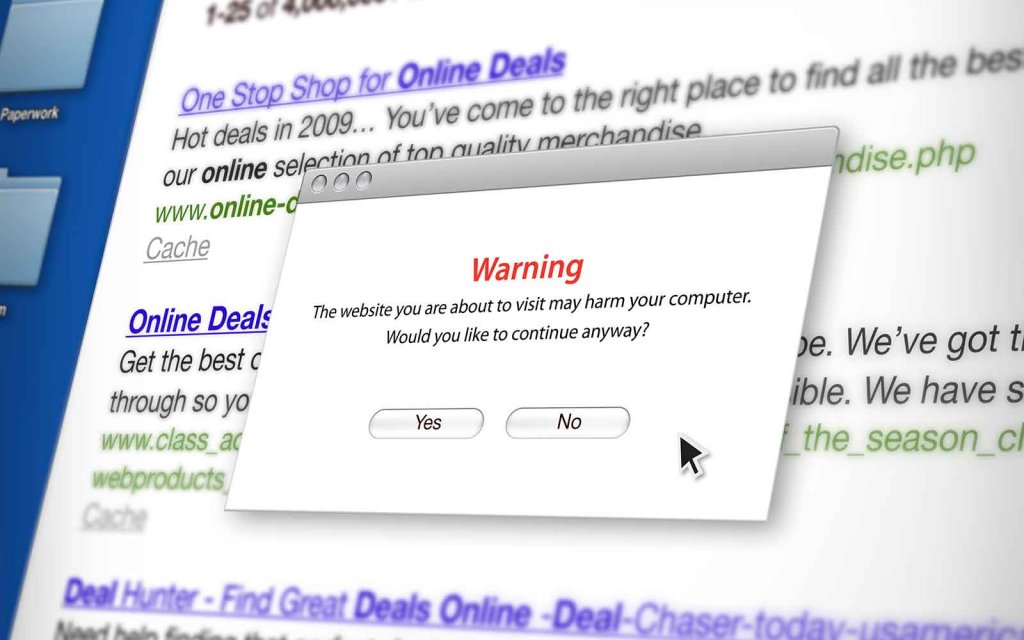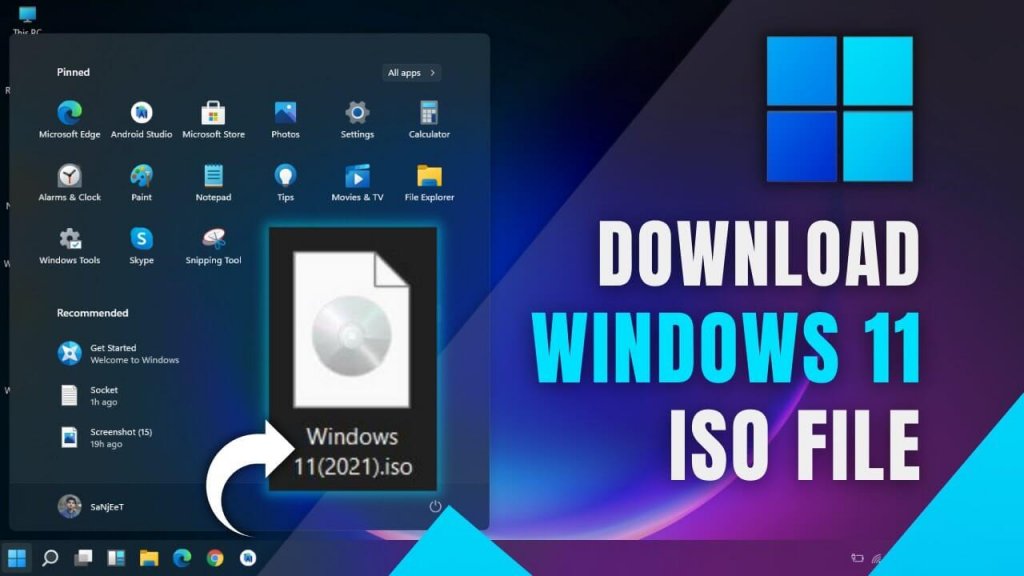Microsoft has surprised (if not shocked) its users when it announced the launch of Windows 11. No one was expecting the launch of Windows 11 to be so dramatic. From getting the leaked Windows in the market to how you can download and install it, all has been explained in this article. Along with features and compatibility checker information, you will also know everything about the leaked version of Windows 11. To Install Windows 11 (legally), open your PC with Windows 10. Go to “Settings” and look for “Software Updates”. If nothing shows then you can either wait for Microsoft to launch Windows 11 or you can download the leaked version of Windows 11. Microsoft has recently accepted that the leaked version is indeed their property but has a lot of bugs in it and is in development mode. But if you want to install Windows 11 on your PC now, then you can download it from the links given below. (At your own risk) When Microsoft canceled the upgrade of Windows 10 to 10X, nobody knew what their next approach would be. But it is back with its best product ever and everybody should get their hands on Windows 11 at least once after they launch it. Let’s see what Windows 11 everybody is talking about.
How to Install Windows 11 on Laptop for Free in 2021?
Before you install Windows 11, you must know about its features, whether it is compatible with your PC or not, System requirements, and TPM chip. All of this is super important to learn about before installing Windows 11 because it is not yet launched by the official sources. So you should gather all the information about it, and this article has all of it.
Windows 11 Features
Microsoft has tried its best to give Windows 11 a new touch. With everything improved in Windows 11, Microsoft is keeping its pace up to launch it soon officially.
1. Auto HDR Gaming
Hey, Gamers! Good news for you. Windows 11 has updated its gaming graphics too. There will be an HDR gaming feature in Windows 11. Although it was already existing in Xbox a long time ago, MS finally woke up and introduced it now. It is automatically upgrading Non-HDR or SDR games. Read all about the latest hot topic in the scene, is Windows 11 better or macOS? Windows 11 vs macOS | Battle of the Operating Systems Checkout ASAP MS is going to introduce HDR gaming in a lot of games. These have all the best games like Rocket League, Doom 64, DayZ, and Age of Empires.
2. Brand New Graphics
The first feature that has got everyone excited is the new graphics of Windows 11. The screenshots that are shared online surprised everyone. The changes are introduced in the Start button, the dialog box designs, wide screens, and a lot more. Also, Read 9 New Features of Windows 11 | Best Windows OS Yet? A major difference is that the Start button is placed in the bottom center of the screen in Windows 11. All of this shows that MS has put in the effort to change the design of its latest Windows.
3. Get Android Apps in MS Store
Most people didn’t believe the rumors of Android apps on Windows 11. But apparently, this one turned out to be true. Yes, we are talking about the same apps you use on your Android to be running on your PC. You should check out, How to Use Clipboard on Windows 10? Most of the apps will be running on Win 11 but if a few ones don’t, then there is nothing to worry about. You can download those apps from the Apple App Store for your PC.
4. Faster Processing
One of the key features of Windows 11 is its Speed. MS has officially made a statement that this new OS will be faster than ever. This includes browsing speed, faster logins, and waking up from sleep mode. The background Windows update is 40% smarter than Win 10. How is this going to enhance the gaming experience? MS has introduced buffer storage called “Direct Storage”. Any game that is played is stored in Direct Storage. Next time you want to play the game the CPU will go to Direct Buffer and load it. This will reduce the loading time of the game.
5. Snap Layout
I have dragged enough window screens in this lifetime. Gladly, MS has solved this problem in their Windows 11. Now you can have a new snap layout to adjust multiple windows at a time. Can you believe that? You can choose whatever layout suits you best. You can even adjust the layouts. Isn’t that great! I think this feature is going to make my work a lot more convenient and easy. You can even save all those layouts at the same time in the taskbar.
6. Upgraded Tablet Mode
If you are a tablet user then this feature will surely benefit you. You might already have faced difficulty using Windows on a tablet after unplugging your keyboard. The new Windows 11 has a better interface, bigger icons, and sophisticated spacing which increases the overall user experience. Along with these features, three-finger gestures are also introduced. This gesture will snap the windows and can swipe up and down.
7. The Newly Added Widgets
Widgets in the Windows 11 are to appear on the left side of the screen with a translucent background. I have checked out this feature and it is really cool to use it. Widgets can show you info regarding weather, maps, temperature, location, and stuff. You might be interested in Guide on How to download YouTube Videos on iPhone, Android, Mac, and PC You can make your Widgets personalized by adding the topics of your interest like sports, entertainment, politics, games, news, health, etc.
A brand new look is given to Start Menu, Taskbar, and Search Bar in Windows 11.A lot of New Animations are added for moving and dragging windows. Along with it, opening a new window, closing, and minimizing have different animations than more initial versions of Windows. Split-screen, creating groups of several task windows are also among the new features of Windows 11.Improvement in Touch Controls. New Sounds added. After the launch of Windows 10, no new sounds were added but that has changed in Windows 11. Dark Mode Introduced. Rounded Corners will be seen in Windows 11. There are pointy corners in Windows 11. Icons are renewed.New Widgets are introduced. Issues of Windows 10 are fixed in the upcoming Windows 11.
Compatibility Checker to Upgrade Windows 11
Now that you know all the best features of Windows 11, the next step is to check whether your PC is compatible with Win 11 or not. Let me tell you why it is important. When Windows 11 was leaked many users all over the world tried to install Windows 11 on their PC. But not everyone was successful with it. Know why? Because their PC wasn’t compatible with the new windows.
What Do We Mean by Compatibility? Why is it Important?
No matter what device you are using windows on, it can be a PC, laptop, or tablet. Your device needs to have the same system requirements as demanded by Windows 11 otherwise will you fail to install Windows 11. The users who tried to install it without taking the compatibility test faced the Error: This PC Can’t Run Windows 11. This is because Windows 11 demands higher system requirements than the previous MS Windows. System requirements not just involve Processor, Space, Speed, RAM but also many other factors that are important in the installation step.
How to Take the Compatibility Test for Windows 11?
To take the compatibility test, you need to use an app recommended by Microsoft. The app is Windows PC Health Check App. Now it is getting popular every day because not everyone has its access and we have already told you its importance. The previous version of the app i.e. PC Health Check V2.3 gave information about the current Window 1,8, or 10 upgrades. It runs a test on your PC and gives Pop-ups about the errors and misconfiguration. But the earlier version didn’t give any explanation. The latest version of PC Health Check runs a test on your PC to report errors and explains how you can improve your system requirements.
How to Check Windows 10 Upgrade to Windows 11 for Free?
You can easily upgrade your Windows 10 to 11, after taking the compatibility test. The following steps include installing the app and checking up compatibility.
Windows 11 System Requirements
The minimum expected system requirements to install Windows 11 are-
Either 1.2 GHz single-core processor (32-bit) or 1.4 GHz single-core processor (64-bit) Minimum of 2GB RAM or moreScreen Resolution: 1024 X 768 Approx. 15 GB of hard disk space
Recommended Configuration to Install Windows 11
2.0 GHz dual-core processor or faster4 GB RAMScreen Resolution: 1680 X 1050 Approx. 18 GB of hard disk space
Additional System Requirement: TPM Version 2.0
On 24 June, Microsoft announced that TPM Chips are a requirement and without them, Windows 11 won’t install. But why this sudden change? Find out in the next block of the article?
Why is Windows 11 Forcing its Users to Use TPM Chips?
TPM Chips are Trusted Platform Modules or in tech terms ISO/IEC 11889. It is basically a microcontroller that enhances the security of Windows 11. But why has it chosen to introduce it only now? And why force everyone to use TPM Chips? Well, here are the reasons why TPM Chips are compulsory for Windows 11-
1. Security from Ransomware
A few years back, ransomware was rising enormously among PC users. Microsoft brought TPM chips and processors together for providing the best security. As the TPM forbids the black hat hackers to cross the firmware level. This leads to improved security, even in the Tablet mode. Now more people are going to use Windows 11 on touch screens primarily because of its security. Face Lock and Touch screen info is stored by TPM that provides great assurance to its users regarding security.
2. Disc Encryption
TPM is widely used in disc encryption utilities. These include BitLocker and DM-Crypt among many others. In a layman’s language, these with the help of a TPM chip encrypt the storage devices to render ultimate security.
3. Encrypting Passwords
You might know that Windows uses s/w passwords alone to authenticate its user. This automatically means passwords become easy prey to dictionary attacks. This is where TPM becomes the kind of security. It has a built-in password attack prevention tool. This stops third parties from accessing your systems. It also gives a good number of attempts to try your password (if you have forgotten it.)
4. Upgraded Windows Defender
If you remember, when Windows 10 was launched, Microsoft was actively advertising its improved Windows Defender. It also said it is stronger than a lot of antiviruses. And again it is back with another upgrade to its Defender but with a little more smartness. Introducing TPM with Windows Defender has zeroed any chances of antiviruses on your PC. Hence better security.
5. DRM Support
Digital Rights Management is responsible for all the copyright issues and proprietary stuff online. Since the beginning, MS has always stressed the security of its consumers. So by using TPM, it would not let a third person use any proprietary h/w and copyrighted product illegitimately. Overall, TPM boosts the security of Windows 11 in every aspect. It does change the way data protection and proprietary laws were handled before. That’s why MS is forcing its users to use TPM Chips.
Windows 11 Setup Size
The size of the leaked Windows 11 ISO File is 4.54 GB. But the leaked version of Win 11 cannot be relied upon. Since it was not the complete version, the size of the original Windows 11 will differ. It is expected that the actual size of Windows 11 will be between 4.5 to 6 GB.
How to Download Windows 11?
The software that was leaked was Windows 11 64-Bit version. It leaked online and people uploaded it on their Google Drive, then shared it. But that’s not the legal way, right? If you want to upgrade your Windows 10 to Windows 11 then go to your Settings and look for updates. Microsoft is going to let its users download Windows 11 for free. But you would have to wait for the official release. Till then, if you are okay with using an incomplete and unauthorized version of Windows 11, then you can download Windows 11 from the links given in this article. A file will be downloaded in your browser having a size of 4.5 GB. That’s the ISO file to install Windows 11. We don’t recommend you to download leaked Windows 11 as these links are not from the official Microsoft website. We do not guarantee the authenticity of the download. Hackers may have manipulated the code to steal your info.
How to Install Windows 11 on 64-bit OS
The process to install Windows 11 isn’t like the regular one. You would have to use a Pendrive and then move the downloaded Win 11 to the system. The installation process can be done easily by following these steps- For making Pendrive bootable you can use Rufus. After this, Windows 11 will be moved to the USB drive. Your Windows 11 will be installed in a few minutes.
Wasn’t Windows 10 the Last Version?
Now you probably know that Microsoft’s Windows 11 has been leaked. But did you know there was not going to be Windows 11? After Windows 10 was released a developer evangelist named Jerry Nixon said that Windows 10 was the last version. But if it was not, as we see now, Microsoft didn’t correct it. But there’s a surprise, every employee of Microsoft that said Windows 10 will be the last version doesn’t work there anymore. Panos Panay is in charge of Windows now. Does that mean Windows 10X is dead? Sadly yes. Win 10X was to be the next-gen of Windows. It had all the visual graphics changed and a lot of other changes too but MS has officially announced that Windows 10X is dead and its features are to be included in Windows 11.
Leaked Windows 11: Is it Legit?
One can say Windows 11 is nothing but Windows 10 in disguise. Microsoft was to update Windows 10 to Windows 10X but rather, they took Win 10X, kept the OS same, added some new features, and rebranded Windows 11. If you think it’s going to be different, then it’s not. It’s the same Windows we have been using for years but with better features. Microsoft is going to continue its service for Windows, that’s why Windows 11 will be available to its users as a free upgrade. But the same Windows doesn’t mean you can install Windows 11 on your PC that easily. The system requirements of Windows 11 are quite higher. You can no longer install Windows 11 on a 32-bit support PC. Even single-core CPUs aren’t supported. Many think that the MS Windows 11 leak is fake, but now Microsoft has officially accepted it. But not directly. A popular tech site called Beebom posted the Windows 11 leaked version. This was the start of the leak, (supposedly so). After this Microsoft, Japan sent a DMCA notice to Google to delist that page having leaked ISO. FossBytes spotted it first, DMCA takedown was found to be on the Lumen Database. Microsoft mentions there that “it is a leaked copy of the unreleased Windows 11.” Hence admitting. We don’t know the legitimacy of the new Windows but Microsoft mentions that “Beebom.com’s article is distributing Windows 11 ISO(copyrighted to Microsoft)”. This proves that it is indeed the original Microsoft Windows 11 but in development.
Reasons Not to Install Windows 11 on Your Computer
As soothing as it can be, Windows 11 has got all MS users excited for it. Without giving it a thought people are up to install Windows 11, even if it is still in development. It is because the screenshots of Win 11 show off the brand new macOS-like layout. Everyone is least curious about the fact that this version is still unannounced by Microsoft. This leads us to give you reasons not to install Windows 11 on your PC-
Unstable VersionUnauthorized Software – No official updateDownload from Malicious linksRaising question to Security
1. Unstable Version
The reason Microsoft still hasn’t released Windows 11 is that it is under development. This is the primary thing you should consider before installing it. Everybody knows how faulty Microsoft’s first few updates are. If you want to spare yourself from some bugs then don’t install Windows 11.
2. Unauthorized Software – No official update
This leaked version wasn’t even accepted by MS that it is theirs. Thousands of users had already installed it on their PC. If anything happens to their systems, Microsoft won’t take responsibility for it. So why put themselves in a situation like this?
3. Download from Malicious links
Every source of download is from either a website or Google Drive. Now you don’t know what code the black hat hackers have inserted in that file to steal your info. Or maybe there is a virus in that ISO file. Do you want to fill your computer with viruses that will eventually crash your system? No right! Then stop yourselves from downloading Windows 11 leaked version.
4. Raising question to Security
If you are to install Windows 11 in your system, you are practically putting your privacy at risk. You don’t even know in how many ways your data can be used against you. Once a third party has been in your system, there is hardly any way to remove the access as the black hat people are getting smarter than ever.
Official Release Date of Windows 11
Microsoft is making Windows 11 available to the Inside Testers on June 28. It is opening with Build 22000.51 that has some but not all the features of Windows 11. In a few months after the testing part will be over, MS will provide all its users Win 11 free of cost.
Download Links of Windows 11
All these download links are checked by us and work well. You can download Windows 11 with just one click. Check out these links-
Download Windows 11 ISO File ISO file of Windows 11 Google Drive Link to Download Windows 11 Download and Install Windows 11 from Usersdrive Download Windows 11 Free
Wrapping Up Everything you need to know about Windows 11 is in this article. After reading it you will know all the ways to download and install Windows 11 on your PC. We have also answered queries like why is Microsoft forcing everyone to use TPM Chips, you will learn all here. Hope this article helped you to get knowledge on Windows 11. For related articles or queries, comment below. We will definitely get back to you. Have a nice day! Featured Image Credits: MySmartPrice
Δ