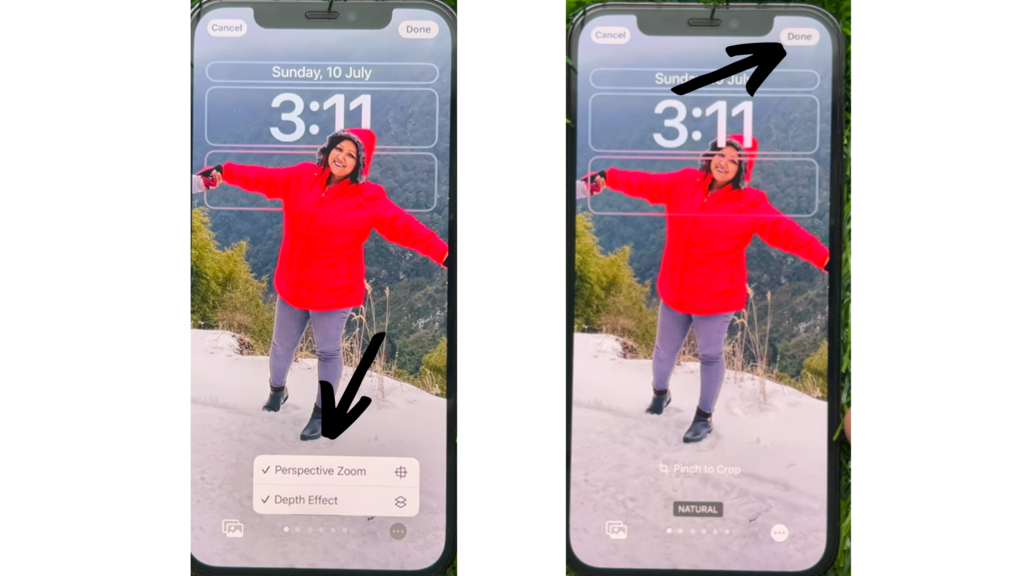So, how can you remove the depth effect from your iPhone’s lock screen? Here is your easy-to-follow guide on how to disable lock screen depth effect in iOS 16.
How to Disable Lock Screen Depth Effect in iOS 16?
If Depth Effect is hiding your clock or blocking your notifications, you can simply remove it! Here is how to disable lock screen Depth Effect in iOS 16.
- Unlock your iPhone using FaceID or ToucID.
- Long-press on your lock screen. This will activate the wallpaper gallery.
- Go to the lock screen you want to remove the Depth Effect.
- Tap on the three horizontal dots. You can find this at the bottom of your screen.
- Tap on Depth Effect.
- Tap on Done. Note- You can set the wallpaper on your lock screen and home screen by selecting Set Wallpaper in Pair. In this way, you can disable Depth Effect on your iPhone Also, read How to Link an Apple Watch Face to a Focus Mode in iOS 16
How to Disable Lock Screen Depth Effect in iOS 16?
Also, read How to Change Notifications Layout on Your Lock Screen in iOS 16 | 4 Easy Steps
Wrapping Up
So, now you know how to disable Depth Effect in iOS 16. You can simply remove it from your wallpaper if your notifications are being overshadowed by your wallpaper. We will keep coming up with all the latest updates in technology. Keep visiting Path of EX!
Δ