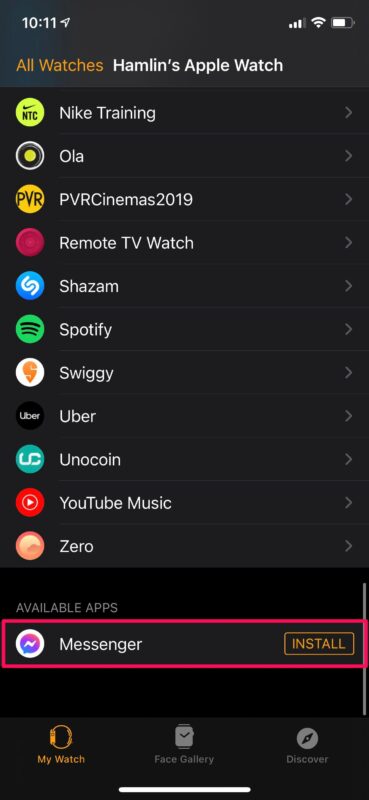Storage is not the only problem. If you are anything like me, you would want a clean and organized home screen. Having a large number of apps on the home screen makes it look messy. For this reason, you have to delete or hide apps on Apple Watch. There are some apps that automatically get installed on your watch when you install them on your iPhone. These apps unnecessarily take the storage of your Apple Watch and make it look unorganized. Let me help you with these problems! In this article, I will tell you how to delete or hide apps on Apple Watch
How to Hide Apps on Apple Watch?
If you want to declutter your Apple Watch home screen, you can easily hide apps on Apple Watch. You can keep certain apps and delete some to have an organized home screen. Note: You can hide apps on Apple Watch only through your iPhone. Follow these steps to hide apps on Apple Watch:
- Go to the Apple Watch app.
- Click on My Watch.
- Scroll down and tap on the app you want to hide.
- You will see the toggle for Show App on Apple Watch.
- Turn off the toggle. Well done! You have hidden the apps on your Apple Watch’s home screen. Also, read 7 Best Apple Watch Security Features to Protect Your Privacy in 2022
How to Reinstall the Hidden Apps on your Apple Watch?
There are times when you want to reinstall the apps that you have hidden from your Apple Watch’s home screen. It is as easy as hiding them. To reinstall the hidden apps on your Apple Watch, you have to follow these steps:
- Go to the Apple Watch App.
- Click on My Watch.
- Scroll down to the end of the screen.
- You will see a list of apps that you can re-install.
- Click on the app you want to re-install and tap on Install. Note: In the list of apps that can be re-installed, you will only see the apps that have been hidden and not deleted. Also, read How to Delete an Apple Watch Workout in 2 Easy Ways (2022)
How to Delete Apps on Apple Watch?
There are times when you install an app on your iPhone and they get installed on your Apple Watch as well. Now, it is a problem since the Apple Watch has very less storage. You don’t want to waste the Apple Watch’s memory on apps that would not be useful. So, to delete apps on Apple Watch you can follow these steps:
- Click on the Digital Crown.
- On the Home screen, press and hold the app you want to delete.
- The app will start wiggling. Note: Make sure to gently press the app. Otherwise, this will not work.
- A tiny X will appear on the left of the app. Click on it.
- Tap on Delete App. Important: When you delete an app from your Apple Watch, it will not be deleted from your iPhone. Also, read 17 Best Apple Watch Travel Apps in 2022 | Travel in Comfort
Wrapping Up
In this article, I have told you how to delete or hide apps on Apple Watch. Say hello to a clutter-free Apple Watch! Just follow the simple steps given in this article to delete or hide the apps you don’t want on your Apple Watch. Hope you found this article useful!
Δ



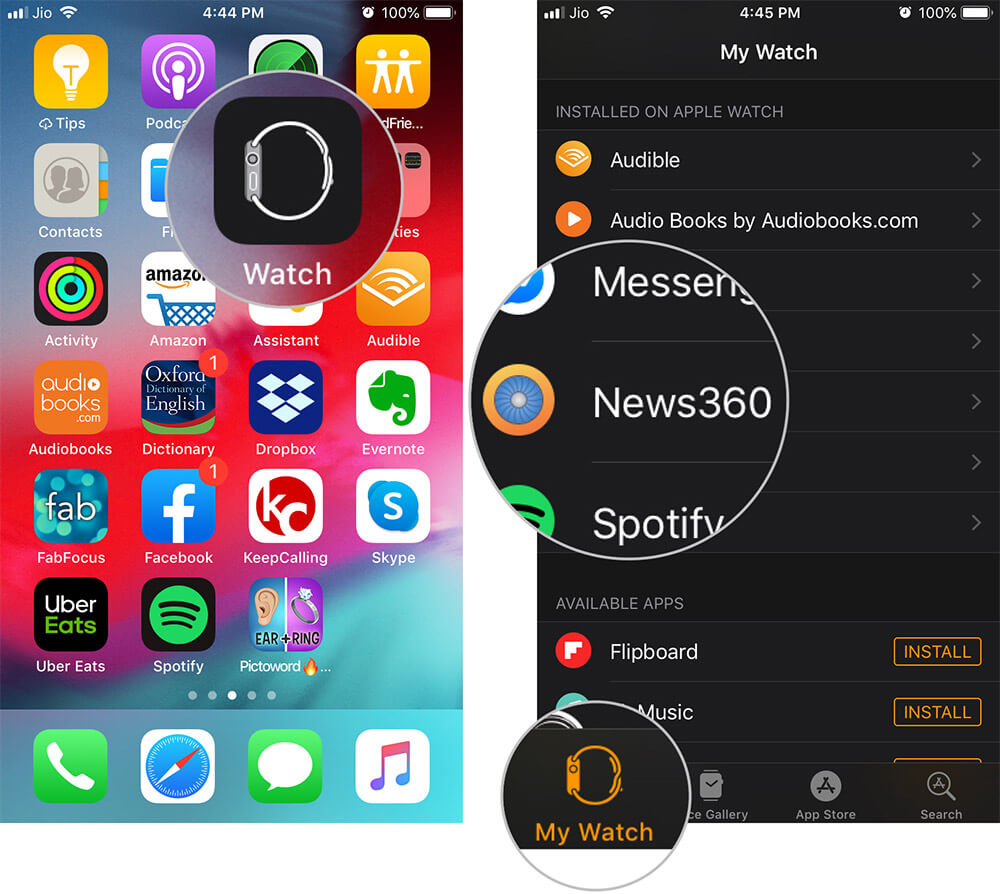
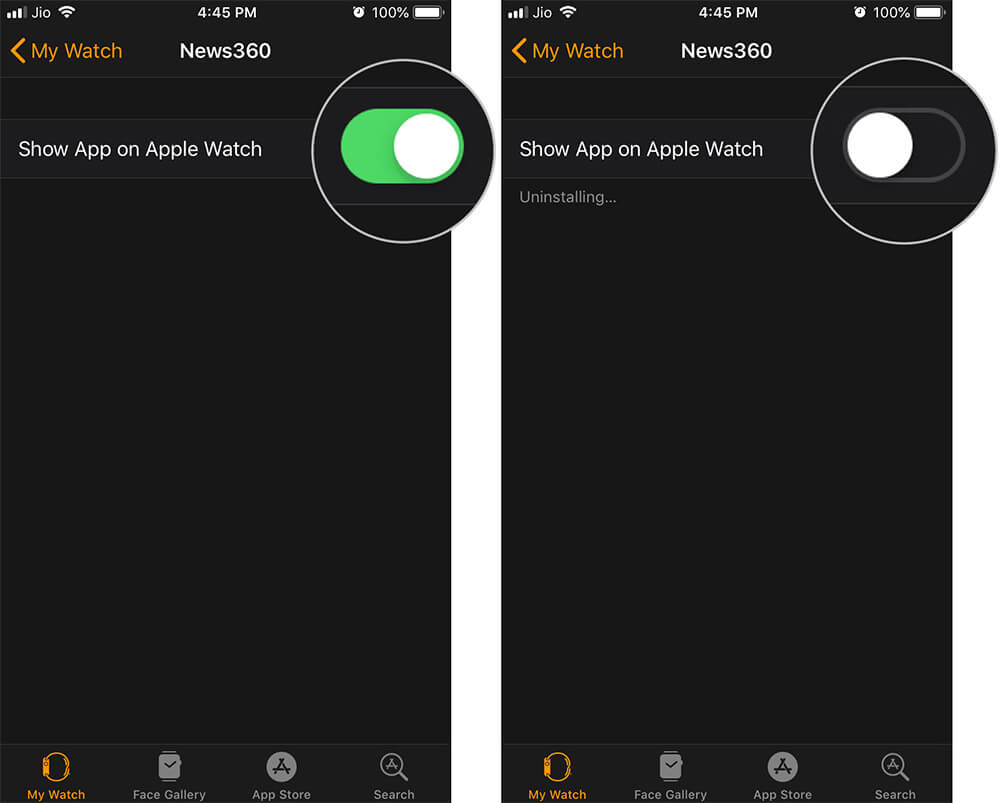
![]()