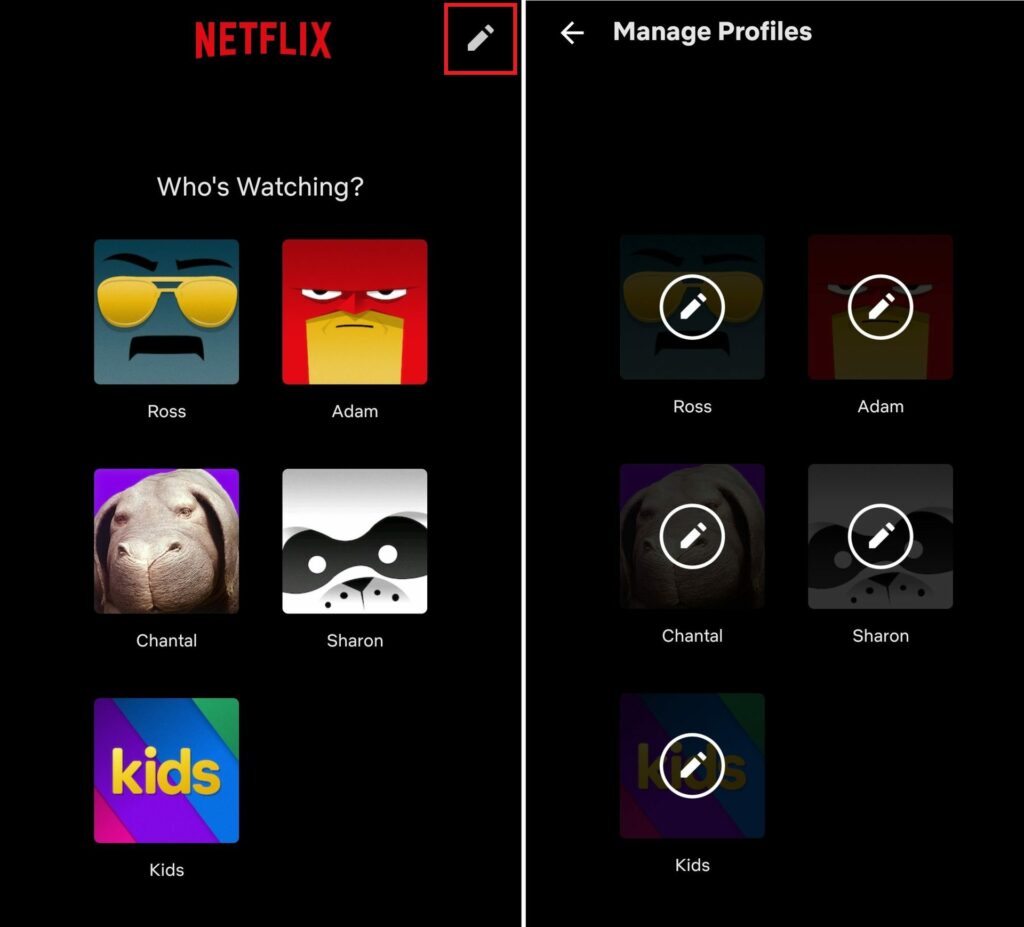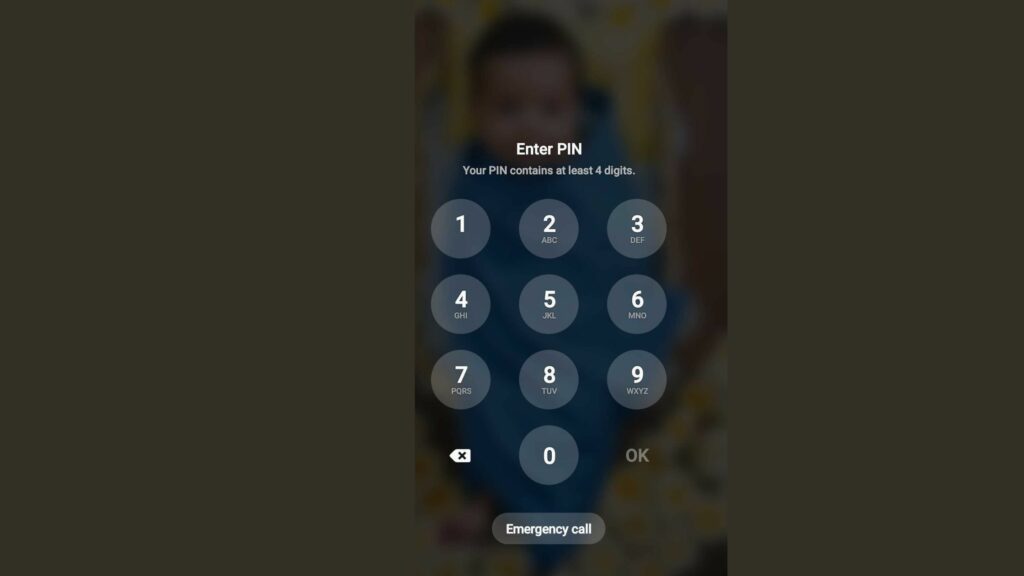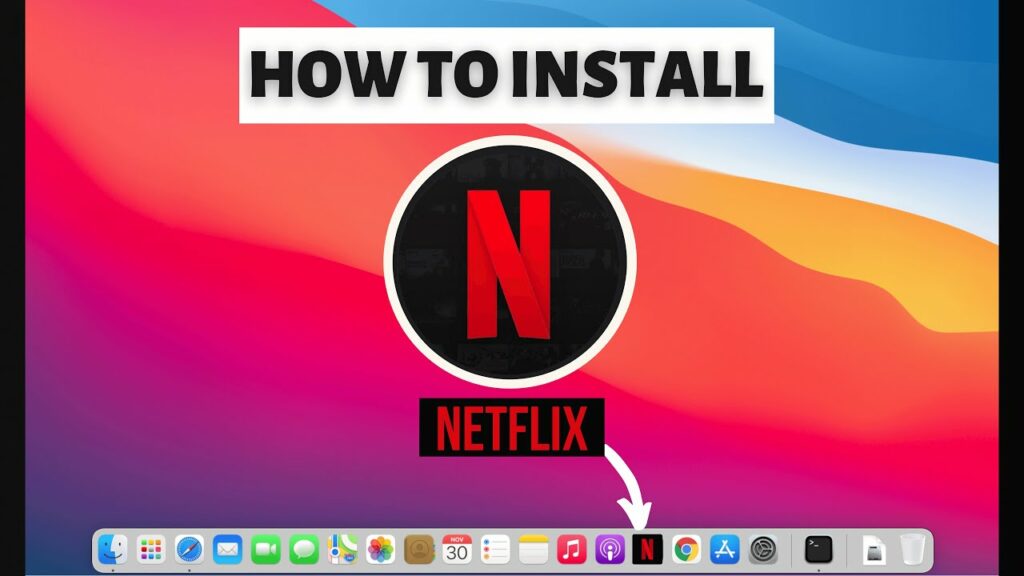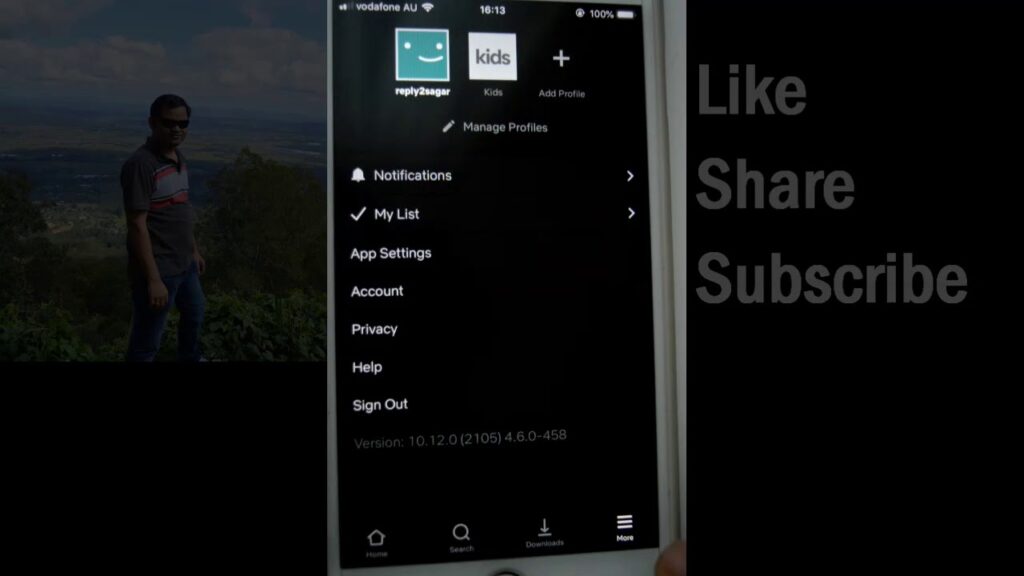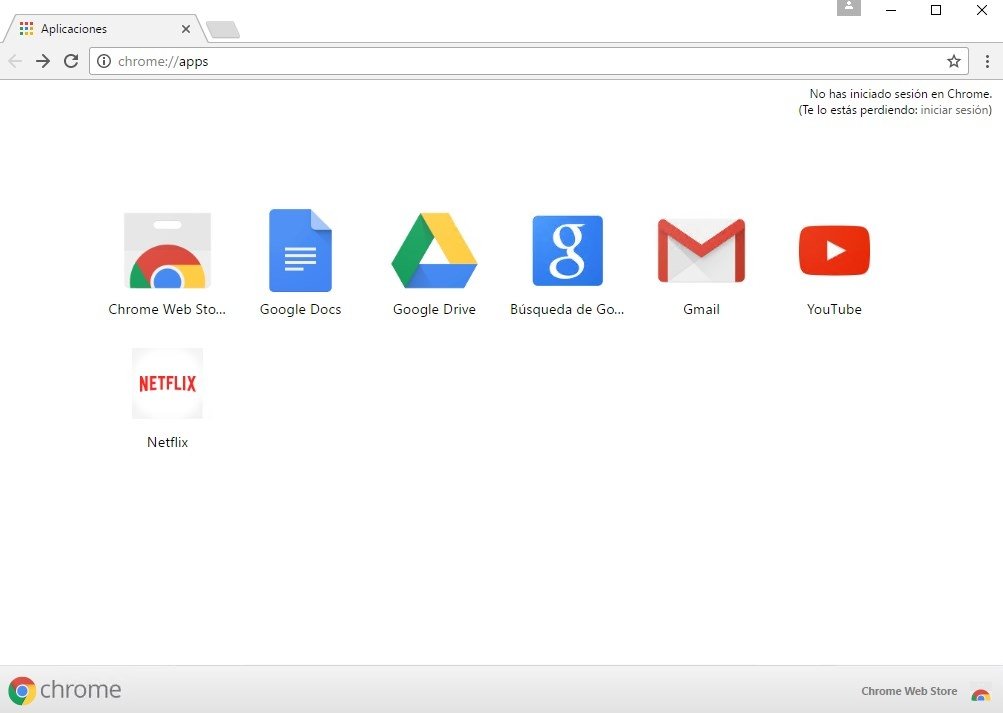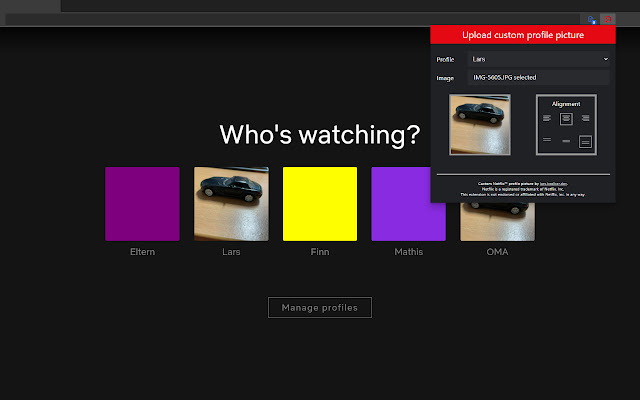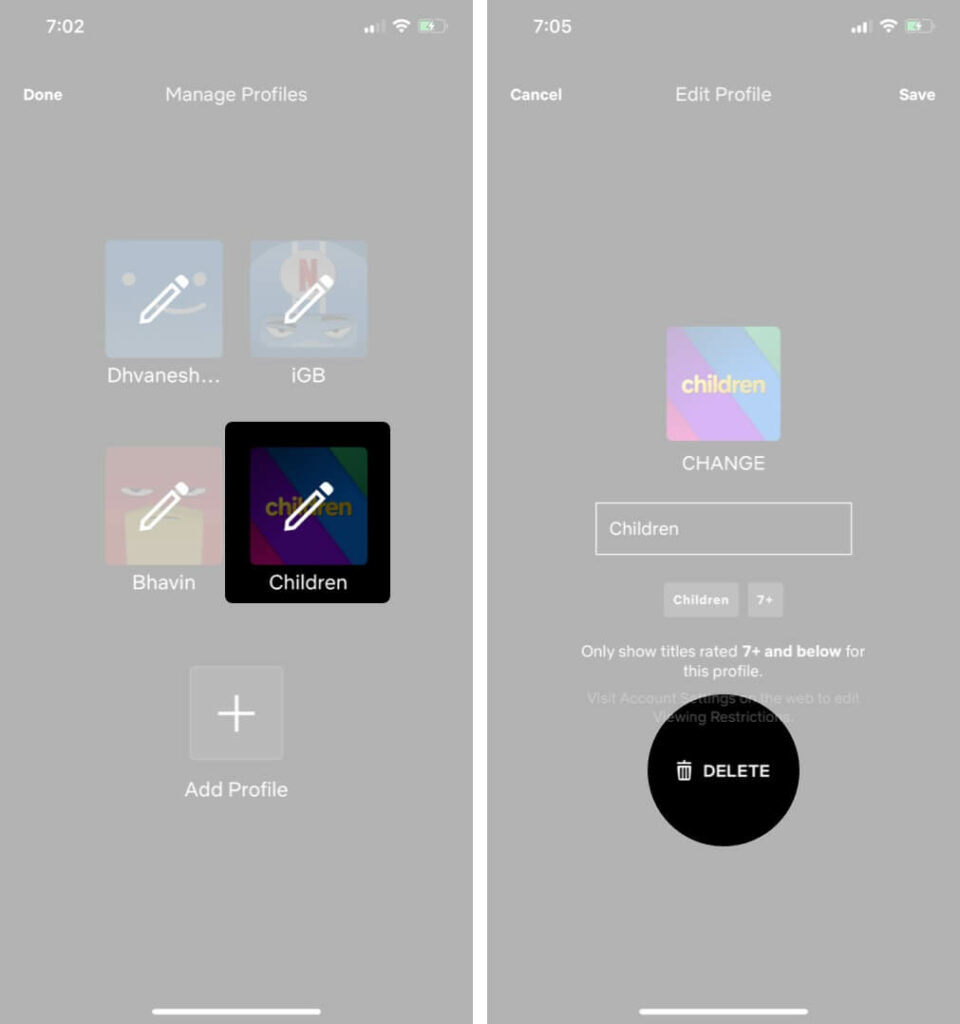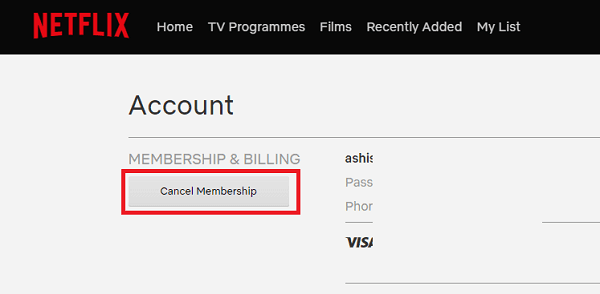Creating multiple profiles is the best that this superb OTT Streaming platform has to offer besides good movies, shows, and originals. Create profiles for members of your family for their own level of Netflix experience. Even a separate maturity rating can be set if there are children in the house. Now, the question arises why we need to delete a profile from Netflix. Sometimes, an increased number of profiles can hamper the browsing experience. It may cause the internet speed to go slow. Creating multiple profiles is one thing, but unnecessary files can cause Netflix slow down. So, here I have steps to tell you how to delete a profile from Netflix.
How to Delete a Profile from Netflix?
Like creating a profile, deleting a profile is equally easy. Similar to creating multiple profiles, such profiles can be deleted. Not only this, but if you have two profiles on your Smart TV and the other on your Android or iPhone, you can delete any of them or sign out from them. Remember, only one main profile created at the time of account creation can not be deleted. Here are the steps for how to delete a Profile from Netflix. Also, read How to Change Netflix Region in 2022 (Solved)
How to Delete a Profile from Netflix on Android?
To delete a profile from Netflix on Android, follow the steps below:
- Open/ Unlock your Android device.
- In the upper right corner, tap on the profile icon.
- Under the Profile Selection, select Manage Profiles.
- Select the Profile you want to remove/delete.
- Select Delete Profile.
- Hit the Confirm button. Also, read How to Turn Off Autoplay on Netflix in 2022 | Solved Now!
How to Delete a Profile from Netflix on iOS
To delete a profile on iOS, follow these steps:
- Open the Netflix app on your iPhone or iPad.
- When you open Netflix, you will see the Edit option.
- Tap on the Edit option; you will see pencil icons.
- Now select the Profile you want to delete.
- By selecting Delete, confirm you want to delete.
- Your confirmation will Delete the profile. (Remember, the content for this profile will also be deleted) Also, read How to Stream Netflix on Discord; Fix Black Screen Issue Now
How to Delete a Profile from Netflix on Your Browser?
Do you know how to delete a profile from Netflix on your browser? From your browser, besides the primary account profile, any other profile can be removed or deleted. Here are the steps:
- Open your browser.
- Log in to your Netflix account with the associated file.
- On the top right of your Window, click Manage Profiles.
- Select the profile you want to delete.
- Now, click on Delete profile.
- Click again on Delete Profile to confirm. Also, read How to Activate Netflix.com tv 8 on Windows, iOS, Kindle, Roku & Android?
4. How to Delete a Profile from Netflix on Apple TV?
Although these steps are for how to delete a profile from Netflix on Apple TV, they are sort of universal and can be used for other Smart TV also.
- Start your Apple TV, and navigate to Netflix.
- Use your remote control to highlight the Netflix profile you want to delete.
- Select the pencil icon to edit.
- Keep tapping the down arrow till you reach Delete Profile.
- Select Delete Profile. Also, read How to Fix Netflix Error Code UI 3012 on Every Streaming Device?
How to Delete a Profile from Netflix on a PC
It can be tricky to delete a profile from Netflix on your PC. It is not the Operating System but the browser that performs the task. Here are the steps.
- Visit Netflix and sign in to your account.
- Now, select Manage Profiles.
- Click on the Profile you wish to delete.
- Click and confirm. Also, read Fix Netflix Error Code NW-3-6 with These 5 Steps Instantly
5. How to Delete Netflix’s Primary Account?
A primary profile is created by default when a user creates or opens a Netflix account. This permanent profile cannot be removed or deleted; to do so, you need to completely cancel the Netflix account. Also, the Netflix profile and the entire account information are automatically deleted if the account remains canceled for over 10 months.
Wrapping Up
Netflix offers the flexibility to its users to create and delete multiple profiles. In a family, it becomes easy to watch Netflix from a preferred profile if multiple profiles are created. As you know how to delete profiles from Netflix on various devices, you can easily do so if you think you don’t need them further. Signing in to multiple profiles can sometimes slow down the streaming process. So, the creation or deletion of profiles depends on the user.
Δ