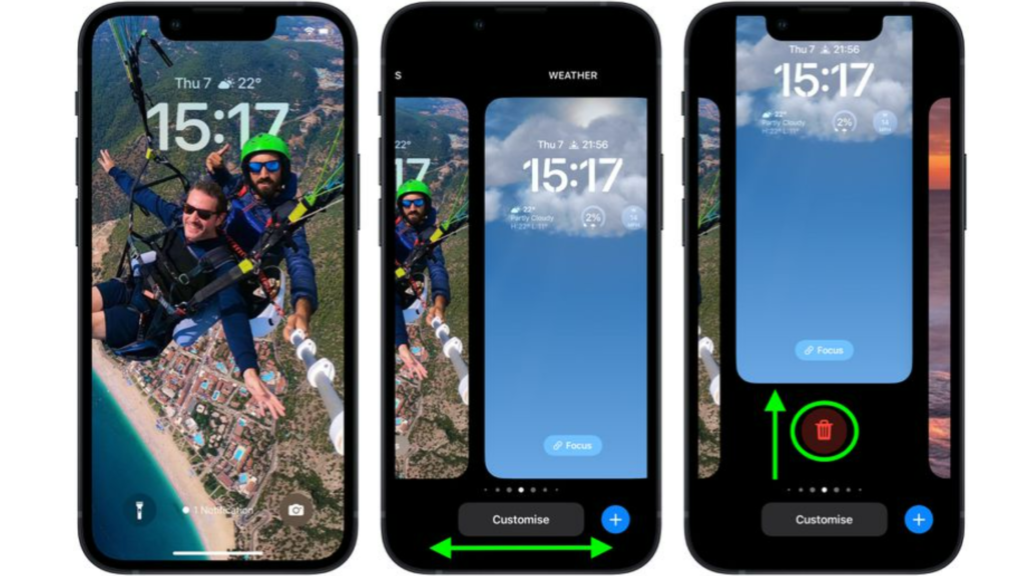The latest iOS update lets you use the Focus Mode in multiple ways. You can now change your lock screen when you use Focus. If you use an Apple Watch, you can now sync Focus lock screen to your Apple Watch Face. Apart from that, you can now pin tabs on Safari on your iPhone and iPad. iOS 16 also enables you to lift subjects from images right off the web. And now, you can even delete a wallpaper in iOS 16. So, how can you delete one of your customized lock screen wallpaper? Here is your guide on how to delete a lock screen wallpaper in iOS 16.
How to Delete a Lock Screen Wallpaper in iOS 16?
You can now delete a wallpaper in iOS 16 in a few steps. You don’t need to be tech-savvy to understand this new feature. Here is how to delete a lock screen wallpaper in iOS 16.
- Unlock your iPhone using FaceID or TouchID.
- Long-press on your lock screen to go to the wallpaper gallery.
- Now, swipe and go to the wallpaper you want to delete.
- Swipe up on the wallpaper screen.
- Tap on the Delete Wallpaper. In this way, you can delete any wallpaper from your lock screen gallery. Also, read iOS 16 Lockdown Mode | Usage, Supported Devices and More
How to Delete a Lock Screen Wallpaper in iOS 16?
Also, read How to Schedule Emails in Apple Mail in iOS 16 | 4 Easy Steps
Wrapping Up
So now you know how to delete a lock screen wallpaper in iOS 16. You can delete as many wallpapers as you want in this way. We will keep coming up with all the latest updates in technology. Keep visiting Path of EX!
Δ