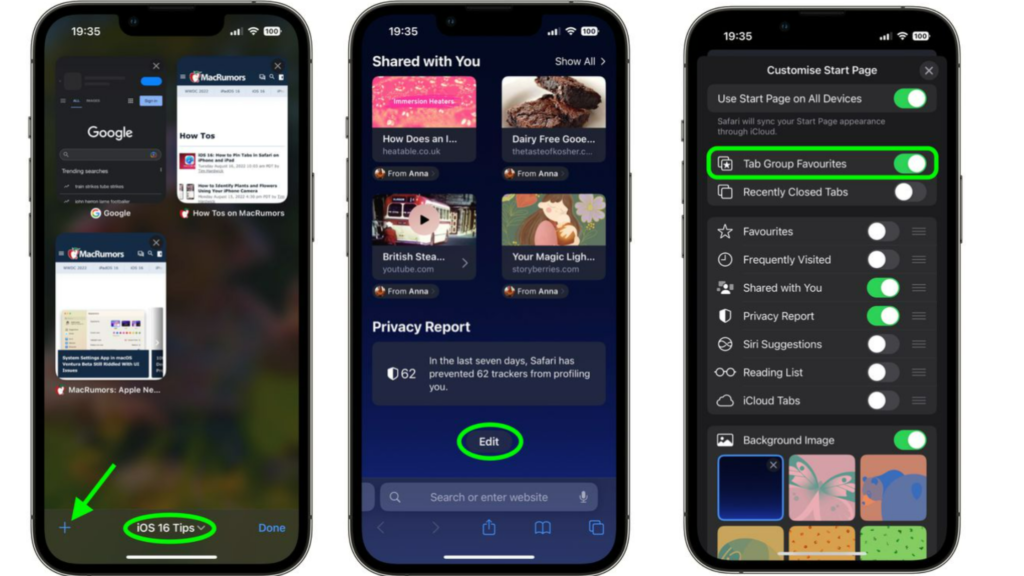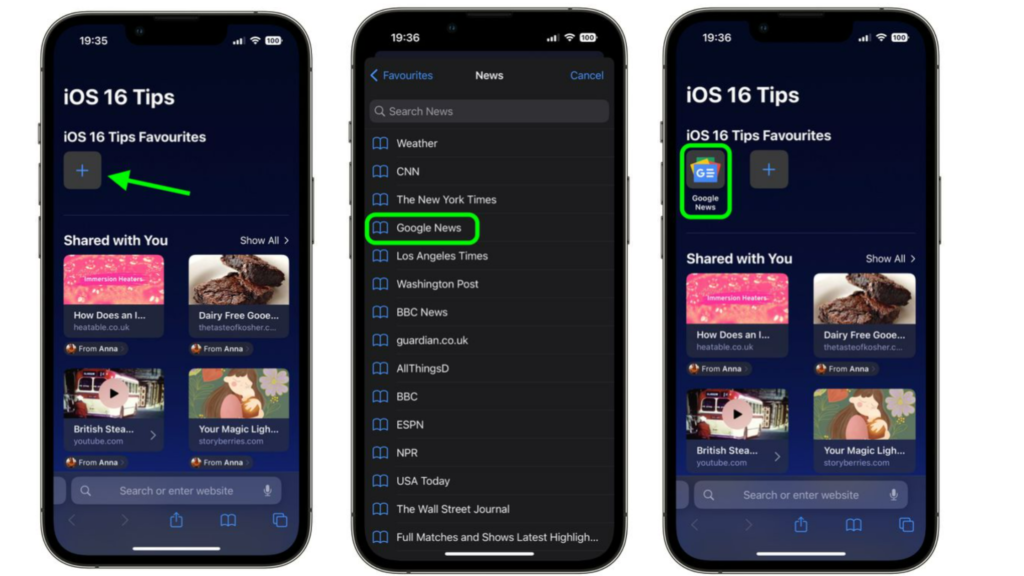iOS 16 has new security and privacy updates. In the new update, you can add password protection to your hidden photos album and other updates. You can now pair your Nintendo Switch Pro Controller to your iPhone in iOS 16. Focus in iOS 16 gives you the option to stop sharing your status with your contacts. You can also add filters to Focus mode to limit notifications from all apps. So, how can you make your favorite tabs within Safari tab groups? Here is how to create favorites within a Safari tab group in iOS 16.
How to Create Favorites Within a Safari Tab Group in iOS 16?
You can create your favorite tab group in Safari to easily manage your group tabs. For making favorites within a Safari Tab, you need to have an existing Tab Group in Safari. Here is how to create favorites within a Safari Tab group in iOS 16.
- Go to Safari on your iPhone.
- Go to the Tab Group you want to set favorites tabs.
- Tap on the Plus (+) icon to open a new start page. You can find this at the bottom of your screen.
- Scroll to the bottom of the start page and tap on Edit.
- Tap on the toggle beside Tab Group Favorites.
- Now, tap on the X to close the customize start page menu. You can find this at the top of your screen.
- On the start page, tap on the plus (+) to add tabs to favorites.
- You can now scroll through your list of bookmarks to add tabs to your favorites. You can repeat this process if you want to create favorites in any of your other tab groups in Safari in iOS 16. Also, read How to Download the iOS 16 Beta | 2 Easy Ways to Install iOS 16 Beta
How to Create Tab Group with Safari in iOS 16?
If you are new to Safari, here is an easy-to-follow guide on how to create a group tab with Safari in iOS 16.
- Go to Safari on your iPhone.
- Tap on the Open Tabs. You can find this at the bottom of your screen.
- Tap on the Tabs option in the middle of your toolbar.
- Now, select either New Empty Tab Group or New Tab Group from X Tabs.
- Type the name you want to give to the tab group.
- Once you have given the tab group a name, tap on Save in the dialog box. In this way, you can create a tab group with Safari in iOS 16. Also, read iOS 16 Lockdown Mode | Usage, Supported Devices and More
Wrapping Up
Now you know how to create favorites within a Safari Tab group in iOS 16. You need to have a tab group to make a favorite with a Safari Tab group in iOS 16. We will keep you updated on all the latest news in technology. Keep visiting Path of EX!
Δ