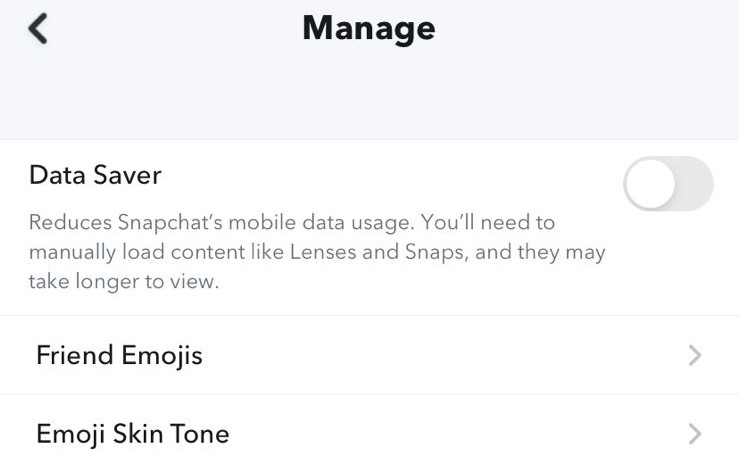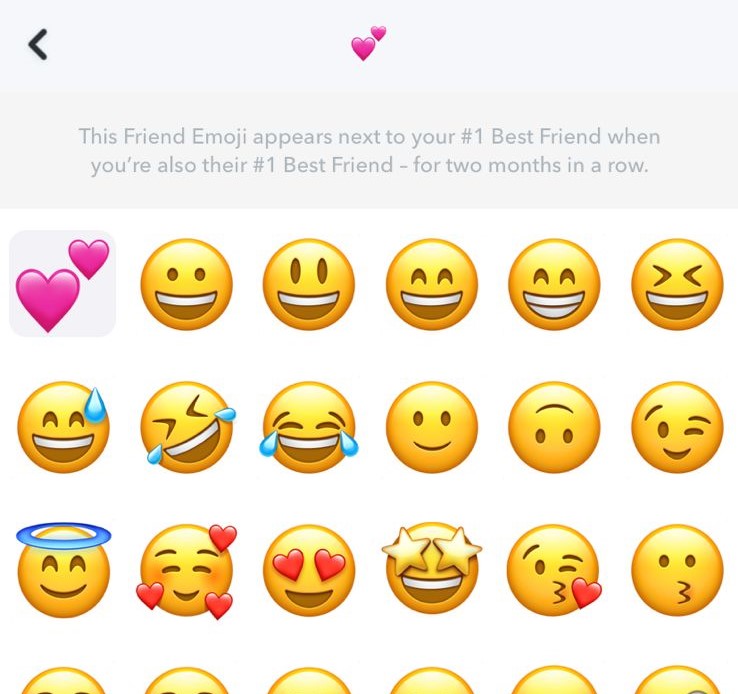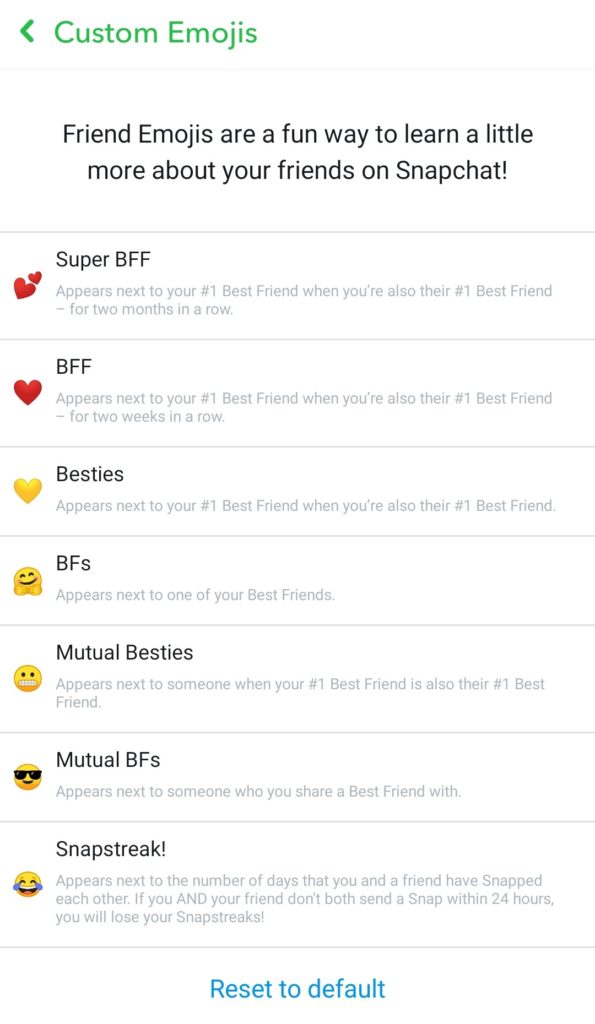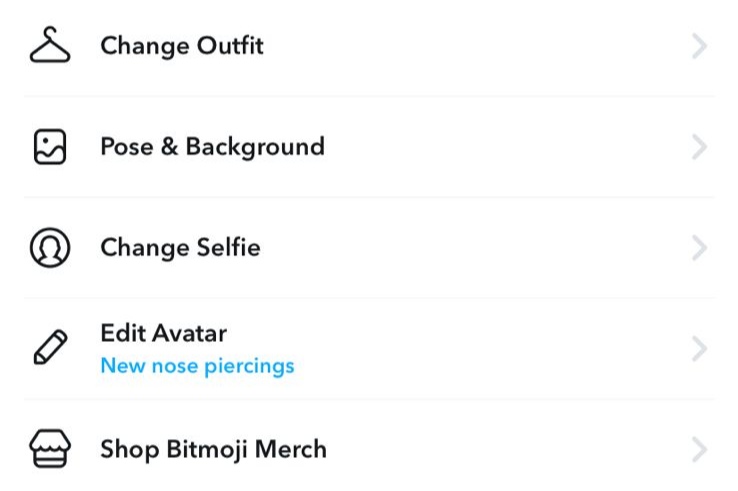Be it the much obsessed-over Snapstreak or the platform’s interestingly popular filters, Snapchat is loved by all from celebrities to the common users of the app. Talking about Snapchat’s features, how can we not mention Bitmoji? The expressive emoji cartoon avatar that features a huge library of personalized stickers is the app’s one of the best marketing tools. But what good of a social media platform would one of the world’s most downloaded apps be if it didn’t let users customize emojis? Well, that’s the thing. Snapchat allows users to change its Friend emojis for specific conversations along with the option to customize your Bitmoji as well.
Friend Emojis | What Are They and How to Change Snapchat Emojis?
If you’re wondering what Friend emojis are, read along. Whenever you send or receive snaps from one of your Snapchat friends, look out for an emoji next to their name in the chat list. These default Snapchat emojis represent the type of connection and relationship you have with the person based on your snap activity. Here’s a quick overlook at the default Friend Emoji Guide: While both iOS and Android give you the option to customize these default friend emojis, the steps to achieve the same differentiates a bit across these operating systems. But you don’t have to worry! We’ll cover guides on how to change Snapchat emojis on both iOS and Android.
How to Change Snapchat Emojis on iOS Devices?
To change Snapchat Friend emojis on your iPhone, just follow these simple steps:
- Launch the Snapchat app on your iOS device
- Tap your profile picture in the upper-left corner of the app to open the Profile section
- Head over to Settings by clicking on the gear icon located in the top-right corner
- Scroll down to find and tap the Manage option under Additional Services
- Under Manage, click on the Friend Emojis option Here, you’ll be listed with the specific emojis along with their relationship descriptions.
- Tap the relationship that you wish to change the emoji for
- Replace the emoji by choosing a new Friend emoji for the selected relationship
- Finalize the process by tapping on the back button (<) presented at the top-left corner Well, there you have it. You can repeat steps 6-8 in order to change Friend emojis for other relationships as well.
How to Change Snapchat Emojis on Android Devices?
While the basic process is the same as that with iOS devices, here’s a step-by-step guide on how to change Snapchat emojis on your Android:
- Run the Snapchat app on your Android
- Visit your Profile section by clicking on your avatar in the top-left corner of the app
- Tap on the gear icon located in the top-right corner to click open the Settings
- Navigate and tap the Customise Emojis option under Who Can … Here, you’ll be listed with the specific emojis along with their relationship descriptions just as mentioned in the Friend Emoji guide above.
- Click open the relationship for which you want the emoji changed
- Continue by choosing a new Friend emoji for the selected relationship
- Finally, head back to the previous screen by tapping on the back button (<) presented at the top-left corner An important piece of information that we’ll like to add is that while you may have successfully changed the emoji, not all of them can be used and these custom Friend Emoji options can change depending on different devices.
How to Change and Customize Bitmoji?
The expressive cartoon avatar that’s entirely customized to look like the user is one of Snapchat’s interesting and lovable features. Along with appearing beside your username as your profile picture, you can also use its tons of personalized stickers to keep your chats fun and engaging. If you’ve yet to create a Bitmoji of your own, here’s what you’ll need to do. Tap on your Profile > Create my Bitmoji. This will open up your front camera and after selecting your avatar’s gender, hair color, skin tone and other options, your very own Bitmoji will be set up. Now to customize your already existing Bitmoji, open your Snapchat profile page and tap on your avatar. This will list down a number of customizable options such as Edit Avatar, Change Outfit, Change Selfie, and more as shown in the picture below.
Wrapping Up
This brings us to the end of our article on how to change Snapchat emojis. We hope that the guides mentioned in the article were easy enough for you to understand and follow through. Share the article with your friends if you liked the content and found it helpful. We’d love to hear from you! So, let us know your thoughts about the article in the comment section below. And for more How-To guides and interesting stuff related to social media, keep visiting Path of EX – Your Spot For Trending Stuff!
Δ