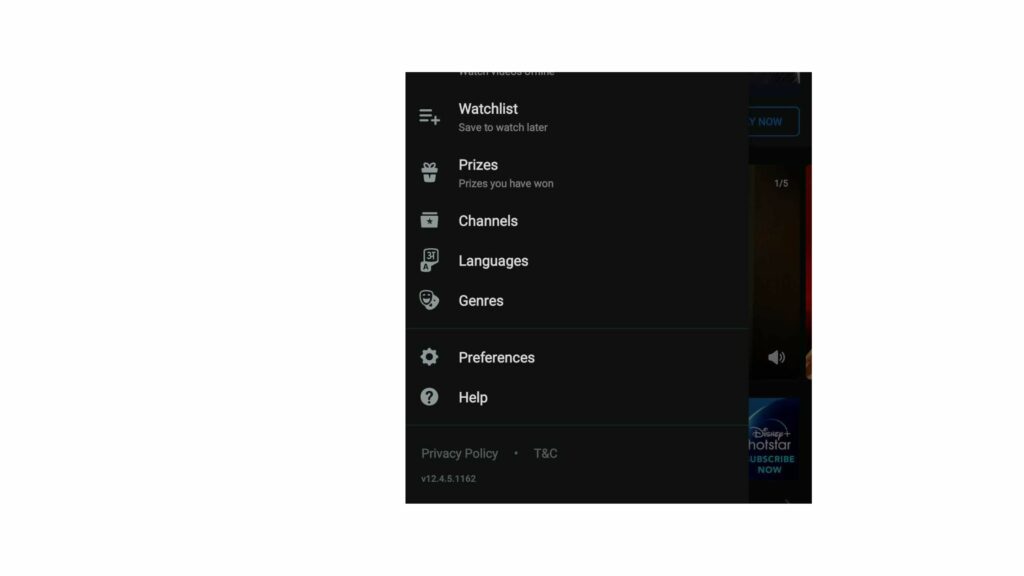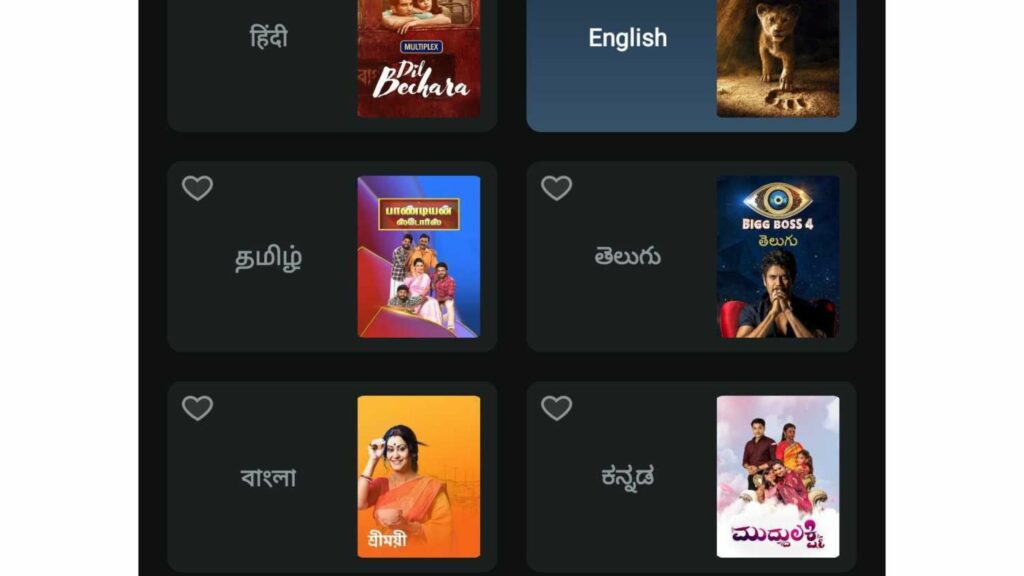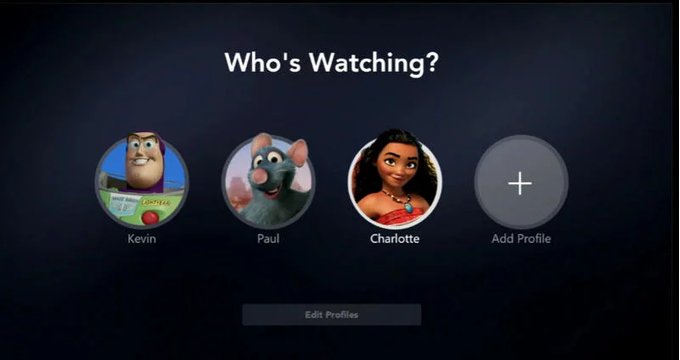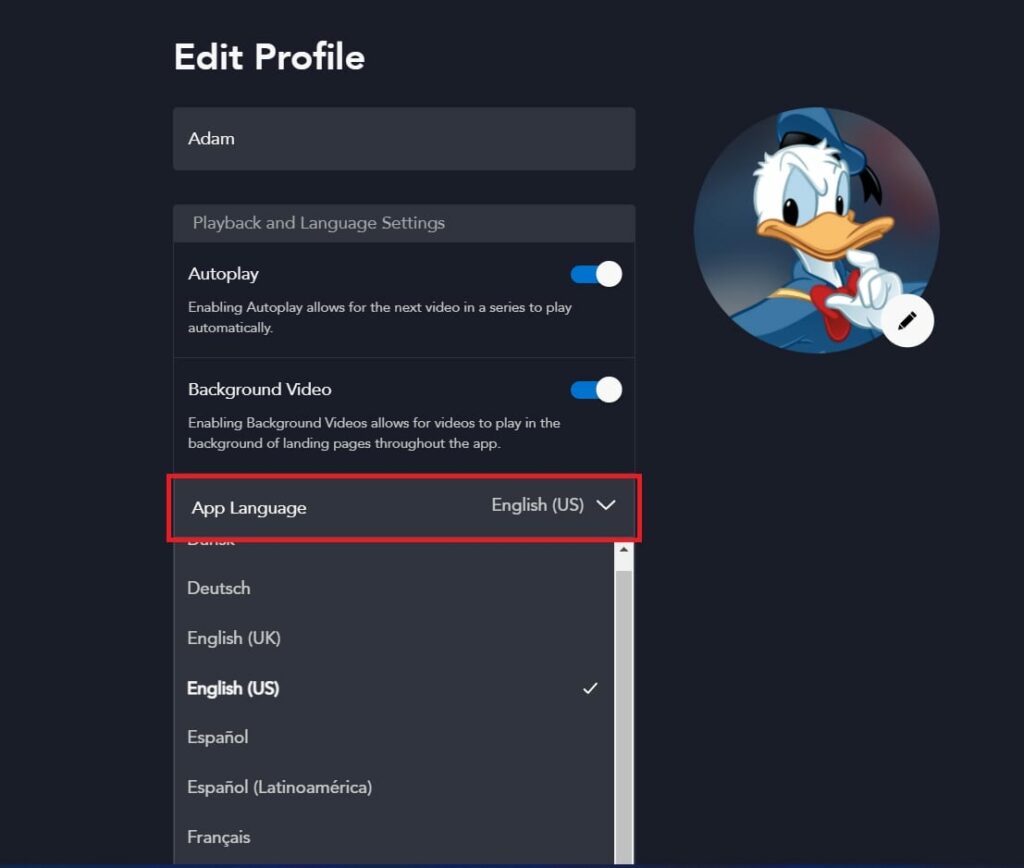Thanks to its versatility, the popular OTT Streaming platform Disney Plus is available in many languages. By mistake or by choice, you can change the language as and when required. Yet another interesting reason for language change can be learning a new language with closed captioning. Here, you can select both languages, one for captions and subtitles running below on the screen and the other for the audio language. Coming back to how to change language on Disney Plus, you can easily change it by navigating to the settings icon of your device. Some simple steps I have listed and explained below are to change the settings. Remember, it depends from region to region if Disney Plus has the option to change the language.
How to Change Language on Disney Plus?
Your laptop, iPad, Samsung Phone, or Smart TV, every device will have the option to change the language. The Legacy content of Disney is available in four languages- English, French, Dutch, and Spanish. Additionally, Disney Plus Originals is available in various languages like German, Italian, English UK, and US, Japanese, Chinese, Korean, and many more. Scroll below to know how to change the language on Disney Plus in easy steps. Also, read Does Disney Plus Have a Student Discount? What about Student Beans?
1. How to Change Language on Disney Plus- The Profile Settings
One option is to change the language on Disney Plus for the Profile itself. Follow the steps to change language settings for Disney Plus Profile. The method is the same for various devices.
- Open Disney Plus Application on your Phone or Browser.
- On the Upper Right Hand Corner, click on My Profile.
- Edit Profile will Appear; click on this Tab.
- Now, click on the Profile you want to change the Settings for.
- You will see App Language; click on this selection.
- Now, choose the language and select it.
- Click on the Save button to complete the task. Also, read Fix Disney Plus Error Code 24 Now with 7 Best Solutions
2. How to Change Language on Disney Plus for Your Favorite Show/ Movie?
Now, if you want to specifically change the language of a particular movie or a show you are willing to watch, here are the steps.
- Navigate to the Disney App.
- Click on the show you want to watch.
- When the screen shows the Movie Page, click on the Settings Icon.
- The device will show a page with two columns.
- First, choose the Audio, and select the preferred language.
- Now, look for the same under the Subtitles.
- You can skip the Subtitles options if you want.
- Close the Window once your changes are saved.
- These changes are applicable to Single Profile, if you want to change for another Profile, the same steps will be applicable. Also, read How to Update Disney Plus Payment? 7 Simple Steps in 2022
How to Change Language on Disney Plus for Shows & Disney Profiles
Wrapping Up
You can even change the settings of your device. Now, millions of people stream movies and TV shows on the Disney Plus app from their browsers, mobile phones, or Smart TVs. Now, it is easy to tell the universal steps for How to Change Language on Disney Plus, but as people watch their shows on different models of Smart TV alone, it can be difficult to tell the steps model-wise. Your TV manual can help you if you want to change the device‘s language.
Δ