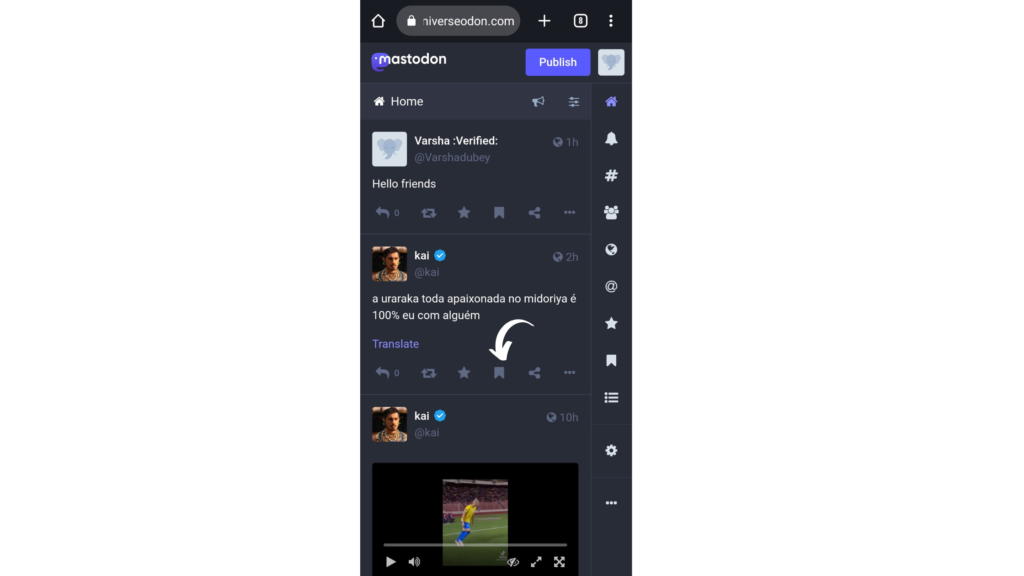So keep reading this article till the very end and get to know everything you need to know about bookmarking a post and also where to find all your bookmarked posts. Let’s start then!
How to Bookmark a Post on Mastodon?
Here is your step-by-step guide to know how to bookmark a post on Mastodon. Just follow these 3 steps, and you are done. Step 1: Open the Mastodon website. Step 2: Scroll through your feeds on a particular timeline and choose a post. Step 3: Tap on the bookmark icon from the menu bar below the post. Note: Same steps apply to all the Timelines, whether Home Timeline, Local Timeline, or Federated Timeline. Also, read How to Pin a Toot on Mastodon in 5 Easy Steps
Where to Find Bookmarked Posts on Mastodon?
Now after bookmarking a post, you might be thinking about where to find all the bookmarked posts on Mastodon. Right?! So read what follows. To see all the previously bookmarked posts on Mastodon, you need to click on the Bookmarks option from the compose column on the right side of the screen. Once you tap on the Bookmarks option, you will get to see all the previously bookmarked posts in one place. Also, read How to Edit a Post on Mastodon and Rectify Typos on App & Desktop
How to Remove a Bookmark From a Post on Mastodon?
Here is your step-by-step guide to know how to remove a bookmark from a post on Mastodon. This is as simple as bookmarking a post on Mastodon. Step 1: Open the Mastodon website. Step 2: Tap on the Bookmarks option from the compose column. Step 3: Choose the post you want to remove the bookmark from. Step 4: Tap on the red colored bookmark icon from the menu bar below the post. On taping the red colored bookmark below your post, it will vanish from your Bookmarks! Also, read How to Share a Mastodon Post? Quick And Simple 5 Steps Guide
Bookmark vs. Star Icon
Now let’s explore another thing before wrapping up because you might find it confusing when you look at another icon that is unique to Mastodon, the Star icon. So let’s see what is the difference between a Bookmark and Star Icon. So the Star icon is used just the way you use the thumbs-up and heart icons on other social media platforms. As you know, the number of hearts and thumbs up are counted as ‘Likes’ on social media platforms; similarly, the number of stars are also counted as likes, just that in Mastodon’s terminology, you call it favorites. So when someone hits the star icon on your post, this means they liked it. On the other hand, bookmarking a post means saving the post. So when someone bookmarks your post, that means they are not just liking your post but are also saving it in the bookmarks for their future reference, which clearly indicates that your post is useful for them. So it depends on you what you really swear by, stars or bookmarks. Well, for me, Stars are temporary, and bookmarks are eternal because you hardly check them again once they are marked. Haha! Bad joke, I know. Also, read 9 Steps to Add Alt Text to Images on Mastodon for Better Accessibility
Wrapping Up
With this, I come to the end of this blog, and I hope now you know how to bookmark a post on Mastodon and also where you can find all your bookmarked post along with how to remove the bookmark from a post on Mastodon. So that’s it for today. Take care! And keep visiting our website, Path of Ex, for more such things related to Social media, Gaming, and Technology. Bye! Bye!
Δ