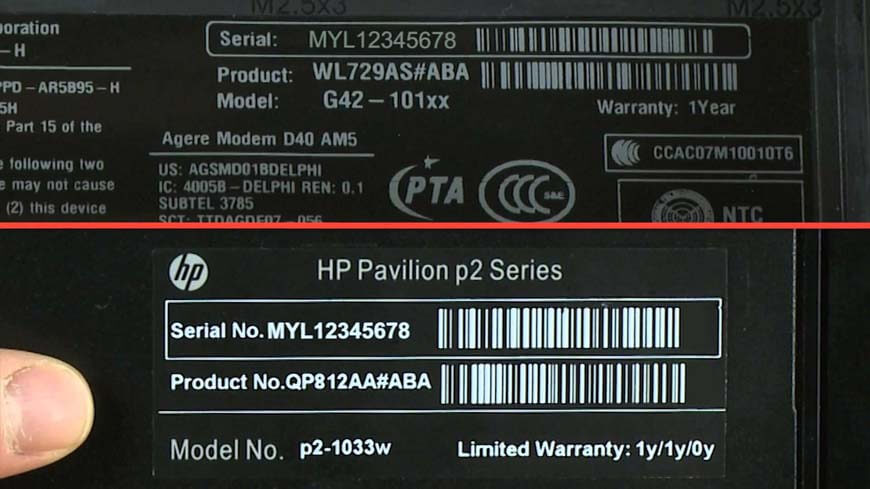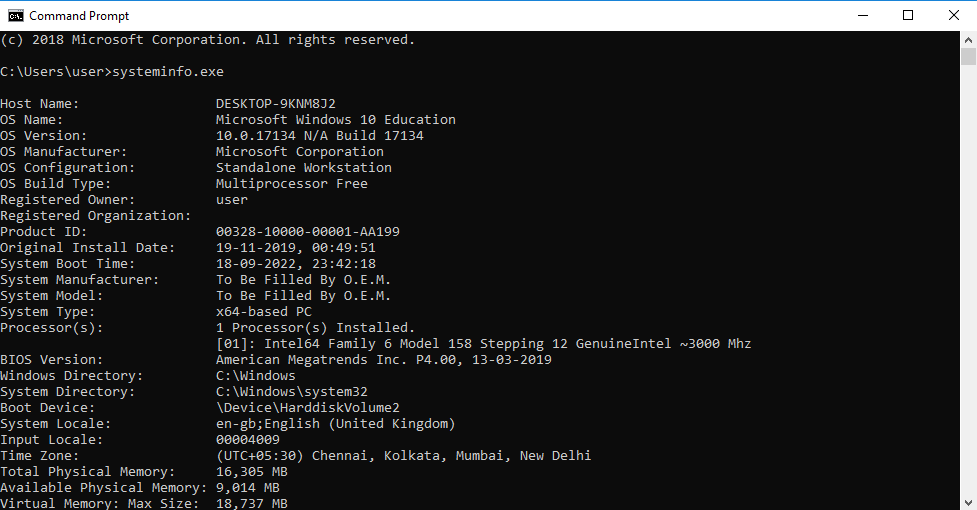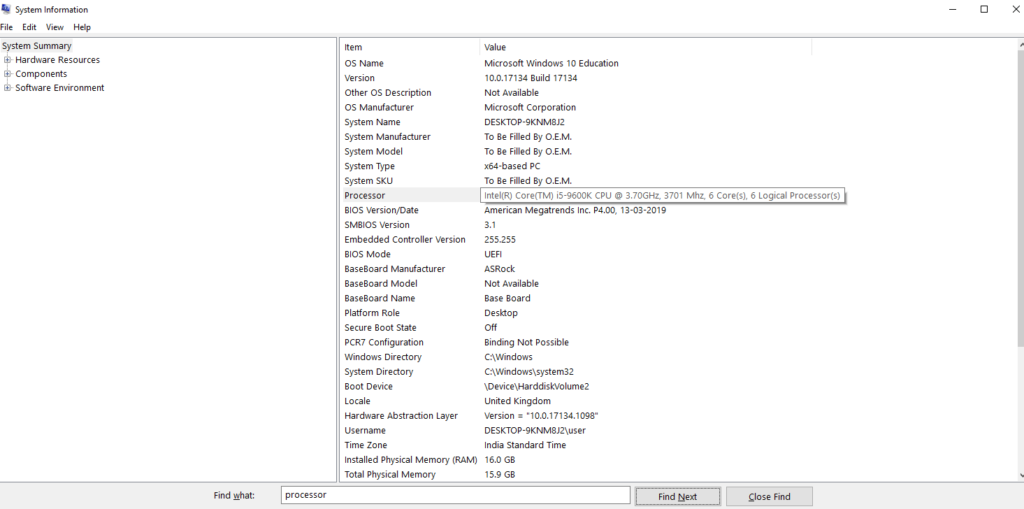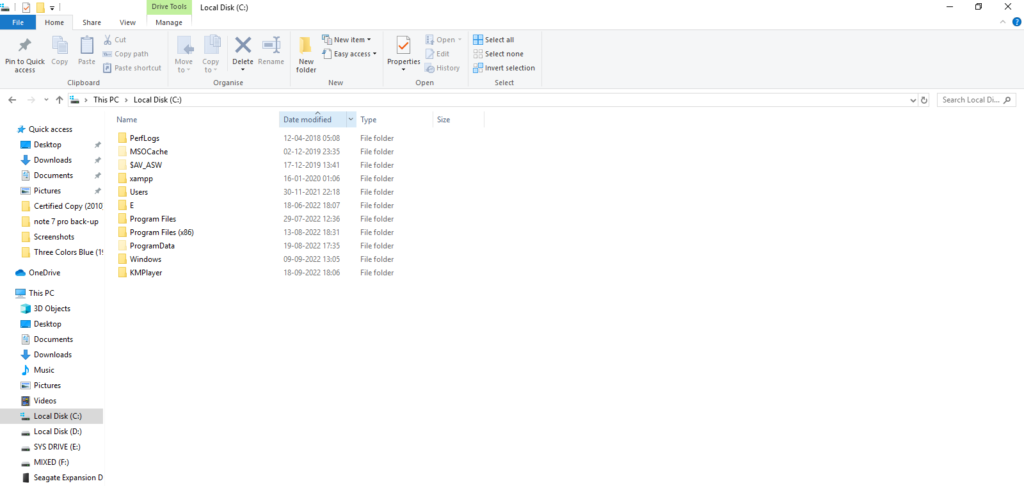“How old is my computer”, is a question I sweated over once upon a time. But I found out the tricks without anybody’s help. I had a lot of time. I was wealthy then. Not everyone is. And I understand it. Most people have more important things to do. They prefer finding out the answers on the web. It saves time and energy. In this article, I will guide you through the four different approaches to finding out your computer’s age. Without any more introduction, let’s dive into business.
Find the Age of Your Computer With The Serial Number
The serial number is a great tool to find the manufacturing date of computers. The only problem is that you have to have a pre-built desktop or a laptop. Assembled PCs don’t have serial numbers. If you have a laptop or pre-built system, you can look for the serial number on the body of the computer. On desktops, the serial numbers are generally on the hind side of the CPU cabinets. Whereas on laptops, you should find them under the chassis. After you have procured the serial number, search it on Google and it will show the manufacturer’s website. Open it to get details about your computer along with the manufacturing date. Also, read 5 Best Gaming TV Under $1200 | Trending in 2022
How Old is my Computer? Check BIOS Version Through Command Prompt
Another way to extract information about the age of your computer is by running the systeminfo.exe command prompt. There is a catch though. Although running the systeminfo.exe prompt will give you the ‘Original Install Date‘ of windows, it might not be the birth of your computer. Why? Because with the release of Windows updates, Windows resets the install date. For example, Windows show my computer’s ‘Original Date of Install‘ in the systeminfo.exe prompt shows 9/15/2018, while I know that my computer was built in November of 2016. You can still get an approximation of the date of manufacture by looking at the BIOS version. It will give you a date closest to the original date of manufacture. Follow these steps to pull out this information: In case you had updated BIOS in the past, after buying your computer, the value will not be accurate. Also, a second-hand computer might not show the actual date as you would not know if the previous owner had updated BIOS at any time in the past. Also, read How to Insert Emojis in a Microsoft Outlook Email | Elevate eMails With Emojis 2022 The good news is that I have two more ways you can check when your computer was manufactured. You can cross-check the BIOS version date with the date procured via one of these methods.
Check CPU’s Release Date to Find Out How Old Your Computer is
Checking how old your computer is is not a straightforward task, and I bet you know it by now. There is another way you can go about finding your computer’s age. It is by checking your CPU’s release date. It is super useful when you want to get a very accurate idea about when your computer was made. New CPUs are manufactured every year but companies use older versions on budget systems. Also, you might have bought a brand new PC that has been in stock for some time. All in all, your CPU’s release date can give you a rough idea of how old your system is. To do so, you have to first find out the name of your processor. Let’s see how we can find out the original release date of a CPU. By cross-checking this date with other methods, you can have a good idea of how old your computer is. Also, read How to Fix KB5017328 Update Not Installing on Windows 11 | Foolproof Fixes
Check The Dates of Your Folders in (C:) Drive
This is yet another method that can answer your question; “How old is my computer?” to a great extent. It is because the oldest folders in your (C:) drive are the folders that were created at the time of installing Windows into your PC. All you have to do is check the Dates Modified dates of the folders. Just like all the other methods listed above, the dates found through this message need to be cross-checked with those found through other methods. Follow the following steps to check Dates Modified dates of your (C:) drive folders: The problem is that some of the oldest files in your (C:) drive may not determine the age of your computer. You need to compare these dates with all the other dates procured through the three previous methods. Also, read Free Software Download Sites for Windows, Mac, iOS & Android (100% Safe)
How Old is my Computer?
Wrapping Up
There are methods to check for dates that can give you an approximate idea of when your computer was manufactured. Yet, none of them are foolproof except the first one. But, for the first one, you have to have a laptop or a pre-built PC. The rest three can be used with cross-checking and narrowing down a small span of time during which your computer was manufactured. I hope I could answer your question “How old is my computer?” efficiently. Let me know in the comments how you found my article. Until next time, Ciao!
Δ