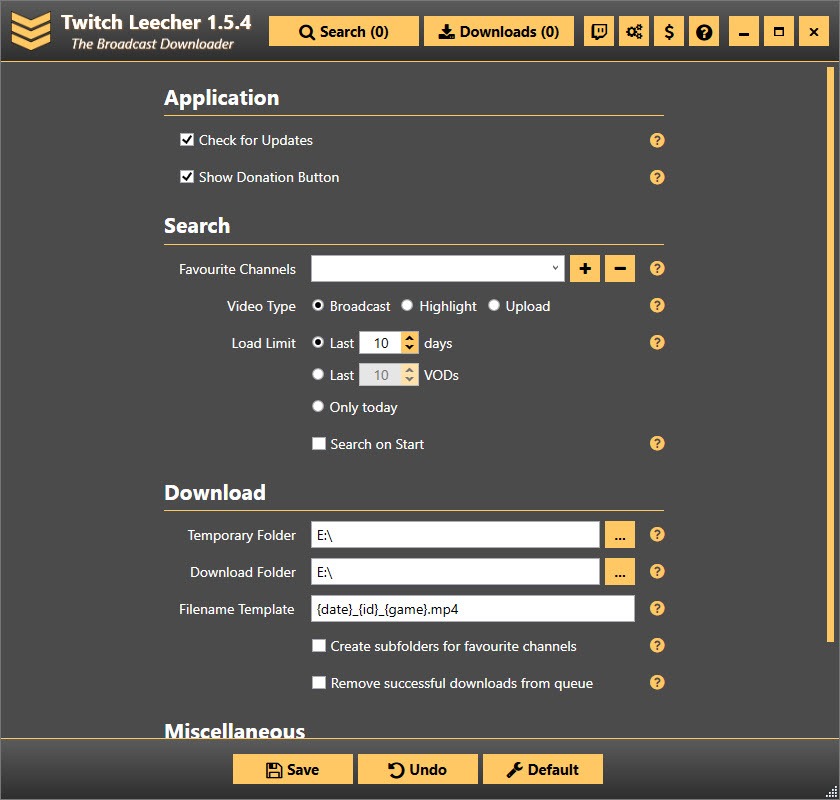Twitch is a widely popular streaming service platform primarily designed for gaming creators. Gamers use the platform to broadcast their real-time gameplays to their followers across the globe. One of the downsides of Live Streaming is that viewers may miss the stream. That’s where Twitch’s VOD feature comes in to save the day. The VOD feature on Twitch allows users to watch streams anytime but for a limited timeframe. Hence, it becomes imperative to download these streams before the VODs get taken down from the platform. And in this article, we’ve shared the best way to download Twitch VODs with a step-by-step easy guide. The expiry of VODs varies as per the account used by the streamer. For regular accounts, a timeframe of 14 days is available before the VODs get deleted from the server. Likewise, for partner accounts and prime users, the expiry is after 60 days. Read along to know more on the best way to download Twitch VODs.
Know the Best Way to Download Twitch VODs
Based on the streaming account you want to download the VODs from, there are two best methods. One method involves downloading VODs from your own streams while the other deals with downloading VODs from other users’ streams. Let’s check out each of them one by one. Check Out: 5 Best Value Cameras for Vlogging and Streaming under $1500 | A Must-Read
1. Best Way to Download Twitch VODs From Your Own Stream
If you want to download a VOD from your own Twitch stream, there is a very easy and straightforward process through the official Twitch website itself. However, before downloading your own Twitch VODs, you’ll have to make sure that the streams you wish to download are saved to your Twitch profile as VODs. You can enable automatic broadcast archiving so that your future broadcasts will be turned into VODs that you can then download. Follow these steps to enable archiving your Twitch streams:
Head over to the Twitch website and enter your user credentials to log in, if you’re not already signed in.Click to open the dropdown menu in the upper right corner of the screen.Now, select and click on Settings from the menu.Browse and navigate to Channel and Videos and then click on it.After clicking, scroll down to find the Channel Settings section.Locate the Automatically archive my broadcasts option and tick the checkbox beside it to enable this option.
Once the selected changes take place, all of your streams will be saved to your Twitch profile as VODs. Also Read: Guide on How to download YouTube Videos on iPhone, Android, Mac, and PC Now that the streams are archived as VODs, it’s time to continue our guide on the best way to download Twitch VODs from your own stream using these simple steps:
2. Best Way to Download Twitch VODs From Other’s Stream
You can’t save Twitch VODs from someone else’s account directly from Twitch. In order for you to do that, there is third-party software that can do the downloading task for you. In this guide, you’ll be using one of the most popular downloading apps in the market, the Twitch Leecher. Check-out How to Download TikTok Videos As a completely free, third-party application, Twitch Leecher is specifically designed for downloading Twitch VODs. Twitch Leecher is in no way connected to Twitch if you’re wondering. The site is the go-to platform for many Twitch users worldwide who download VODs from Twitch. Follow through these steps to figure out how to use Twitch Leecher to download Twitch VODs:
- Visit the official GitHub page and download the Twitch Leecher app or simply follow the link by clicking here and download the preferred version for your system.
- Once the program has been downloaded, follow through the installation process by navigating through the directory to select the location for installing files.
- Once the installer has been downloaded, navigate to the directory on your computer you decided to download it to, locate it, and double-click on it to launch it.
- After successful installation, run the Twitch Leecher program on your computer. Also, Check out 4 Best Ways to Download Facebook Messenger Videos
- Open the Twitch website in any browser and navigate through the site to find the video you want to download.
- Right-click on the selected video and click Copy Link to copy the link address.
- Head back to the Twitch Leecher app and click on the Search tab in the top-right corner of the screen.
- Navigate your way to the URLs tab and paste the link of the Twitch VOD that you previously copied.
- Hit Search and once the results have been loaded, you’ll be able to see the Twitch VOD with a Download button in the lower-right corner.
- Click Download and choose your preferred video resolution along with the location where the VOD will get saved.
- Configure the video by custom-editing and rename the file, if you want, and ultimately, click on Download. Once downloaded, your Twitch VOD will be saved in the specified location on your system. Also, read How To Download Pinterest Board Wrapping Up This concludes our article on the best way to download Twitch VODs. We hope that the methods mentioned in the guides were helpful for you to download VODs from Twitch. Let us know your favorite Twitch streamer in the comment section below. Feature Image Credit: YouTube
Δ