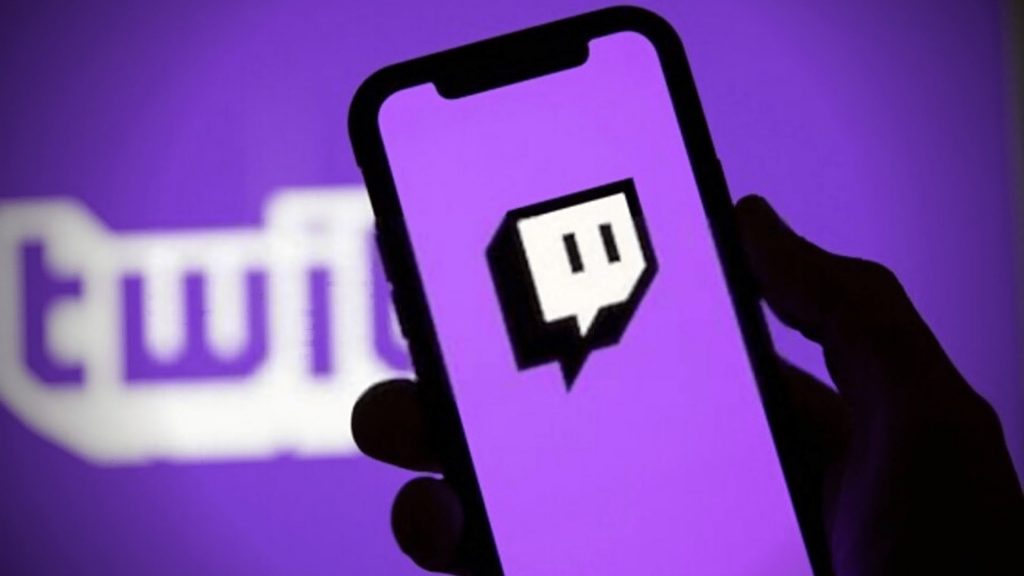Twitch, undoubtedly, stands out among the top platforms for gaming creators and the rest of the gaming community. The popularity of Twitch is such that it even surpasses YouTube as a streaming service generating much higher views and setting new records for gamers. One of the best ways to grow on the platform is through raids. But if you don’t know how to raid on Twitch, this article is your one-stop destination. In order to carry out a raid on another streamers’ channel, you just need to use the “/raid” command followed by the target channel’s name in your chatbox. Simply continue by clicking the Raid Now option and your task are done. Read along with the article as we take you through the very basic stuff on Twitch raids, from what Twitch raids are and how they work, how to moderate and manage raids along with some other questions that we know you might be asking in your head.
#What is a Twitch Raid?
Twitch introduced a very helpful and creative feature that not only allows streamers to host the content of other channels but also expands and builds a healthy streaming community. If you’re a budding streamer yourself or you’ve been watching some of the new Twitch streamers, you might have realized the importance of Twitch raids in the growth of the channels. Twitch raiding is one of the best ways to boost and expand your audience base. Also, read Best Way To Download Twitch VODs
#How Does Twitch Raiding Work?
Whenever a Twitch streamer is about to end their stream, provided they feel like it, they might choose to send the viewer base to some other streamer’s channel before closing out their own stream. Although sending out a raid before stream-end is not the only way, it is the most commonly followed practice among streamers across multiple streaming platforms, not just Twitch. When some target channel gets raided, a chat message is displayed to everyone on that channel’s broadcast notifying them about the raid along with the number of raiders that participated in the generous cause.
#How to Raid Someone on Twitch Properly | A Step-by-Step Explanation
Raiding someone on Twitch is not a difficult task rather a very easy and simple one. The fact that you’ll only be required to use a chatbox makes raiding one of the greatest and effortless features that can be accomplished via both desktop and mobile apps. Follow this step-by-step explanation in order to know how to raid someone on Twitch:
1. Go live on your channel
The first thing to follow is to make sure that you’re live streaming over your Twitch account.
2. Type the channel name using the “/raid” command
Now that you’re broadcasting live on Twitch enter the channel name that you wish to raid in the chatbox via the raid command. To start, type in “/raid” and then follow it up by typing down the name of the target channel. To make it easier, let’s say you want to raid PrimeGaming, here you’ll have to type in “/raid PrimeGaming” and then follow up by performing the next steps. Also, read Who Has The Most Followers on Twitch? Top 10 Best Twitch Streamers of 2021
3. Continue by clicking the Raid Now option
Once you enter the channel name in the chatbox, a pop-up window with a 10-second countdown will appear, displaying two options, namely Cancel and Raid Now. If you’re having second thoughts, you can choose to cancel the raid at this very step; otherwise, carry on by selecting the Raid Now button. Note: If you don’t select any of the options given, the raid will automatically begin after an 80-second timer. That’s it! After the commencement of the raid, your viewers will get redirected to the target channel’s stream. The creator being raided will get a notification about the same in addition to the count of the viewer party that the raid brought in.
#How to Attract Twitch Raids?
Getting random raids depends on a whole lot of luck, and while there’s no sure-shot way to get raided, you can try out a few things that might help you to attract potential raids.
1. Build Your Network
One thing that can help your channel grow the most is building a healthy connection in the community. Join streaming groups over on Discord or Facebook and get to know others. This way, you build a strong network with other streamers, which can increase the likelihood of your channel being raided.
2. Make Quality Content
Providing better quality content will not only make viewers want to visit but rather stay hooked on your channel. Better content implies attractiveness which further helps to make the odds in your favor as streamers will more likely want to connect to you and even recommend your channel to their viewership.
3. Raiding Others
Growing on Twitch is all about the give and take relation. While the mantra of “What goes around comes around” might not guarantee you a raid on Twitch, you can start out in the good spirit of raiding other streamers. And although this may not always be the case, some streamers are likely to return that favor sooner or later. Also, read Best Xbox Settings To Stream Your Twitch
#How to Configure Your Raid Settings?
With a ton of configuration options featured in Twitch, you can not only allow who can and can’t use the chat during a raid but also limit the selection of people who can raid your channel. Here are some of the important features of raid settings.
Raid Settings
With the Raid settings, you can easily block out or report accounts that have previously raided your channel, in addition to choosing the accounts that are allowed to raid the channel. Here’s how to access the raid settings:
Head over to Stream SettingsSelect Creator Dashboard under the Settings menu
Browse through Preferences > Channel optionsNavigate to the Raids section
From here on, you can select settings that can allow the type of channels that can raid you, including friends, teammates, or the channels that you follow.
Manage Raids Via Chat Settings
With the chat settings, you can manage raids by reducing incoming spam and even enable a customized slow mode. In order to access these settings, first, click the cog icon at the bottom right of your chat window. Now, let’s check out each setting and its use. The Emotes-Only chat setting will prevent each and every individual on the channel from posting anything other than emotes. The Slow Mode setting can help out streamers to control the chat speed by limiting the amount of time between sending out messages. The Subscribers-Only mode only allows your current subscribers to chat on your stream. The Followers-Only mode only allows your followers to post in the chat. You can even set up a setting where the person needs to follow your channels for a certain duration before they can actually use the chat section.
Report/Ban Accounts
If the chat is being offensive or a streamer has directed and coordinated a raid with a toxic and negative mindset, you can either choose to report that channel or even ban chat from posting anything on your Twitch stream. To access these settings, follow these simple steps:
Head over to Chat Settings represented by the cog iconNavigate to Tasks > Review Recent Raids
Select the appropriate Report or Ban option
That’s it! With the ban option, the accounts you’ve banned will no longer be able to raid you in the future.
#What Are the Benefits of Doing Raids or Getting Raids?
As already discussed, raids can help your channel to grow. By getting exposed to new viewers, you have the opportunity to make the viewers want to stay on your stream and even make them come again for more engaging and entertaining content. The benefits of raids are not only limited to helping channels grow on a personal level but also have a much larger purpose of building and promoting a healthier and helpful gaming community.
#How Raid Can Help Us to Build a Crazy Audience?
When your channel gets raided, thank the streamer that raided you and then welcome the new visitors in the form of an increased viewership. Give a brief introduction of the channel and yourself. Provided your channel’s content and the entertainment factor is top-notch, you can easily make them interested enough to stick around for more time and even get new subscribers and followers.
Wrapping Up
This brings us to the end of our article on Twitch raids. From the basic information on raids and the guides on how to raid on Twitch to managing and moderating raids through different settings, we’ve covered almost everything you need to know regarding raiding on Twitch. We hope that the guides and information provided were helpful and knowledgeable. Make sure to share the article with your streaming or soon-to-be-streamer friends if you liked and found the content helpful. We’d love to hear from you! So, comment down your thoughts on the article. And for more interesting content related to Technology, Entertainment, Lifestyle, and more keep visiting Path of Ex – Your Spot For Trending Stuff! Feature Image Credit: Team Streamr
Δ