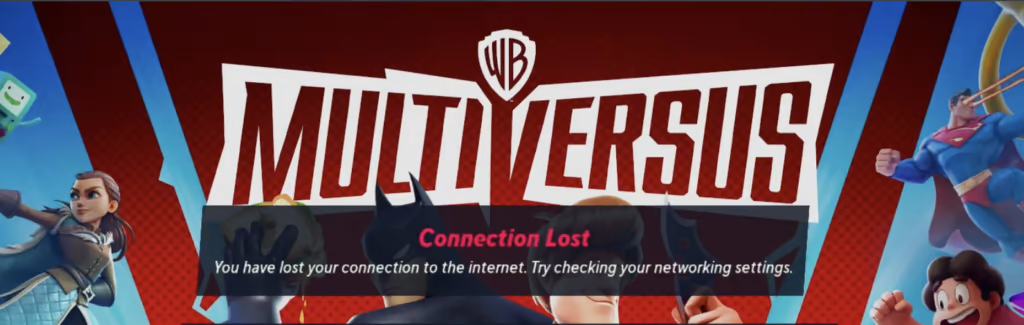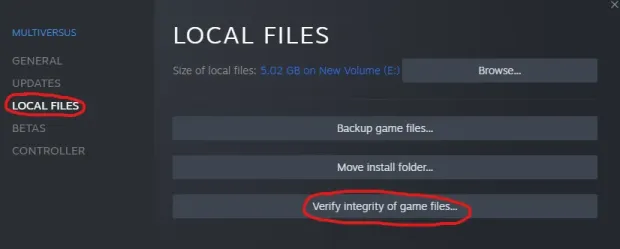With the newly introduced MultiVersus beta, the software has been going through a lot of bugs and errors lately. Be it Error 30005, MultiVersus crashing, or server down issues; all gamers are facing many connection problems lately, which is surely a major concern over here. Go along with this article to know How to fix the ‘MultiVersus Connection Lost’ in 8 simple ways and see which one of them works wonders for you today. Head on for more!
Why Is MultiVersus Connection Lost?
There could be many reasons for the MultiVersus lost connection. These reasons could be:
Glitch or bug in the MultiVersus gameLost internet connectionsAn updated version of MultiVersus
To know how you can fix MultiVersus Connection Lost, go on further for the 8 ways to fix the bug. Also, read 4 Best Perks For Steven Universe In MultiVersus | Strategies & Tricks
How To Fix MultiVersus Connection Lost | 8 Methods
1. Look For The Minimum MultiVersus System Requirements
Firstly, you must check out the minimum requirements of MultiVersus System and ensure your system meets the requirements successfully to easily fix the ‘MultiVersus connection lost’. Minimum and Recommended MultiVersus System Requirements Minimum Requirements:
Requires a 64-bit processor and operating systemOS: Windows 10 64-bitProcessor: Intel Core i5-2300 or AMD FX-8350Memory: 4 GB RAMGraphics: GeForce GTX 550 Ti or Radeon HD 7770Additional Notes: 60 FPS at 720p
Recommended Requirements:
Requires a 64-bit processor and operating systemOS: Windows 10 64-bitProcessor: Intel Core i5-3470 or AMD Ryzen 3 1200Memory: 8 GB RAMGraphics: GeForce GTX 660 or Radeon R9 270Additional Notes: 60 FPS at 1080p
Check out if your PC meets all the requirements and if doesn’t, try working on the amendments to fix ‘MultiVersus Connection Lost’ situation. Also, read 4 Best Perks For Velma In MultiVersus | Unlockable Perks, Strategies & Tips
2. Have A Stable Internet Connection
If you have required MultiVersys system requirements, the second method you should try to fix the ‘MultiVersus Connection Lost’ situation is switching to the stable internet connection once and for all. If your MultiVersus screen is loading continuously and asks you to check to your internet connection with a pop-up message, “Connection Lost, You have lost the connection to the internet. Try checking your networking settings.”; you must reach out to a better internet connection from your current one. Ways to have a stable internet connection are:
Turn On and Off your router.Reconnect with your existing internet connection medium.Switch to a better network
Look if this helps you to fix ‘MultuaVersus Lost Connection’, and if it doesn’t, you may proceed further for more methods.
3. Close All Tasks Related To MultiVersus From Task Manager
Another thing that may cause ‘MultiVersus Connection Lost’ is massive background running apps in the background. Try closing all the large tasks from the task manager and then relaunch the MultiVersus game to fix the ‘MultiVersus Connection lost situation.
4. Verify Game Files Integrity
Sometimes, it may happen that some of the MultiVersus installation files are missing and that may cause a lost connection in MultiVersus. In order to fix ‘MultiVersus Connection Lost’, you should verify game files integrity by following the further steps: Steps To Verify Game Files Integrity In Steam Also, read Is Breaking Bad Walter White in MultiVersus | New Characters In Twitch Open Beta
5. Delete The Folder With ‘SaveGames’ And Set Age Above 18
Another way to fix the ‘MultiVersus Connection Lost’ is to delete the SaveGames folder and set the age above 18. Follow the further steps to delete ‘Save Games’ folder on your PC: After you have deleted the ‘SaveGames’ folder, reboot the MultiVersus again and if the application asks you for your age, make sure you add 18 or above 18.
6. Disable Antivirus
As we go along with the list to fix MultiVersus Connection Lost, another method to fix the bug is disabling the Firewall or AntiVirus temporarily. Disable AntiVirus and see if MultiVersus starts working again. If it doesn’t, go along with the other popular ways to fix MultiVersus Connection Lost.
7. Reinstall MultiVersus
Further, uninstall and reinstall MultiVersus to fix the MultiVersus Connection Lost. Look if the connection regains itself or not.
8. Restart Your PC or Console
The last method to fix the ‘MultiVersus Connection Lost’ is switch off your PC or console and restart it again. There are high chances that relaunching the MultiVersus again will fix your bug again. In order to fix the ‘MultiVersus Connection Lost’, try meeting the MultiVersus system requirements, owning a stable connection, eliminating the background tasks, disabling Antivirus, and restarting the PC or relaunching the MultiuVersus. Look for the options and see which one of them helps you today. Also, read 2 Ways To Complete MultiVersus Knockback Influence Tutorial | Fix The Glitch
Watch How To Fix the MultiVersus Connection Lost
Wrapping Up
This was all about How to fix the ‘MultiVersus Connection Lost’ by implementing 8 methods step by step. Look which method works for you today and drop the savior in the box below. Path of EX is an open space. Come along if you have any doubt, and we will get back to you asap. Adios!
Δ